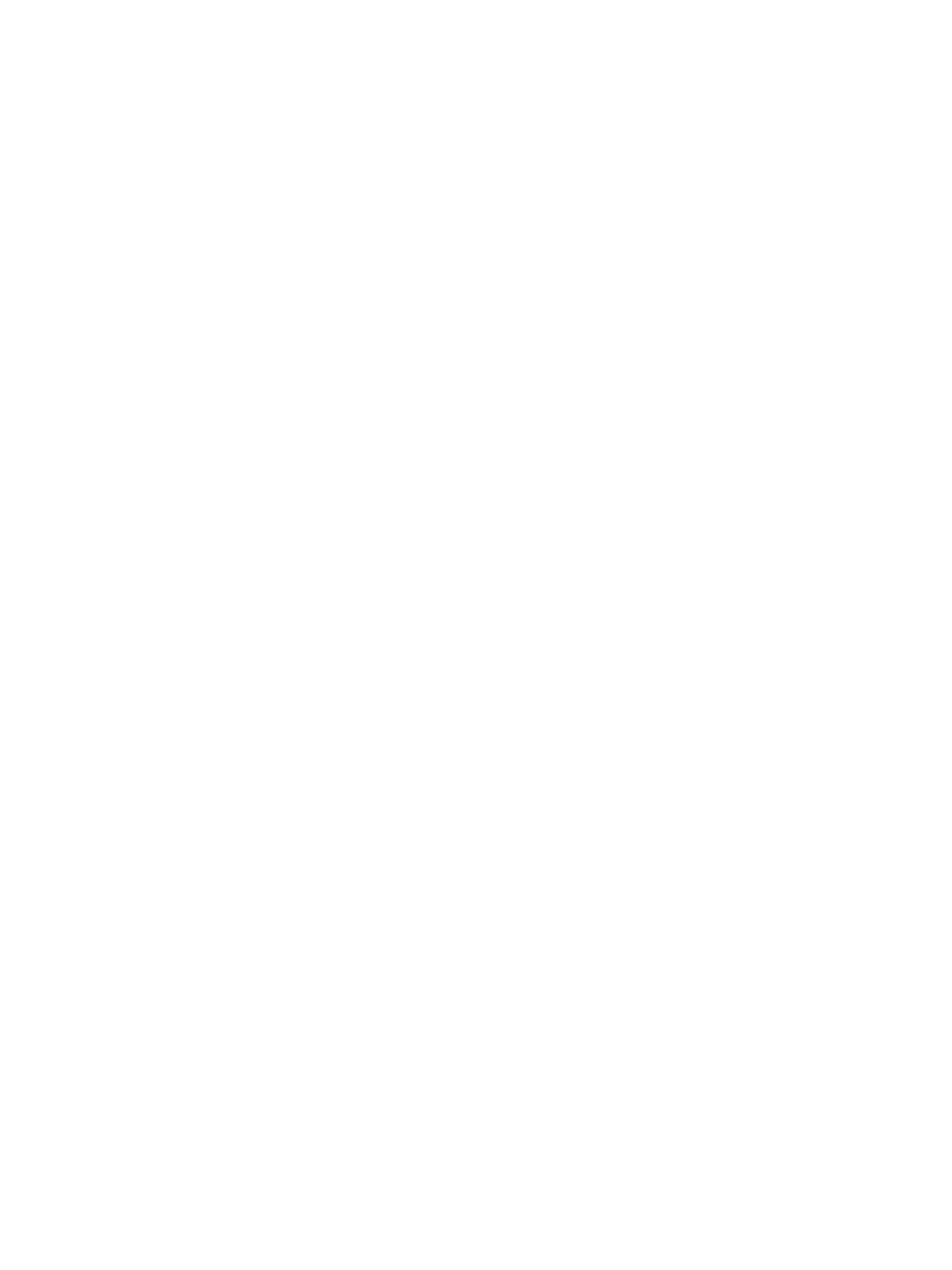Troubleshooting
Phaser 3610, WorkCentre 3615 Service Manual2-338
(Method 2)
1. Open the Print Driver Properties and select the Ports tab.
2. In the Ports list, select FILE: and click OK to close the Properties screen.
Take note of the port setting before it was changed in FILE: in order to restore the port to original
setting after creating the Print file.
3. Select Print from File menu in the target document.
4. The Output to File screen appears. Specify a storage destination and file name, and click OK to
create a Print file in the specified destination.
5. Restore the port to the original setting by using Steps 1 and 2 shown above.
(2) When the Indicator (Panel Send/Receive Lamp) is not blinking
It is highly possible that connection is not established and hence print data has not reached the
Printer.
Collect information equivalent to the items in:" Not connected to network or Unable to find the device
from the PC".
Printing can be performed but abnormally
1. Check the version of the Firmware and the Print Driver.
If it is not the latest, download the latest Firmware.
2. Ask the customer about the status of unavailable printing and based on it, collect the following
information:
•Configuration Report
• Check the PDL name (PS, PCL)
• Print Driver name and version
• Check the Print Driver settings in Details
• Print the Printer settings of every mode
• Print samples of improper printing
• Print samples of normal printing (including samples from other machines)
• Create Print files on the PC and collect them on CD-R
