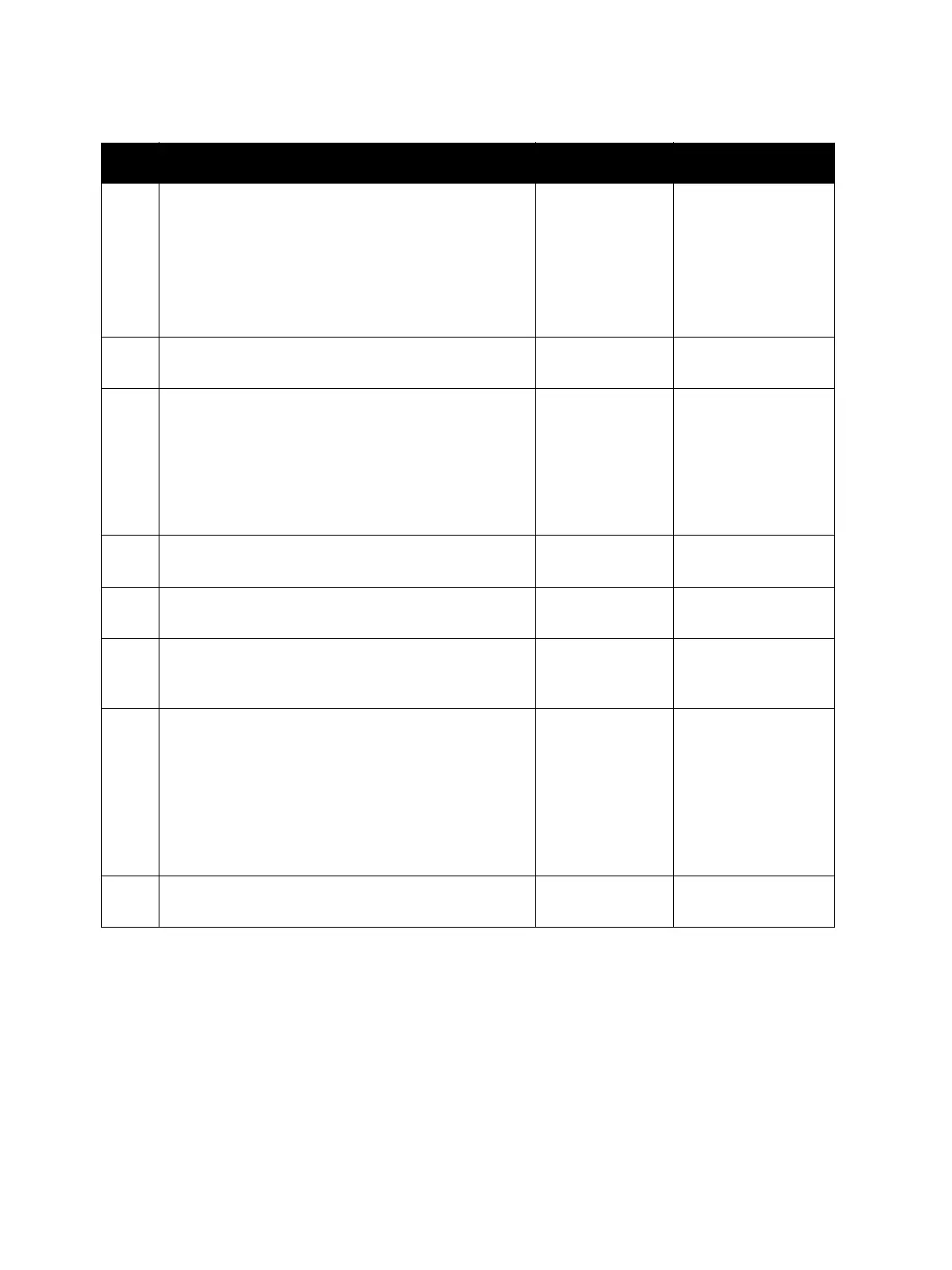Image Quality
Phaser 3610, WorkCentre 3615 Service Manual3-18
6
The Toner Cartridge may be low or need to be
replaced. Confirm the amount of toner left in each
Toner Cartridge.
• Check the toner level in the Status Monitor
window.
• Replace the Toner Cartridge as necessary.
Is the image printed correctly?
Troubleshooting
complete.
Go to step 7.
7
Check the Toner Type.
Is the XEROX Toner seated?
Go to step 8.
Replace the toner
with XEROX toner.
8
Remove (REP 3.4 Transfer Roller Assembly).
Are the Plate Spring BTR on the HVPS dirty or
deformed?
Clean up the
Plate Spring BTR
or replace (REP
5.7 HVPS (3610) /
REP 5.8 HVPS
(3615)), then go
to step 6.
Go to step 9.
9
Reseat (REP 3.4 Transfer Roller Assembly).
Is the image printed correctly?
Troubleshooting
complete.
Go to step 10.
10
Replace (REP 3.4 Transfer Roller Assembly).
Is the image printed correctly?
Troubleshooting
complete.
Go to step 11.
11
Execute the Clean Developer routine. (Machine Sta-
tus / Tools / Admin Settings / Service Tools.)
Is the image printed correctly?
Troubleshooting
complete.
Go to step 12.
12
Remove the Drum Cartridge.
Are the Spring BCR and Spring DB on the HVPS dirty
or deformed?
Clean up the
Spring BCR and
Spring DB or
replace (REP 5.7
HVPS (3610) /
REP 5.8 HVPS
(3615)), then go
to step 13.
Go to step 13.
13
Replace the Drum Cartridge.
Is the image printed correctly?
Troubleshooting
complete.
Replace (REP 3.5 Fus-
ing Assembly)
Troubleshooting Procedure (Continued)
Step Actions and Questions Yes No
