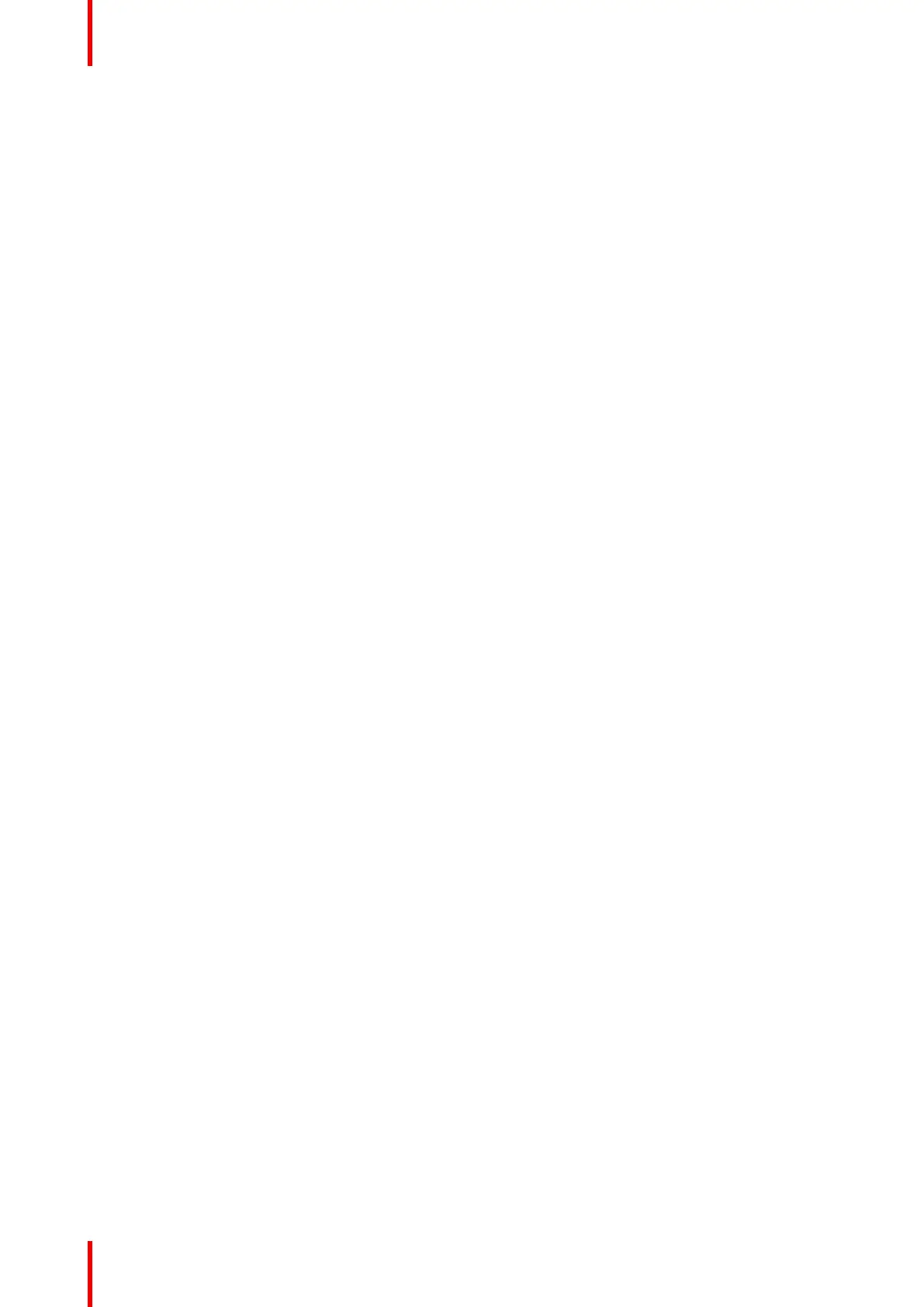R5905948 /12 Event Master Devices100
Restoring all factory default settings
To restore all default settings to the Event Master unit, use the following procedure:
1. Select Factory Reset from the Setup Menu.
The Factory Reset Menu appears.
2. Select Factory Reset.
A prompt appears, asking if you want to clear all configurations.
3. Press SEL.
The system turns off, then reboots.
If you press ESC to cancel the operation instead, your custom settings remain in place and you are returned to
the Factory Reset Menu.
Restoring factory default settings with other options
To restore default settings to the Event Master unit while retaining settings such as the IP address, EDID, unit
ID, or other user settings, use the following procedure:
1. Select Factory Reset from the Setup Menu.
The Factory Reset Menu appears.
2. Select the desired reset—Factory Reset, Save IP; Factory, Save IP, EDID; Factory, Save IP, EDID, ID; or
Soft.
A prompt appears, asking if you want to clear all configurations.
3. Press SEL to reset the system but save the IP address.
The system turns off, then reboots.
If you press ESC to cancel the operation instead, your custom settings remain in place and you are returned to
the Factory Reset Menu.
5.17 Firmware Upgrade
General
The Event Master unit provides two options for upgrading firmware:
• Using the USB port on the front panel.
• Using the Web Interface.
Please refer to the chapter “Settings Menu”, page 253 for the instructions on how to perform firmware
upgrades through the USB memory or the web interface.
5.18 Save All
General
Save All on the Setup menu saves your custom configuration parameters in non-volatile memory.
If you save the system state, these parameters are restored the next time you power up the Event Master unit.
If you do not use this function, your custom settings are not restored during the next system power up
sequence.
Saving all modified settings
1. Select Save All from the Setup menu.
The following message appears:
Front Panel Menu orientation