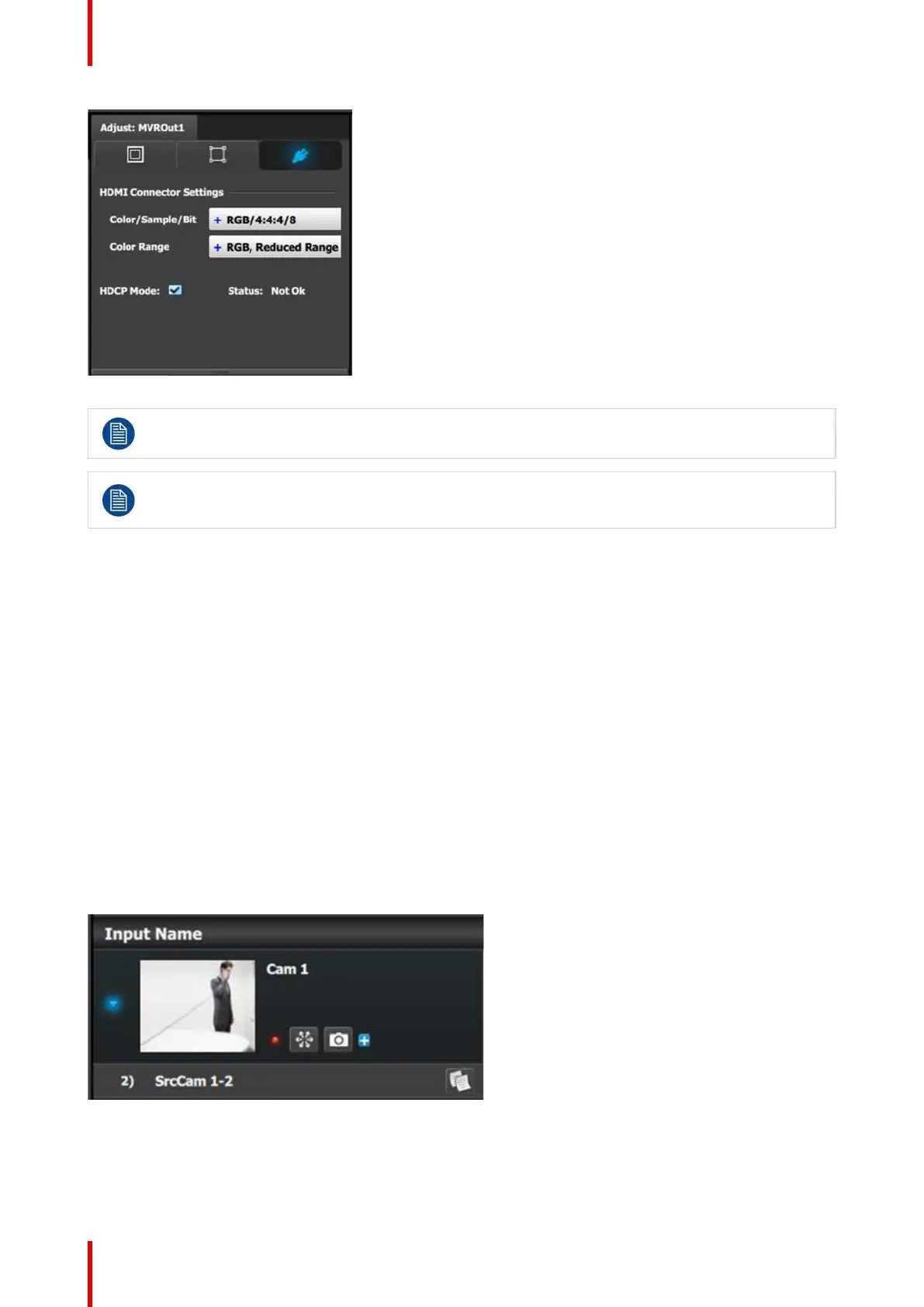R5905948 /12 Event Master Devices292
Image 7-6: Adjust tab: Connector Settings subtab
Only a few formats are available for the MVR Outputs as it is not a Program Output
Any Aux destination with a frame rate that is different from the System Native Rate will not be
available to add to the MVR output. More details on this topic in the Help File in your Event Master
Processor.
7.18 Programming Menu > Capture Stillstore from
Inputs & Backgrounds
General
In this procedure, you will capture the inputs or background inputs as a Stillstored image.
Prerequisite
• Ensure that you are familiar with the Programming Menu. For details on this menu, please refer to
chapter “Programming Menu”, page 196.
Captured Stills are used as thumbnails in general in the interface once they are used in a layer or destination.
Capture Stillstore (Stills)
1. Click on the Inputs subtab under the Input tab, or click on the Background subtab under the Native
Background tab at the top of the Resource pane.
2. Click on the Camera icon.
Image 7-7
The icon momentarily changes to a grayed out version with a red "x" above a frame from which the input
signal is captured into non-volatile memory.
3. When the icon reverts back, the Still Store is now available in the Stills tab of the Input Resource tab.
System Setup
