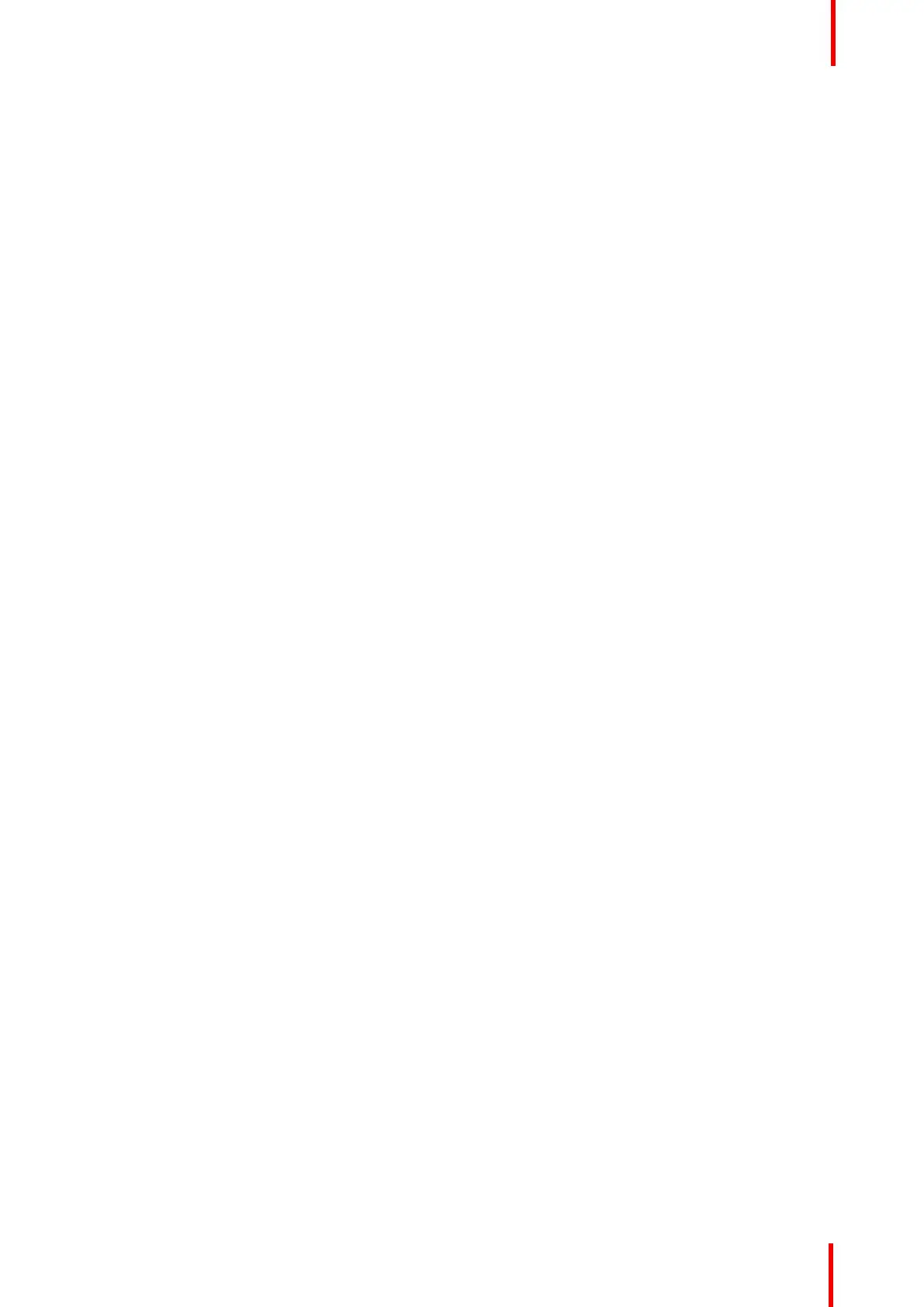R5905948 /12 Event Master Devices 241
5. Cue icon—Selecting the Cue icon in the menu navigation bar selects the Cue Menu.
6. Dest Groups tab—The Dest Groups tab lists the Destination Groups available to the Cue Menu.
7. Custom tab—The Custom tab lists the UI functions (All Trans, Cut, and Pause) that are available to the
Cue Menu.
8. Devices tab—The Devices tab lists the Devices and their commands that are available to the Cue Menu.
9. Presets tab—The Presets tab lists the Presets available to the Cue Menu.
10.Status—The Status LED indicates the status of the cues in a cue list.
- Green means that the cue is active, that is the Cue is currently playing or paused.
- Yellow means that the cue is ready to play.
- Gray (off) means that the cue has finished.
11. # (Syntax number)—Actions can be added or deleted, but they cannot be re-ordered.
12.Name—Actions can be given meaningful names.
13.Wait Time—The wait time before an Action in a Cue takes place can be adjusted; the default wait time is
half of the system’s native rate (29 frames in this example).
14.Commands—Commands can be Presets or Custom (UI Functions).
15.Params—The parameters are Next, Pause, Delay, and Goto.
6.34 Cue Menu > Adjustment area
General
The Adjustment area is used to add and delete Cues.
EM GUI orientation