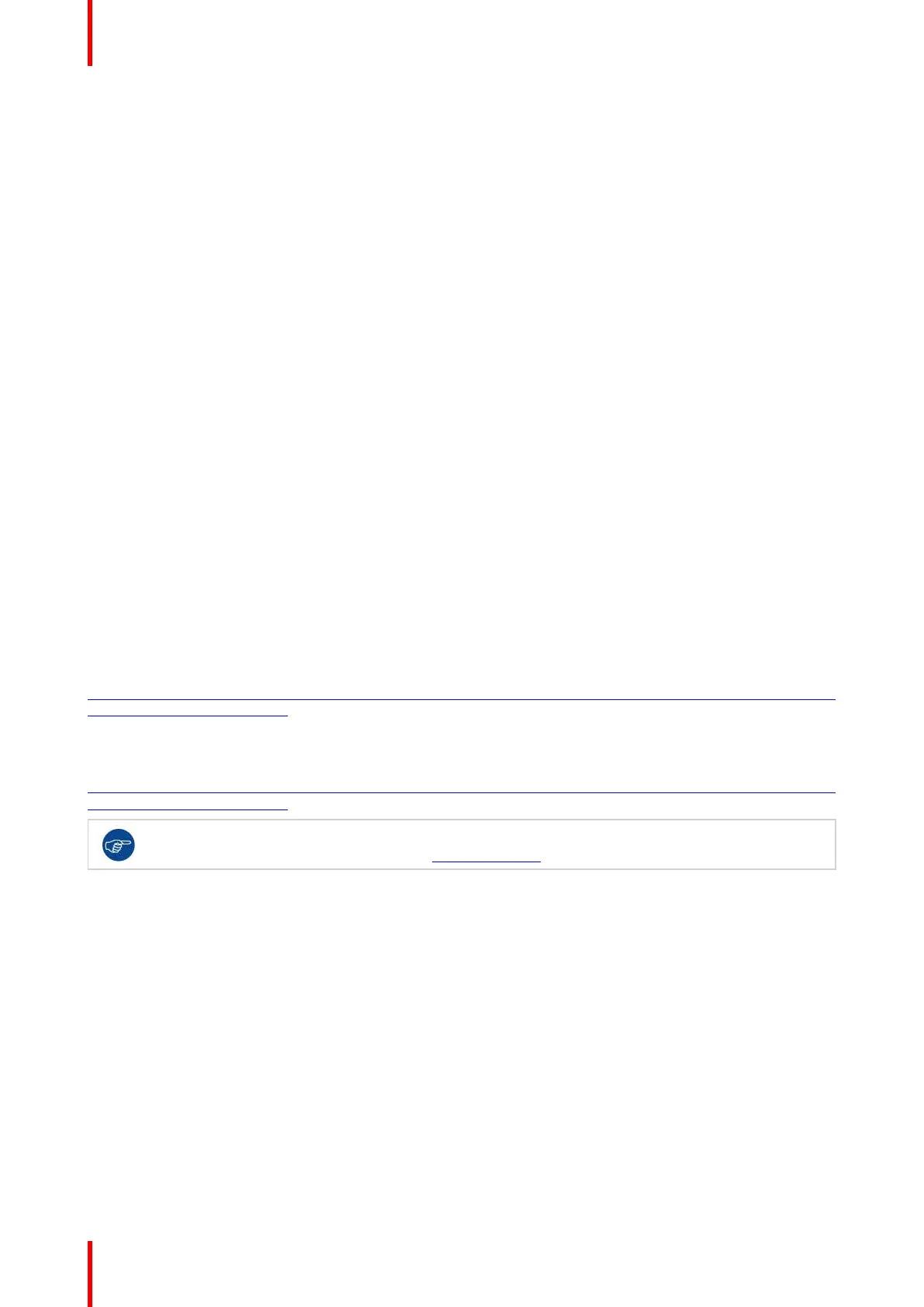R5905948 /12 Event Master Devices196
Backup and Restore
When backing up and restoring your system you only need to backup and restore from the Master Unit.
Genlock
When genlocking your system to an external sync you only need to bring the signal into the Master unit and
select lock to External from the Event Master Toolset.
A note about Multiviewer and Linked Systems
In an E2 linked setup as you create destinations and assign layers the Event Master Toolset determines the
best resource allocation for your configuration.
In order to make optimal use of expansion links, screens in linked E2 systems must be viewed on the
Multiviewer in the E2 where the Event Master Toolset has allocated it.
Optimal allocation may cause a screen allocation to move from one E2 to another as screen resources are
changed.
This may result in a screen already placed in a Multiviewer to not be operative. The Event Master Toolset will
change the UMD text to “Screen not viewable on this MVR”.
All you need to do is delete the screen from the Multiviewer displaying this message and place it on the other
Multiviewer.
A note about Backgrounds
Multi-connector Background sources with more input links than can be used by the VPUs of one unit, should
still be configured on only one unit and not split up among the multiple chassis in a system.
More information
For more information on how to prevent cable and connector damage on the Link Cards for E2 and S3–4K,
see “InfoT-1294: Cable and Connector Damage on the Link Cards for E2 Series and S3– 4K Series
Presentation Switchers” on the Technical Downloads tab on the E2 Full-sized Event Master processor web
page (URL:
https://www. barco. com/en/Products/Image-processing/Presentation-switchers/Full-sized-Event-Master-
processor.aspx?#!downloads).
For more information on Event Master Link-Cable solutions, see “InfoT-1301: Event Master Link-Cable
Solutions for E2, S3– 4K, and EX” on the Technical Downloads tab on the E2 Full-sized Event Master
processor web page (URL:
https://www. barco. com/en/Products/Image-processing/Presentation-switchers/Full-sized-Event-Master-
processor.aspx?#!downloads).
Always check for updated information that may have come out since this manual was published and
for the latest version of all documents on www.barco.com.
6.21 Programming Menu
General
The programming page is where the event is set up and everything comes together. Users can define sources
from inputs, place layers and backgrounds into screens, and create User keys, presets, and more. Once
programmed and defined this is where the show is played back as well.
EM GUI orientation