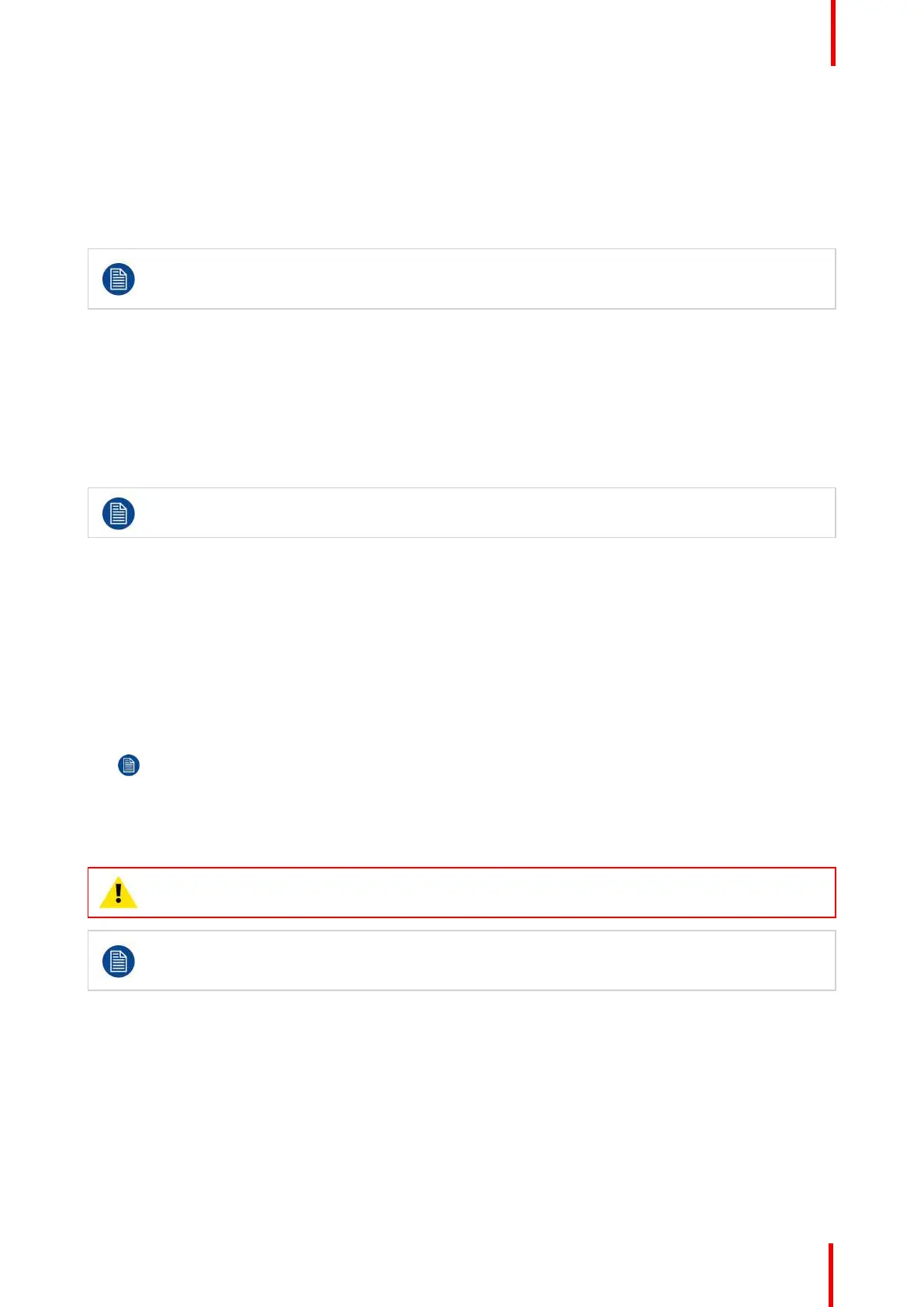R5905948 /12 Event Master Devices 277
Static IP or DHCP?
Use one of the following procedure to:
• turn on the DHCP feature and query the DHCP server to obtain a valid IP address. A DHCP server must be
available on the local network.
• or turn off the DHCP feature and set a static IP address for the Event Master series processor, along with a
subnet mask and gateway.
Define the Ethernet settings to remotely access is mandatory to control the Event Master series
processor via the Event Master Toolset Software or via a web interface. Please contact the
manager of the local network (LAN) to know how configuring your device.
Query the DHCP server
1. Select Ethernet from the System Menu.
The Ethernet Menu appears.
2. Turn On the DHCP value.
The Event Master series processor automatically queries the DHCP server for a valid IP address. If the Event
Master series processor receives an IP address, that address is displayed in the Ethernet submenu.
It can take several seconds to obtain an address from the server. During this time, the SEL button
remains lit.
Setting a static IP Address
1. Select Ethernet from the System Menu.
The Ethernet Menu appears.
2. Turn Off the DHCP value.
3. Select Set Static IP from the Ethernet Menu.
The Set Static IP Menu appears.
4. Select and set successively the SUB(net), GW and IP fields.
Note: You must change the SUB parameter before editing either of the other parameters.
7.6 Restoring the system
WARNING: Backups from E2 work on E2 and E2 Gen2. Backups from E2 Gen2 are not backward
compatible with E2.
This step in the Event Master series processor setup procedure is optional. If no backup file is
available, or if you decide to configure your unit from scratch, please move to the next step to
continue the procedure.
General
In this procedure, you will restore your system configuration from a USB drive — provided that you previously
backed up your system to a USB drive.
Prerequisite
• Ensure that you are familiar with the USB device (Backup/Restore) Menu. For details on this menu,
please refer to chapter “System menu > USB device (Backup/Restore)”, page 90.
System Setup