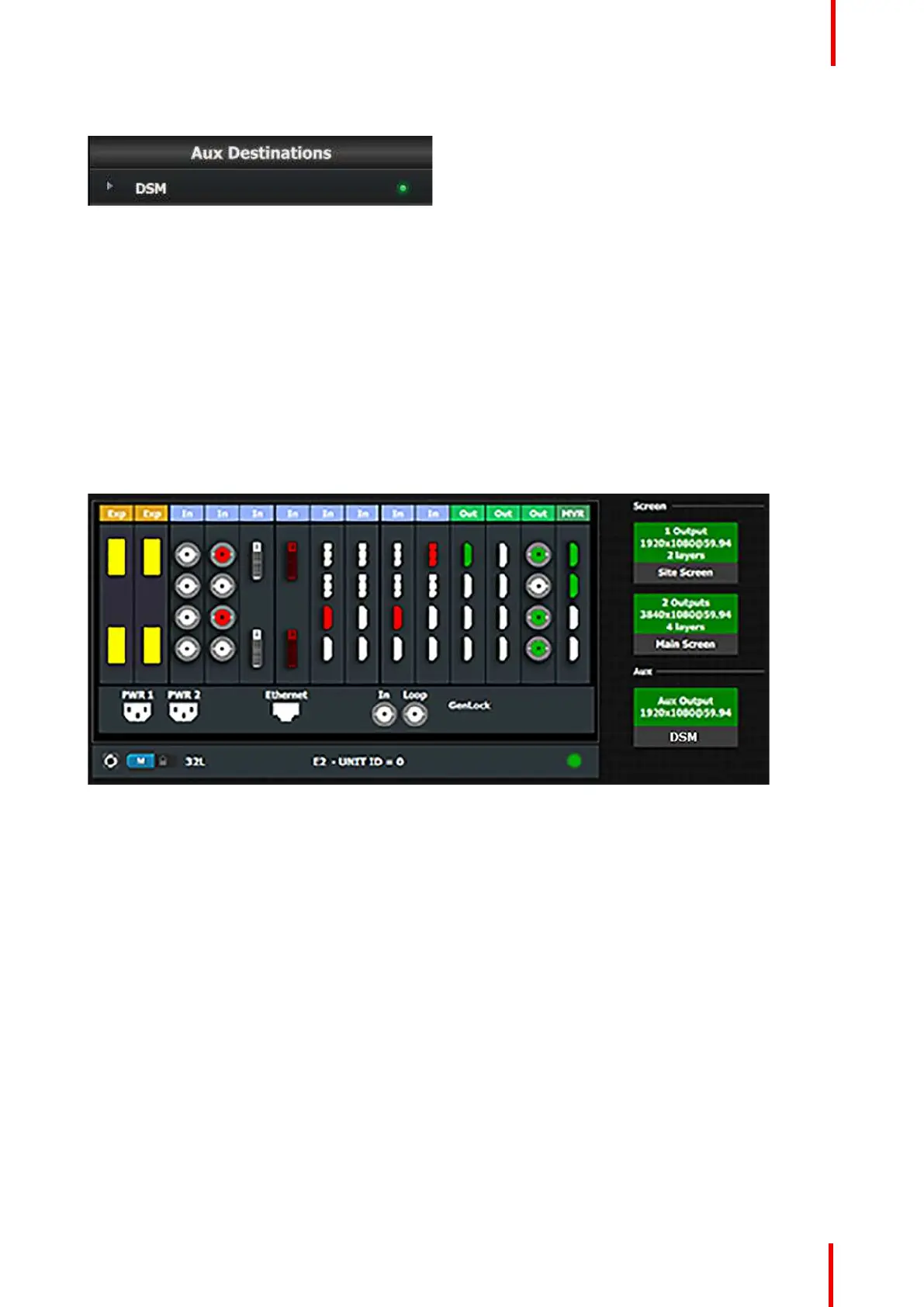R5905948 /12 Event Master Devices 313
6. Type a new name, “DSM”. Press enter when done.
Image 9-10
C7: Add MVR Output
1. Double click on MVROut1 in the Name list to edit the name.
2. When the area turns blue, click the eraser icon to clear the field and type a new name, “Sources”. Press enter
when done.
3. Double click on MVROut2 in the Name list to edit the name.
4. When the area turns blue, click the eraser icon to clear the field and type a new name, “Program/Preview”.
Press enter when done.
Result
At this stage the layout section of the GUI should look like this:
Image 9-11
9.5 Programming Menu
Overview
The programing Menu is accessed by clicking on the Programming icon on the left hand side of the screen.
The area in the middle will display a composite of the two screen destinations and the Aux destination created
in the previous section.
We will assign layers and backgrounds into the screens, adjust sizing and positioning parameters, and finally,
drop sources into the layers.
General operation example