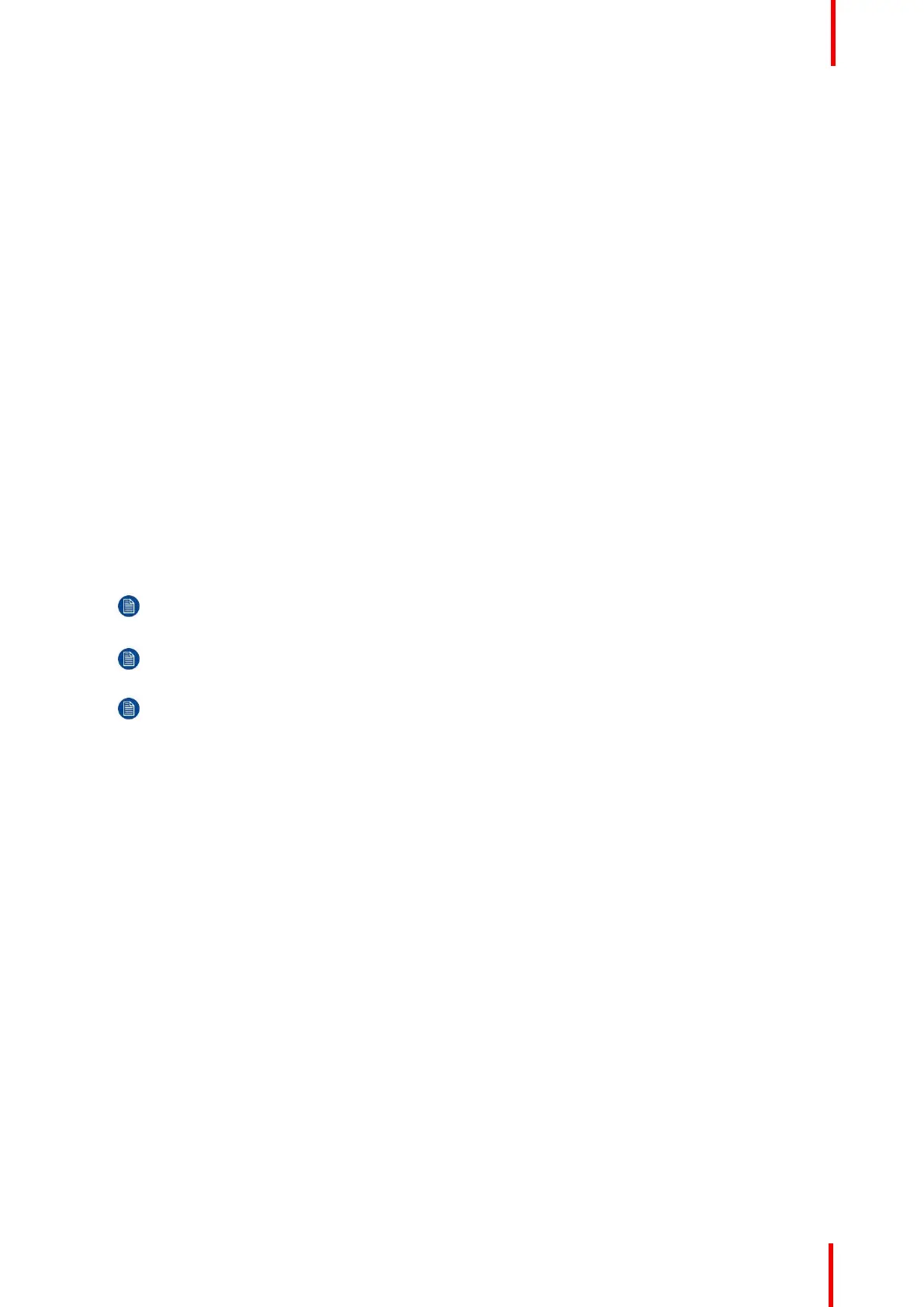R5905948 /12 Event Master Devices 299
To alter the function of the recall to recall a Preset to Preview, click on the red "Preset to PGM" button, and the
button becomes a blue "Preset to PVW" button.
9. All of the presets are sequentially numbered. A specific preset can be found by typing the number in the first
black box next to “#”. Immediately the respective preset will be highlighted.
10. The box with the magnifying lens icon allows for a text string search. For example by typing “Cam”, it will
return all presets with the characters “Cam” part of its name.
11. Presets can be locked from accidental deletion by activating the small blue lock to the right in the name area of
each preset.
12. Any preset can be re-numbered in the format of ###.## but a maximum of 1000 presets is possible.
7.26 Programming Menu > Destination Transition
General
Any selection of Destinations or Destination Groups can be transitioned. It is done by selecting the
Destinations name tab in the top of the Preview area of the workspace. This selection is also recorded into
Presets and recalled with them.
Procedure
1. Select the Screen Destination(s) you would to transition from Preview to Program.
2. Click either the "All Trans" or "Cut" button, in the Destination Transition area at the bottom of the Adjustment
pane, to transition all selected destinations from Preview to Program.
Note: The Destination transition dissolve can follow different curves in order to better match camera
brightness or after preference. The default is S-Curve.
Note: The time of the Transition is set in frames of the Native Frame rate and is recorded in Presets.
Note: The time per destination CAN be set, but only one destination at a time.
7.27 Multiviewer Menu > Drop Inputs, Backgrounds
and Destinations
General
In this procedure, you will setup the Multiviewer layout(s) to the MVR monitors.
Prerequisite
• Ensure that you are familiar with the Multiviewer Menu. For details on this menu, please refer to chapter
“Multiviewer (MVR) Menu”, page 245.
Drop Inputs, Backgrounds and Destinations into Multiviewer windows
We will setup the top window to display all the inputs and the bottom window to display the Program and
preview screens.
1. Click on the Multiviewer icon on the left hand side of the screen.
2. Click on the top tab that is labeled “Input” and drag the desired inputs to view into the multiviewer window .
3. Click on the top tab that is labeled “Background” and drag the desired backgrounds to the multiviewer window.
4. Click on the top tab that is labeled “Destination.”
System Setup
