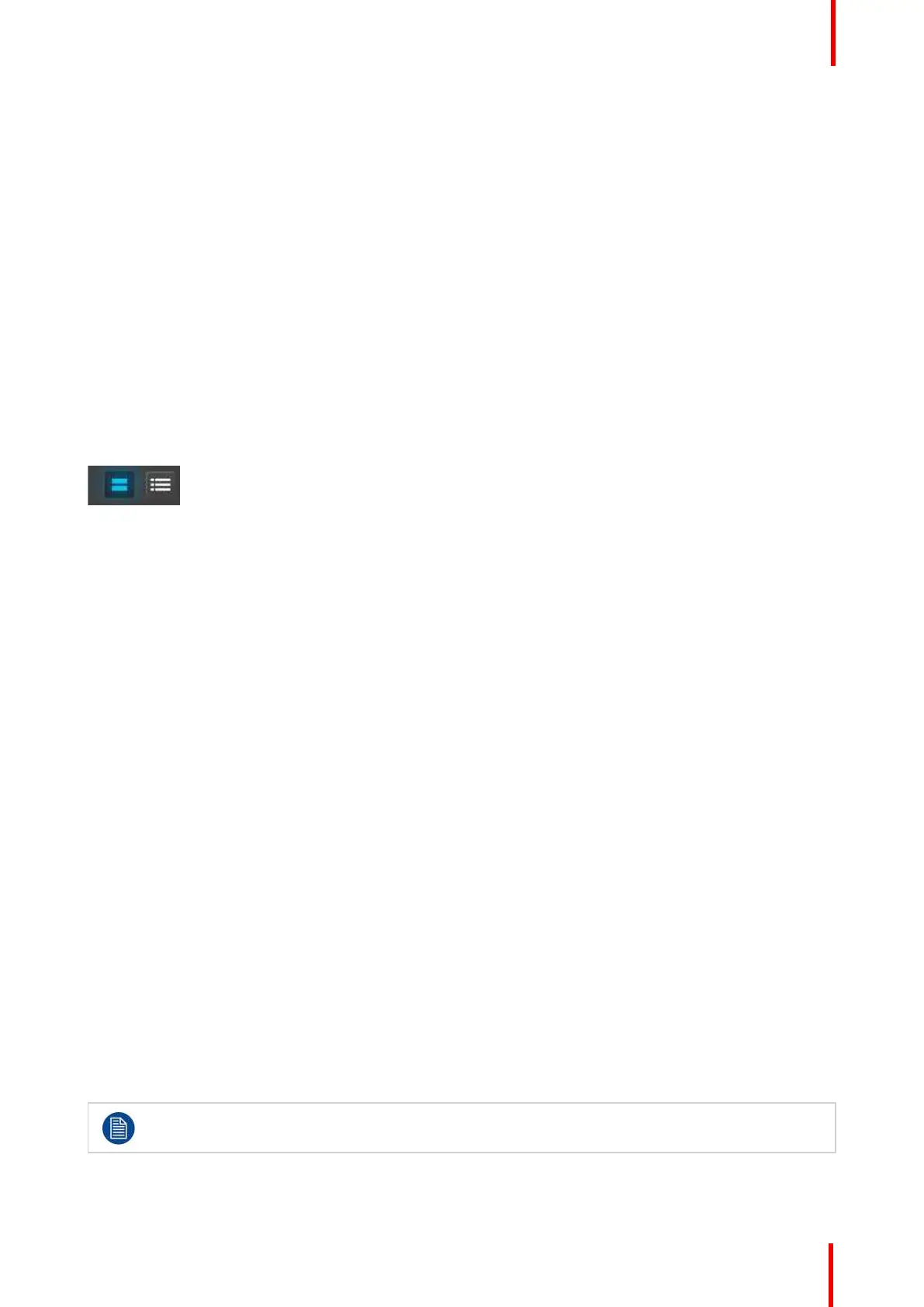R5905948 /12 Event Master Devices 295
5. Type the new name in the blue box.
7.22 Programming Menu > Drop backgrounds into
Screen Destinations
General
In this procedure, you will drop backgrounds into Screen Destinations.
Prerequisite
• Ensure that you are familiar with the Programming Menu. For details on this menu, please refer to
chapter “Programming Menu”, page 196.
Drop Backgrounds
1. Click on the “Native Background” tab on the top of the Resource pane.
2. Click on either the thumbnail or list icon.
Image 7-12
3. Hover the mouse cursor over the desired Native Background input, then drag-and-drop the resource onto the
desired Screen Destination.
7.23 Programming Menu > Drop Sources, Layers
into Screen Destinations & Sources into layers
General
In this procedure, you will drop sources and Layers into Screen Destinations & Sources into layers.
Prerequisite
• Ensure that you are familiar with the Programming Menu. For details on this menu, please refer to
chapter “Programming Menu”, page 196.
Drop Sources into Screen Destinations
1. Select the "Input" tab at the top left of the Resource pane, and choose from the available Source types:
1. Inputs
2. Stills
3. Destinations
4. Scaled BG
2. Drag and drop any of the available resources into a Destination.
When dragging and dropping a PNG with a transparency onto a Key type Layer already set to Cut + FIll:
1. Drag the PNG to a Layer in a Destination.
2. Select the "Both" option in the Cut + Fill prompt.
The system detects the transparency as the "Cut" signal and the non-transparent portion of the image as
the "Fill" input.
Input Sources work only with Layers and Auxes, and Native Background Sources work only for
Backgrounds.
System Setup
