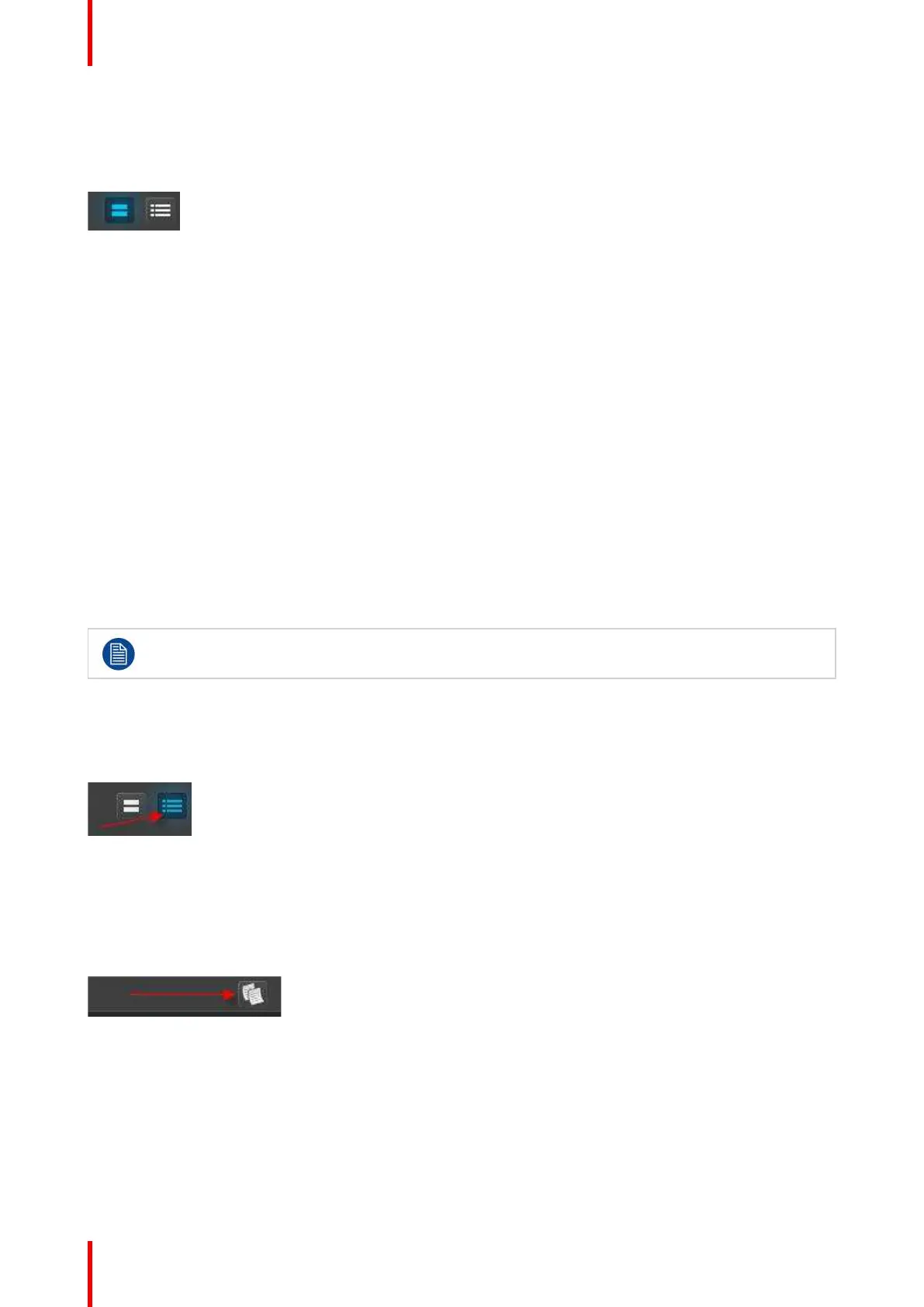R5905948 /12 Event Master Devices294
(Optional) Update thumbnails from the PC memory
1. Click on the Input tab on the top of the Resource pane.
2. Click on the thumbnail icon.
Image 7-9
3. Click in the black box next to input name.
4. Navigate the computer’s file system to find and select the desired image file to be used.
Characteristics and limitations
Images need to be JPG, PNG, or BMP format.
7.21 Programming Menu > Create Sources from
Inputs
General
In this procedure, you will create new source files from an input’s original source file.
Prerequisite
• Ensure that you are familiar with the Programming Menu. For details on this menu, please refer to
chapter “Programming Menu”, page 196.
When an Input is created, the software copies the Input to a source. More sources can be created
by following the steps below.
(Optional) Create additional sources
1. Click on the “Input” tab on the top of the Resource pane.
2. Click on the List icon.
Image 7-10
3. Click on the arrow next the Input name.
4. To copy the raw original source file click on the PLUS icon at the right side of the name.
5. To copy the source click on the copy icon. This creates a copy of the Source including changes made and
saved.
Image 7-11
(Optional) Rename the Source name
1. Click on the “Input” tab on the top of the Resource pane.
2. Click on the List icon.
3. Click on the arrow next the Input name.
4. Double-Click on the Source name that you wish to rename.
System Setup
