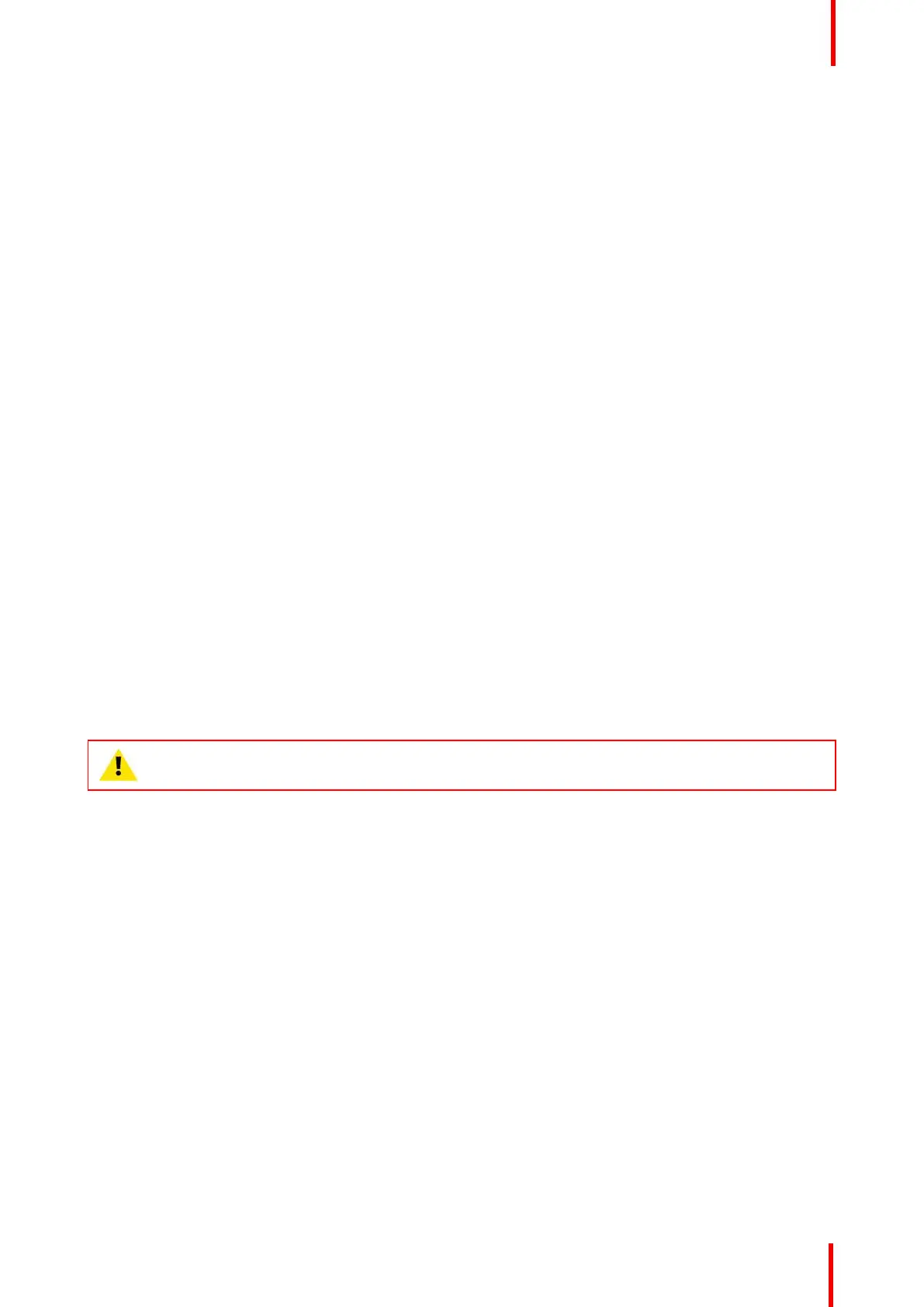R5905948 /12 Event Master Devices 259
Description
There are several tabs in this area:
• Dashboard: The four subtabs in the Dashboard window provide access to card diagnostics software.
• Tools: This menu allows users to download software packages (Manage Software) and perform Backup
and Restore operations.
• Preset: This menu provides another point of control for recalling and transitioning the saved presets of the
Event Master processor.
• Use JSON: This menu allows the testing of the JSON RPC API commands on the Event Master processor.
• Help: This menu contains a list of frequently asked questions to help you implement your system.
• Contact us: Display information to Barco tech support.
• Follow us: Display links to obtain more information about image processing and Barco.
The following sections describe each tab of this area in detail:
• “Settings Menu > Web App area > Dashboard”, page 259
• “Settings Menu > Web App area > Tools”, page 263
• “Settings Menu > Web App area > Preset”, page 268
• “Settings Menu > Web App area > Use JSON”, page 268
• “Settings Menu > Web App area > Help”, page 269
• “Settings Menu > Web App area > Contact us”, page 270
• “Settings Menu > Web App area > Follow us”, page 271
6.47 Settings Menu > Web App area > Dashboard
General
The four subtabs in the Dashboard window provide access to card diagnostics software:
• Inputs
• Outputs
• Expansion
• Other
The user can perform the diagnostic of each card separately, or run a full diagnostic of all unit cards.
CAUTION: Running diagnostics will disrupt output videos. Diagnostics should only be run with no
inputs or outputs connected. Do not run diagnostics during live production.
Inputs
The Inputs menu presents a list of the input cards installed in the system. The status column indicates
whether any errors have been detected. Detailed diagnostics tests for each card are performed by selecting
the diagnostics button under the action column.
EM GUI orientation
