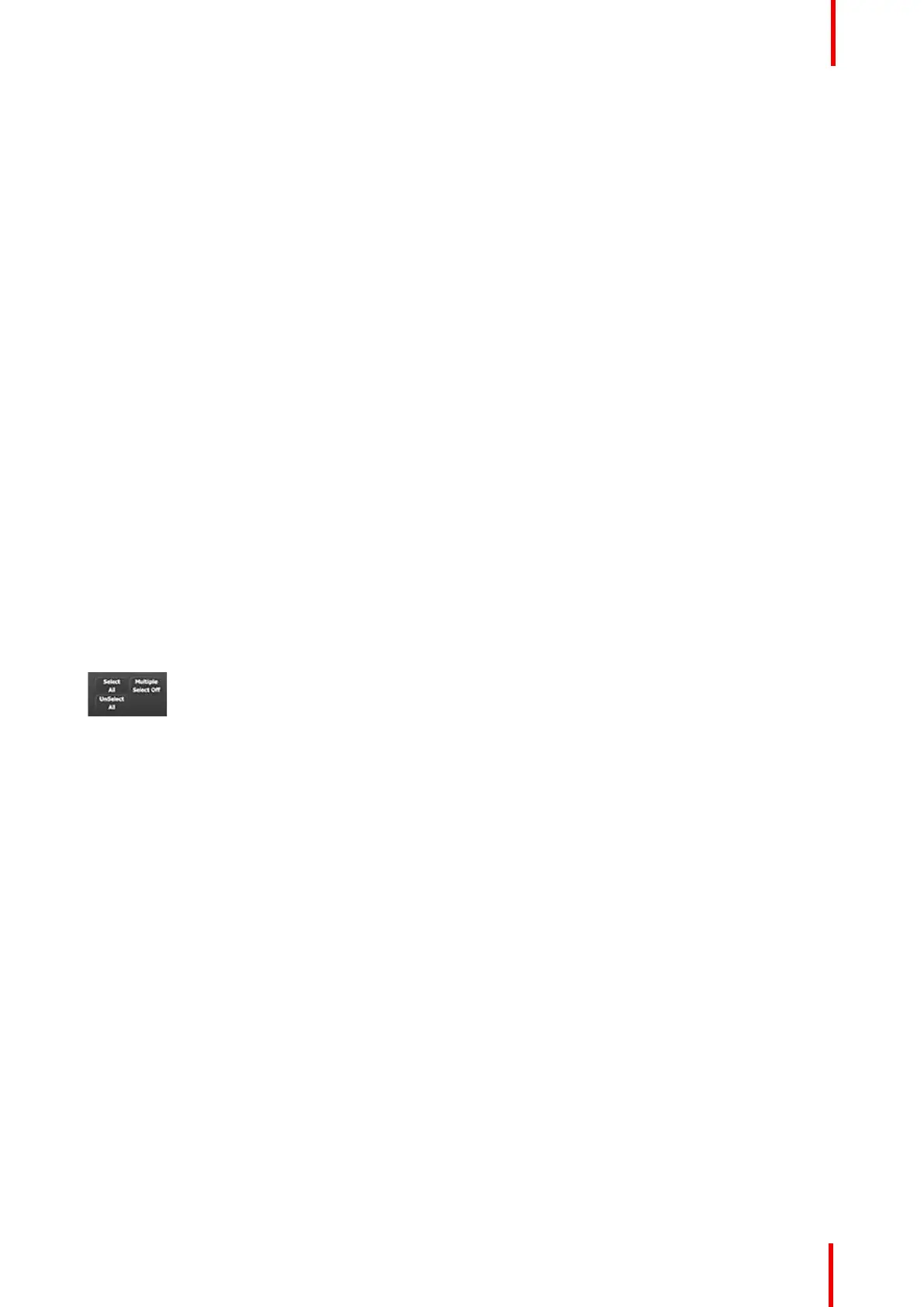R5905948 /12 Event Master Devices 217
Positions the layer in the center of the destination. Vertical size is set to about 500 pixels and horizontal size is
set to maintain the aspect ratio of the source.
Clear
Removes the selected layer from preview. If the selected layer is on program, this button is disabled unless
the Program is unlocked.
Toggle
Enables the sources to toggle back and forth with each transition.
• Toggle on: After a transition is performed, a different source can be selected for preview. Once the first
source transitions off Program, it “flip-flops” to Preview. Subsequent transitions alternate between sources.
Another new source can also be selected in Preview, and as long as Toggle is on, the last two selected
sources will alternate with each transition.
• Toggle off: If the selected mix layer is not on Program, the source selected in Preview stays in Preview,
once the transition is complete. Here, sources must be changed manually. If the PIP in Preview has a
different source than the PIP in Program, the moment Toggle is turned off, the PIP in Preview automatically
changes its source to match Program.
Swap
Enables the size and position of the mixing layer(s) to swap back and forth from Preview to Program.
• Swap on: The mixing layer selected in Preview can be moved and resized prior to transition. After the
transition the layer from Program down to Preview, retaining the size and position attributes it had while on
Program.
• Swap off: The mixing layer can be transitioned to Program. After the transition, the layer on Preview will
match the size and position with that same one on Program.
Match PGM
Match PGM button forces the selected layer on Preview to have the same source and layer attributes as the
layer in Program.
Selection
Image 6-83
Select All / Unselect All
Freezes the image that is displayed in the layer. The layer can no longer be positioned and sized within the
destination. The text of a frozen layer turns blue and a “freeze” icon (snowflake) appears on the bottom right
corner.
• Select All: Selects all Layers in Preview on all selected screen destinations. It is equivalent to clicking on
all unselected layers on Preview one at a time while Multiple Select is On.
• Unselect All: Unselects all Layers in Preview. It is equivalent clicking on all selected layers on Preview
one at a time while Multiple Select is On.
• Multiple Select On/Off: Enables or disables the selection of more than one Layer.
Selection of anything allows the selected objects on Destinations to be armed.
6.25 Programming Menu > Adjustment area
General
Situated on the right hand side of the screen is the Adjustment area. In this area users can configure Layer
and Source attributes, as well as create and apply User Keys and Presets.
Description
There are several tabs in this area:
• Layers: Provides a list of the Screen and Super destinations. Under each destination a list of assigned
layers and the background is provided.
EM GUI orientation