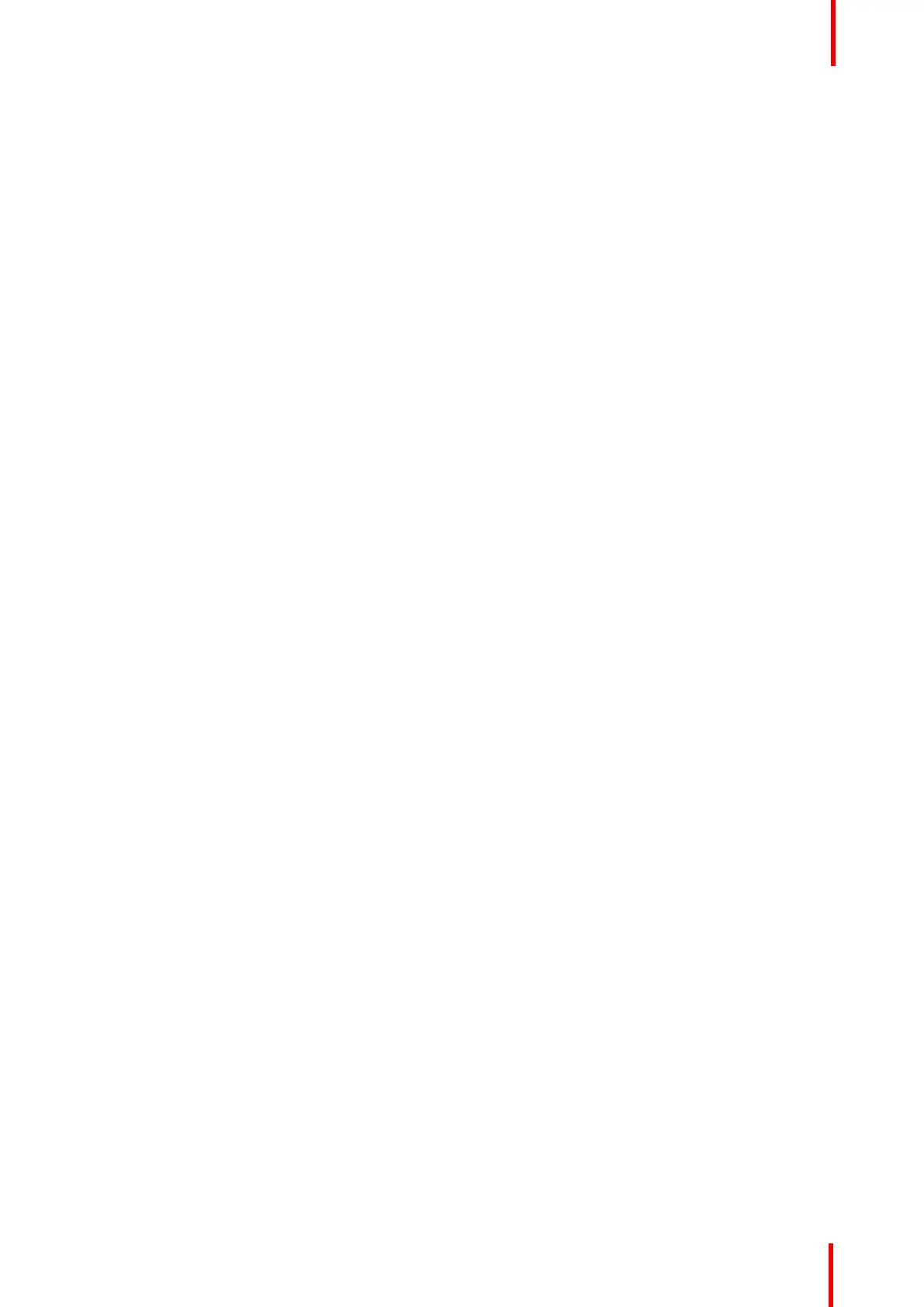R5905948 /12 Event Master Devices 275
12. Configuring Menu > Add Screen Destinations & Layers. For more information refer to the section
“Configuration Menu > Add Screen Destinations & Layers”, page 285.
13. Configuration Menu > Layer optimization. For more information refer to the section “Configuration Menu >
Layer optimization”, page 288.
14. Configuring Menu > Add Aux Destinations. For more information refer to the section “Configuration Menu >
Add Aux Destinations”, page 289.
15. Configuring Menu > Add MVR Outputs. For more information refer to the section “Configuration Menu >
MVR Outputs”, page 291.
16. Programming Menu > Capture Stillstore from Inputs & Backgrounds. For more information refer to the
section “Programming Menu > Capture Stillstore from Inputs & Backgrounds”, page 292.
17. Programming Menu > Select Thumbnails for Backgrounds. For more information refer to the section
“Programming Menu > Select Thumbnails for Native Backgrounds”, page 293.
18. Programming Menu > Select Thumbnails for Inputs. For more information refer to the section
“Programming Menu > Select Thumbnails for Inputs”, page 293.
19. Programming Menu > Create Sources from Inputs. For more information refer to the section “Programming
Menu > Create Sources from Inputs”, page 294.
20. Programming Menu > Drop backgrounds into Screen Destinations. For more information refer to the
section “Programming Menu > Drop backgrounds into Screen Destinations”, page 295.
21. Programming Menu > Drop Layers into Screen Destinations & Sources into layers. For more information
refer to the section “Programming Menu > Drop Sources, Layers into Screen Destinations & Sources into
layers”, page 295.
22. Programming Menu > Drop Inputs to Aux Destinations. For more information refer to the section
“Programming Menu > Drop Inputs to Aux Destinations”, page 297.
23. Programming Menu > Presets And User Keys. For more information refer to the section “Programming
Menu > Presets And User Keys”, page 297.
24. Programming Menu > Destination Transition. For more information refer to the section “Programming
Menu > Destination Transition”, page 299.
25. Multiviewer Menu > Drop Inputs, Backgrounds and Destinations. For more information refer to the
section “Multiviewer Menu > Drop Inputs, Backgrounds and Destinations ”, page 299.
7.3 Power up and Status check
General
Use the following steps to power up your Event Master series processor and check system status.
Prerequisite
• Ensure that your system is properly installed and cabled.
• Ensure that you are familiar with the System Menu. For details on all menus, please refer to chapter “Front
Panel Menu orientation”, page 83.
Power up system and check system status
1. Turn on the unit and wait while it initializes. During the initialization process the front panel displays: “Program
Loading Please Wait”.
The Status Menu is automatically displayed after initialization is completed.
2. Power up all peripherals, such as display devices (projectors, monitors) and sources.
3. Turn on the PC and run the Event Master Toolset Software.
The system configuration page is the first page that appears when the Event Master Toolset Software is
launched.
System Setup