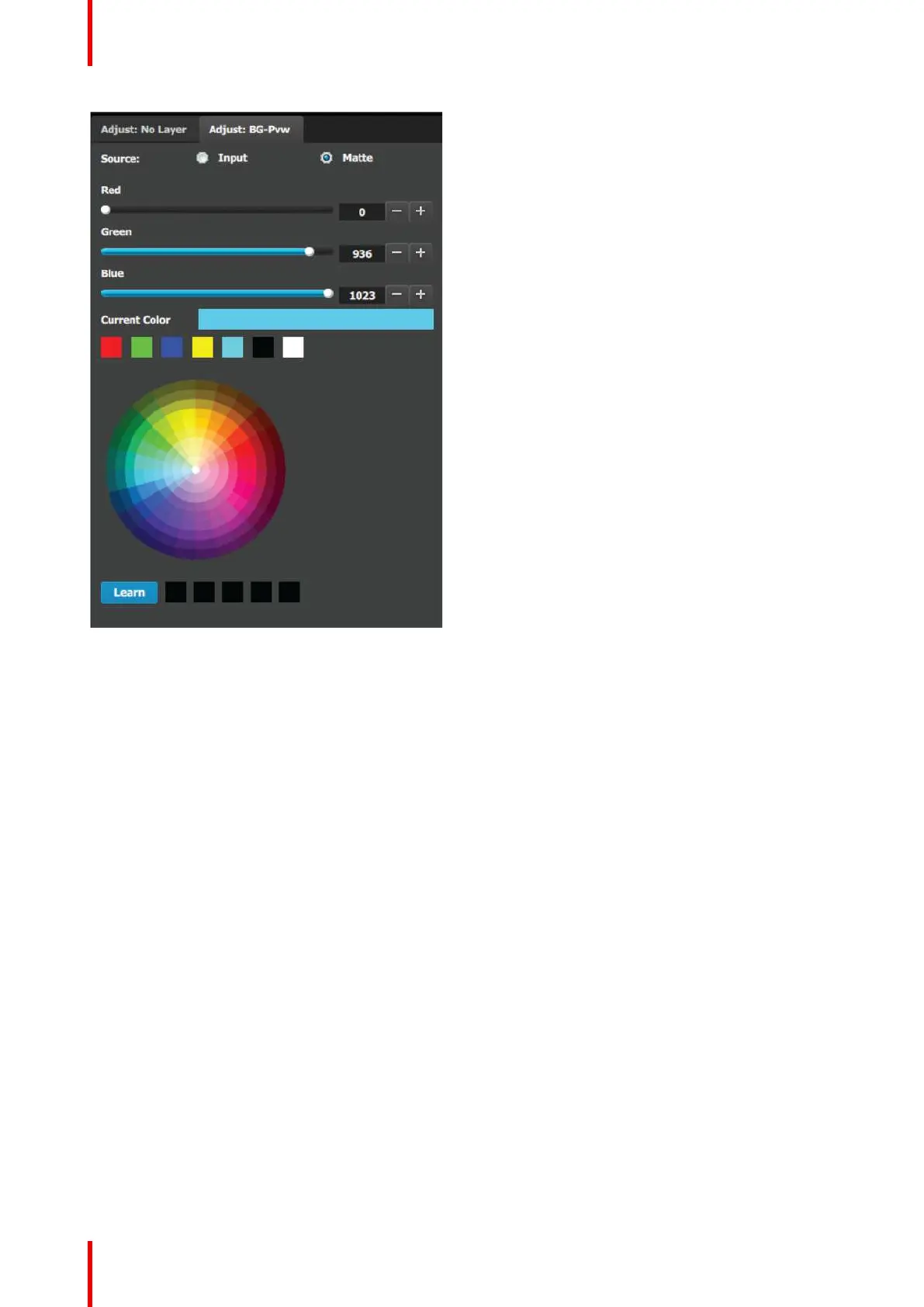R5905948 /12 Event Master Devices232
The Standard color wheel selection is available for the
Background Matte too
• Background color can be adjusted by updating the
Red / Green / Blue slider or edit box. The selected
color is shown in the Current Color row.
• The square buttons on the bottom of Current
Color are quick shortcuts to commonly used
colors. Click on any one of them to select that
color for the Background.
• The Color wheel is another way to specify the
color. The user can press and hold the mouse
when the mouse is on the color wheel.
• Learn: The “Learn” button at the bottom is a way
to store custom colors to be used for later. The
way to use this area is to:
a) Pick a color to save, using color wheel or the
R/G/B adjustments.
b) Click Learn button.
c) Click any one of the buttons on the right.
d) The color that was picked is now stored in this
button.
6.29 Programming Menu > Adjustment area > User
Keys configuration
General
The User Key feature enables you to select all (or a portion) of the current layer’s attributes (such as settings,
window size, layer color effects, etc.), and store them in a User Key.
These attributes can then be applied to any active layer on Preview via the Apply Selected button or via Drag
and Drop.
EM GUI orientation
