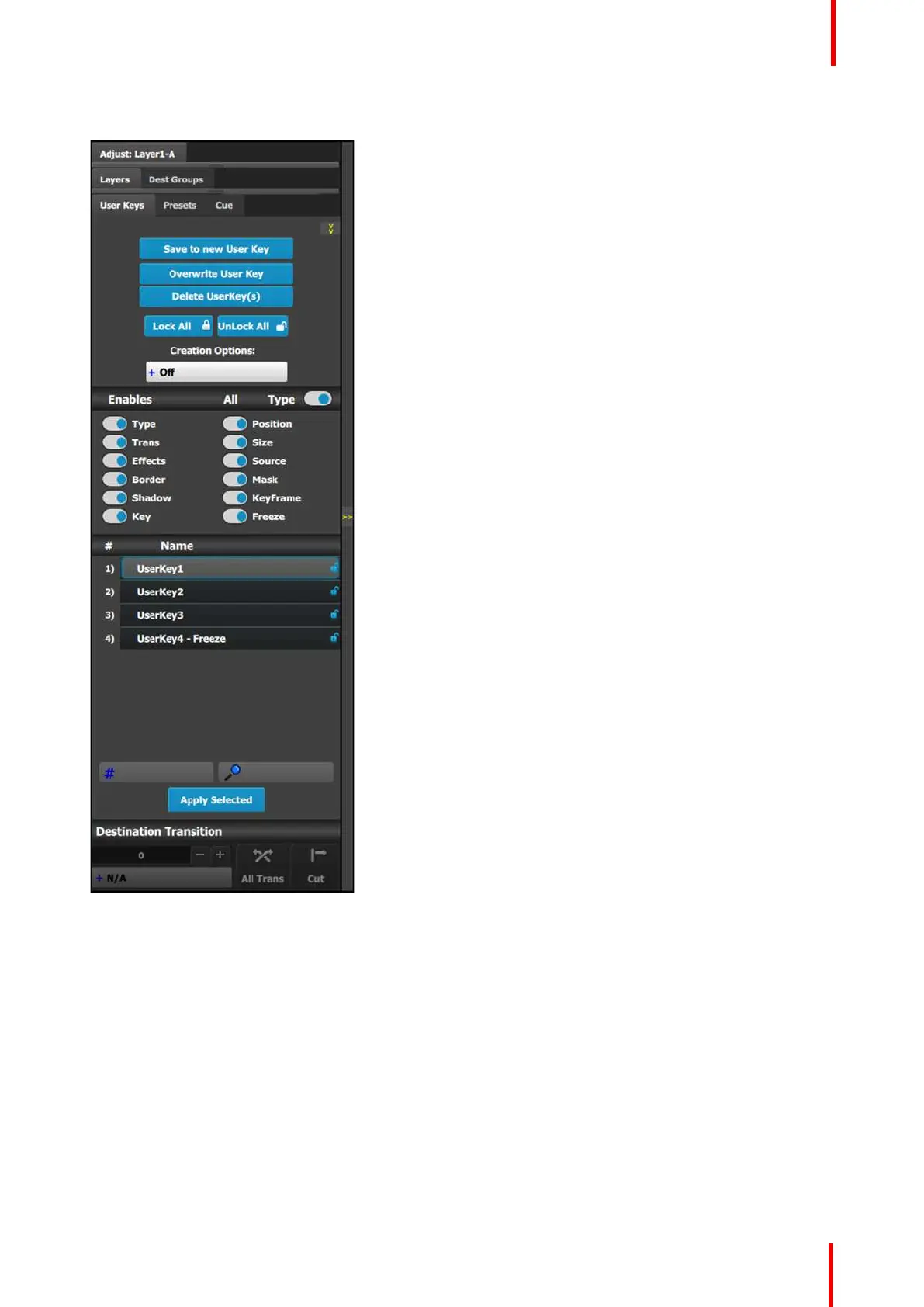R5905948 /12 Event Master Devices 233
User Keys configuration menu description
This menu provides:
• A numbered list of the available User Keys.
• A button to Save the attributes of a Layer as a new
User Key.
• A button to Overwrite the Layer data in the
selected User Key.
• A button to Delete one or more User keys.
• A button to Lock All the User Keys in the list.
• A button to Unlock All the User Keys in the list.
• A button to select Creation Options to use while
creating User Keys.
- Off: No creation options are chosen. (This is
the default option.)
- AutoLock: All User Keys created with the
AutoLock option On are created in the locked
state.
- Rename: All User Keys created with the
Rename option On are created with the group
name highlighted, so that the User Key may be
immediately renamed.
- Rename-Lock: This is a combination of the
Rename and AutoLock options. All User Keys
created with the Rename-Lock option On are
created with the User Key name highlighted, so
that the User Key may be renamed, and saved
in a locked state.
• Several attributes that can be enabled for use
during Save operation.
- Type: type of Layer—PIP or Key
- Trans: type and rate of layer transition
- Effects: color and effects
- Border: On / Off and its parameters
- Shadow: On / Off and its parameters
- Key: Key parameters separated from Layer
type
- Pos: Position of Layer
- Size: Size of Layer
- Source: actual size of the Source inside the
PIP, as opposed to the Source file
- Mask: Masking parameters
- Keyframe: Stores only the ending Keyframe
layer attributes. Does not store Keyframe rate
or transition curve settings.
- Freeze: Recalls the Frozen/Thawed state of a
layer
• A search edit box for searching User Keys by
number and a search edit box for searching User
Keys by name.
Save to new User key
1. Select the layer whose parameters you want to store.
2. Using the menu, enable or disable the specific parameters that you wish to store (e.g., Type, Trans,
Effects, Key etc.). You can also enable all parameters using the ALL button.
3. Select the “Save to new User Key” button.
4. The User Key appears in the list.
5. Repeat from step 1 to store additional User Keys.
EM GUI orientation