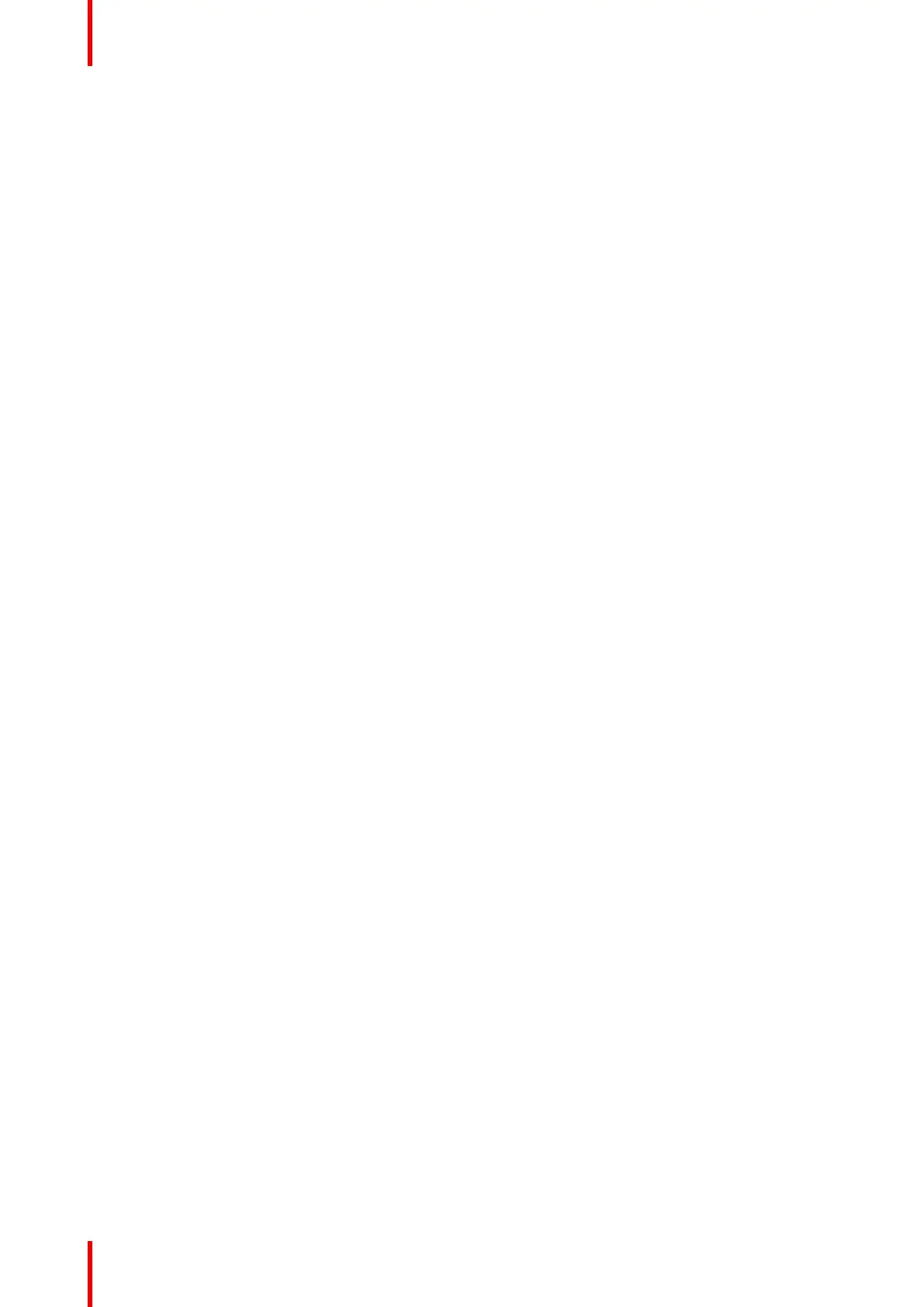R5905948 /12 Event Master Devices298
Prerequisite
• Ensure that you are familiar with the Programming Menu. For details on this menu, please refer to
chapter “Programming Menu”, page 196.
(Optional) User Keys
Select a layer on Preview and make any adjustments to the layer's parameters (size, position, border, etc.),
using the Adjust tab's settings, then create a user key.
1. Click on the User Keys tab.
2. To create a user key, from the selected layer, use the check boxes to enable/disable the layer parameters to
be saved in the User Key: Type, transition, Effects, Border, Shadow, Key, Position, Size, Source and Mask. All
or None can be selected with the checkbox.
3. Click on the Save to new User Key button.
4. If desired, double-click on the User Key name to edit the name.
5. If desired, double-click on the Number to edit the number. It can be any number with ### format up to 300.
6. You can overwrite the same user key by clicking on the name box and then select the Overwrite User Key
Button.
7. All of the User Keys are sequentially numbered. A specific User Key can be found by typing the number in the
first gray box next to “#”. Immediately the respective preset will be highlighted and ready for further actions.
8. The box with the magnifying lens icon allows for a text string search. For example by typing “4by3”, it will
return all User Keys with the “4by3” part of its name.
9. User Keys can be applied to layers in a drag and drop fashion.
10. If there are several layers selected they can all get the same User Key applied by using the Apply Selected
(User Key) Button in the bottom of the List.
(Optional) Presets tab
1. Click on the Presets tab.
Before creating a Preset…
1. Select the desired creation option from the Creation Option drop-down list.
2. Show or hide Layers or Backgrounds as desired for Relative Presets.
2. To create a new preset first click on the Save From PVW button or Save From PGM button. It will save the
selected Destinations Preview set up or Program Respectively.
3. If desired, click on the Preset name to edit the name.
4. You can overwrite the same Preset by clicking on the name box and then select the Overwrite From PVW or
Overwrite From PGM button. It will save the selected Destinations Preview set up or Program Respectively.
5. Any Preset can be deleted by first clicking on the Delete Preset(s) blue button.
Then select the Presets desired to be deleted and click on the red Delete Selected button.
6. Presets can be re-ordered via the Enable Reorder button.
When enabled, this button allows the user to reorder the list by dragging and dropping the Presets to new
positions in the list. Click the red Disable Reorder button to exit the reorder mode.
7. You can execute presets and navigate through the stored presets by clicking one of the three buttons at the
bottom in this section:
Recall Previous, Recall Current, and Recall Next.
Presets can also be applied to Preview in a drag-and-drop fashion.
8. Click on the blue "Preset To PVW" button at the bottom of the Presets tab to alter the function of the recall to
recall a Preset to Program.
The button becomes a red "Preset to PGM" button.
System Setup