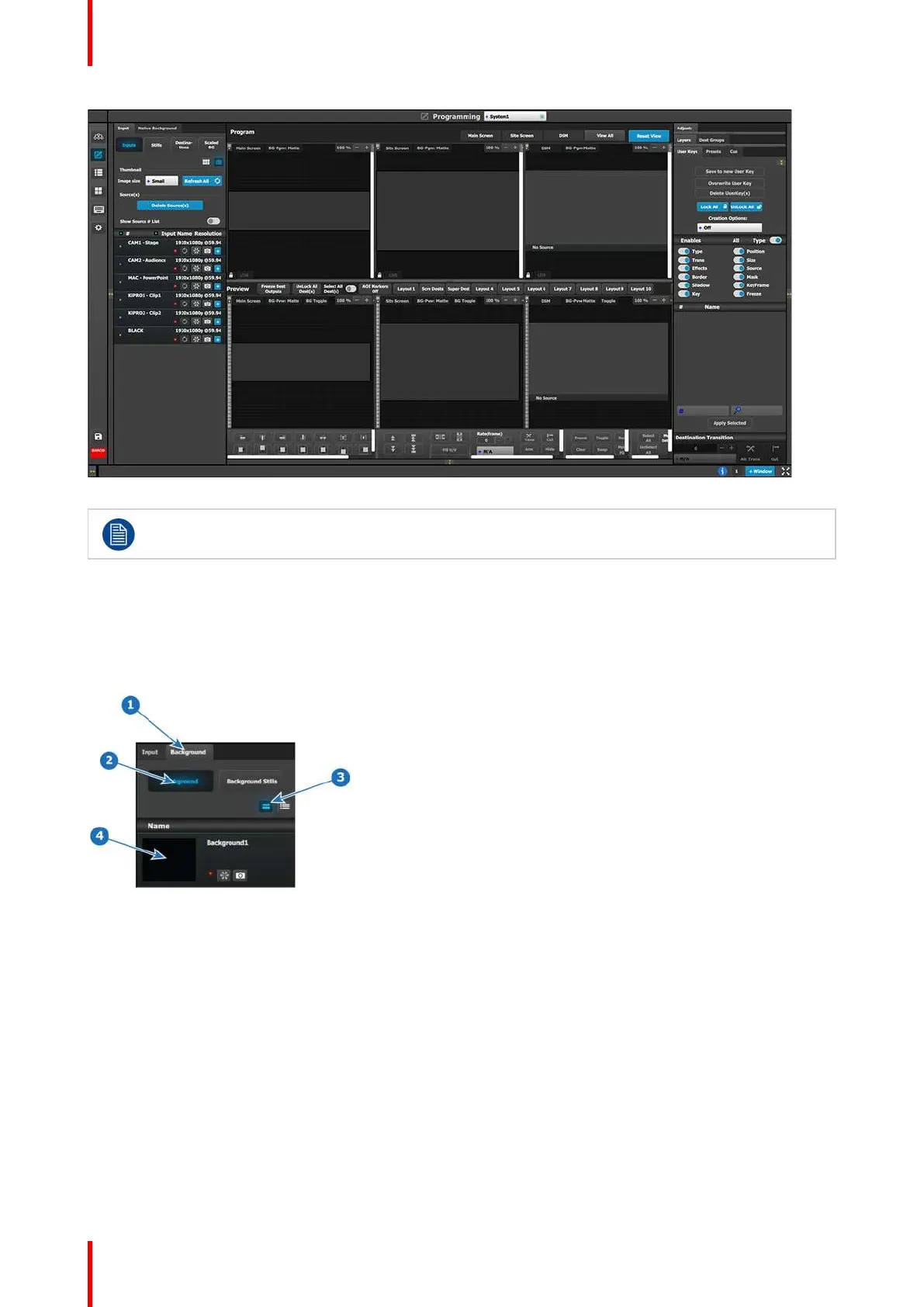R5905948 /12 Event Master Devices314
Image 9-12
P1: You can skip this step if you don’t want thumbnail images to represent the background. In this
case, the background in the destinations area will be black and noted only by the assigned name.
P1: Select thumbnails for Background.
1. From the left hand side, click on the Native Background tab.
2. In the Native Background menu, click on the Background button.
3. Click on the thumbnail button.
Image 9-13
4. Click the black rectangle.
A dialog box will open for you to navigate the computer to locate the desired picture file to used as a thumbnail
image.
5. After a pic is selected, the image will fill the black rectangle as shown below.
General operation example