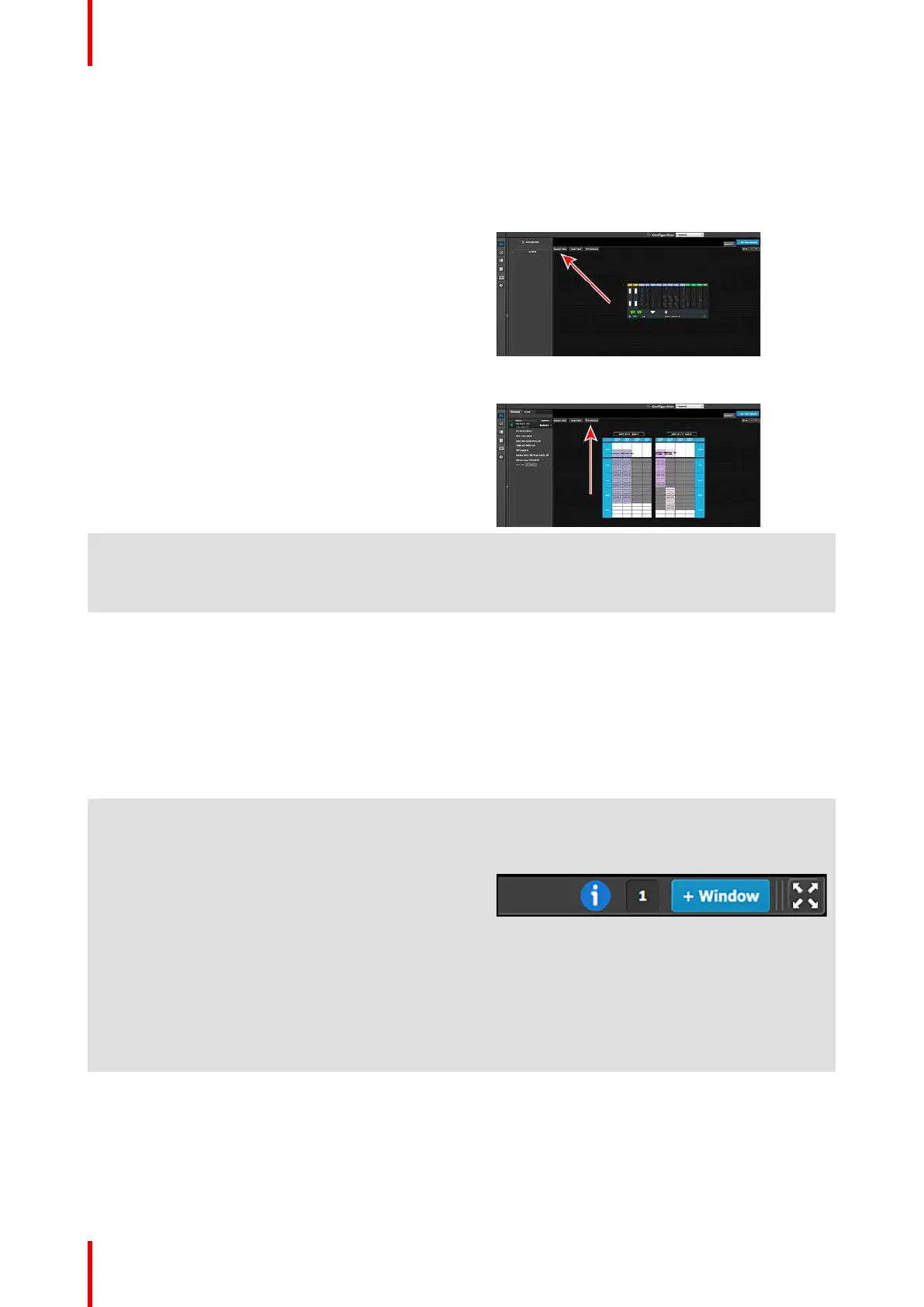R5905948 /12 Event Master Devices110
The selected systems details are graphically
represented in this area. To view a different
system you select the corresponding tab from
the top.
When the System is selected an overview of all
devices connected to one system is shown.
When the VPU Resource is selected an
overview of VPU resource usage is shown.
3 System modifier area System information is displayed in this area. To
view a different system you select the
corresponding tab from the top. This area also
includes Workspace related tools.
4 Adjustment area There are several panels in this area:
Destination, Output, MVR, Input, Background,
Custom Format, EDID Files, External Devices,
and HDR Files. Each panel displays the list of
items currently defined in the system. The user
can also add or delete and define more items.
The adjust tab allows the user to adjust variables
in each panel.
Panels can be dragged up or down to allow
faster manipulation.
5 Bottom bar The right side of the bottom bar has control for
windows and maximizing the screen. The
number indicates if this is window 1 or 2, two is
the maximum.
Click on the information icon to show a list of the
last 100 status-bar messages.
Add a window by clicking the + Window button.
The second window can be used on a separate
screen.
The out and in arrow button maximizes the
interface to the screen, allowing an “OS free”
look.
The following sections describe each part of the System Configuration Menu in detail:
• “Configuration Menu > Network resource area”, page 111
• “Configuration Menu > System diagram area”, page 112
• “Configuration Menu > System modifier area”, page 115
• “Configuration Menu > Adjustment area”, page 117
EM GUI orientation