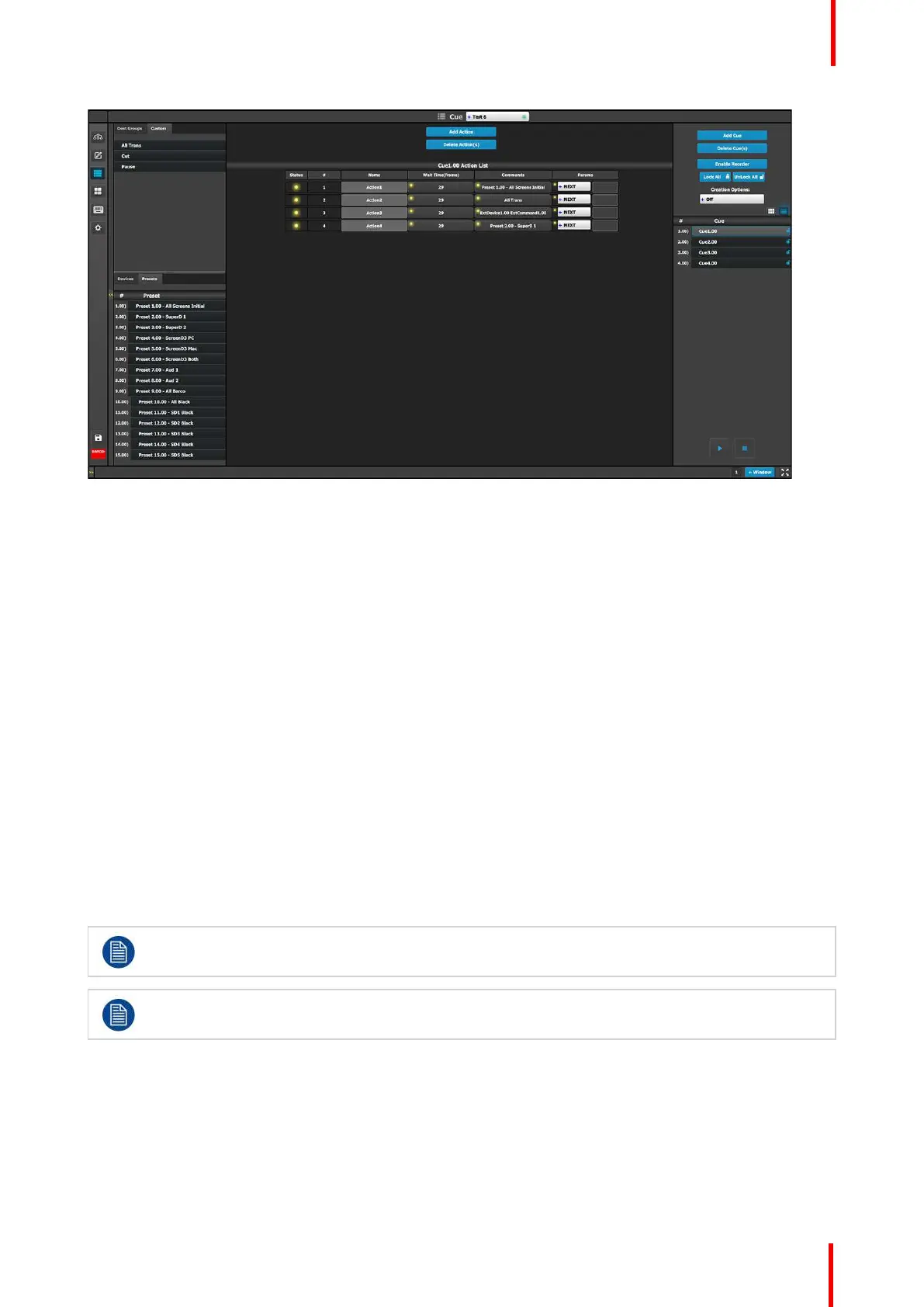R5905948 /12 Event Master Devices 243
Image 6-103: Cue menu, Cue Workspace area
The Workspace area of the Cue menu provides:
• An Add Action button to add actions to a Cue.
• A Delete Action(s) button to delete one or more actions from a Cue.
• A list of actions.
Each action in the action list has a column for Status, # (number), Name, Wait Time, Commands, and
Params.
- Status—The Status LED indicates the status of the status of the actions in a cue list.
◦ Flashing Green means that the action is active, because the Cue is currently playing or paused.
◦ Yellow means that the action is ready to play.
◦ Gray (off) means that the action has finished.
- # (Syntax number)—Actions can be added or deleted, but they cannot be re-ordered.
- Name—Actions can be given meaningful names.
- Wait Time—The wait time before an Action in a Cue takes place can be adjusted; the default wait time
is half of the system’s native rate (in frames).
- Commands—Commands can be selected from the tabs in the command resource area at the left side
of the Workspace.
- Params—Next, Pause, Delay, and Goto.
How to modify a Cue
Once a Cue has been selected from the adjustment area, a user can modify it by adding actions (up to a
maximum of 12 actions per Cue) and adding a command to each action.
A Cue cannot be modified while it is playing.
The number of Cues in the Cue list can be up to 120, but the number of actions in a Cue can be only
up to 12.
1. Select a Cue from the adjustment area.
2. Click on the Add Action button to add up to 12 actions to the Cue.
3. Drag and drop Dest Groups, Custom items (UI functions), Devices, or Presets to the Commands column of
the Action List.
The wait time before an Action in a Cue starts a command defaults to half of the system’s native rate (29
Hz). The wait time can be adjusted.
EM GUI orientation