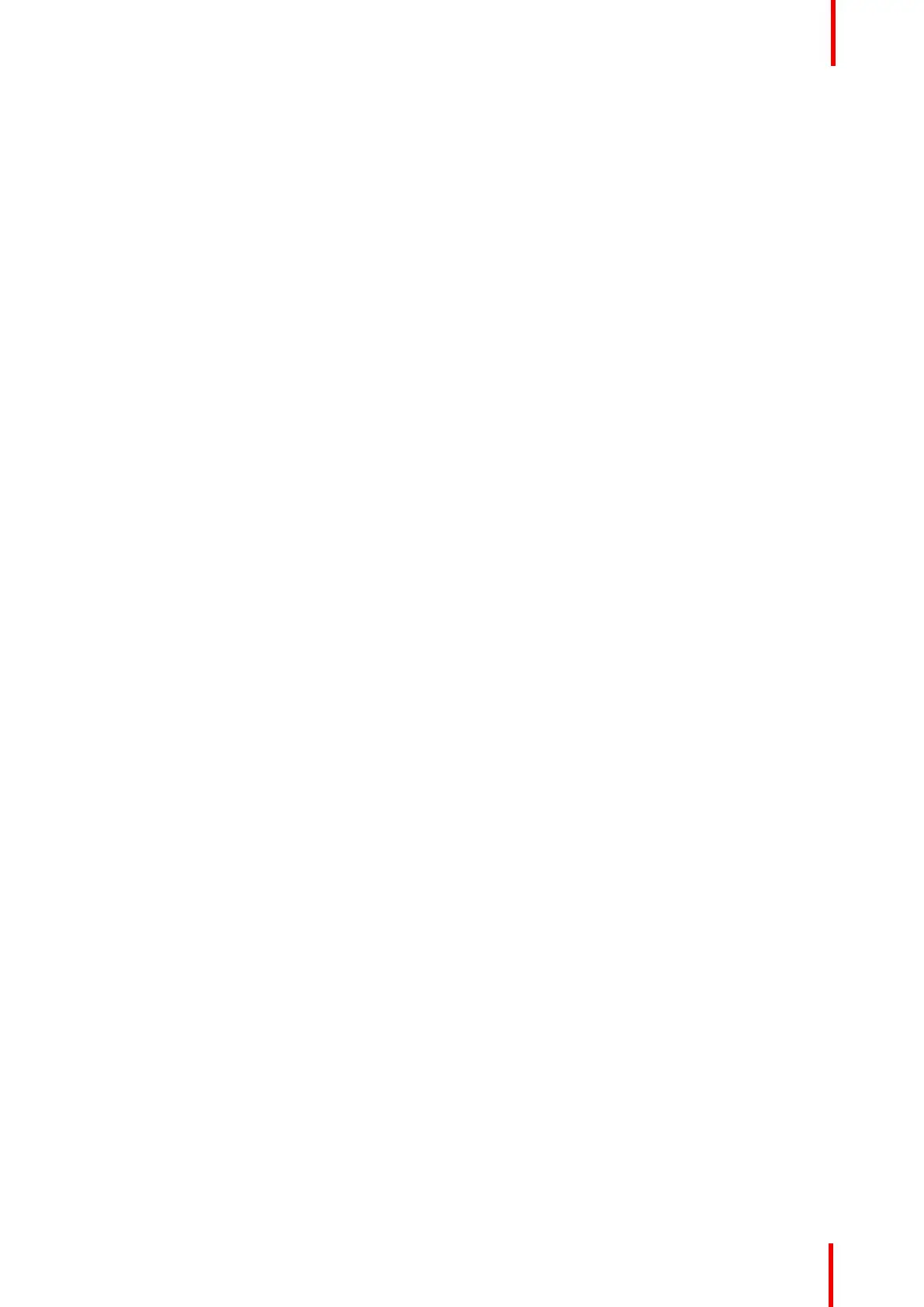R5905948 /12 Event Master Devices 283
(Optional) Auto add all Outputs
If the Auto add all Outputs button is pressed, the software configures all previously unassigned output
connectors as individual, single-connector outputs, in order, from top to bottom of each card, starting from left
to right.
This button is a shortcut for systems using a large number of single-connector outputs.
Auto add live Outputs
If the Auto add live Output(s) button is pressed, the system adds an output for each of the single connectors,
except for SDI, that is connected to an active display device, by reading its EDID and adjusting its connector
capacity and output rate accordingly. These outputs are added in order, from top to bottom of each card,
starting from left to right.
Add Single Output
This is where you add specific output requirements in order to allow for the configuration of an individual
output from a single connector or from multi-connectors. Typical multi-Connector output examples are Dual
Link outputs of 3840x1080 or quad link SDI for UHD and 4K
1. Click on the desired output connector(s) in the diagram area to select the outputs that will be defined.
All connectors must be the same type and capacity, and the selection can be one, two, or four connectors,
creating a max resolution of 4K.
2. Click on the +Add Single Output blue button to create a single output from the selected connectors.
Add Multiple Outputs
Select more than one output connector and click the +Add Multiple Outputs button to create an individual
output for each connector selected. This is a shortcut like the "Auto add..." buttons but limited to only the
selected connectors.
(Optional) Delete Outputs
1. Click on the blue button Delete Output(s).
2. From the Name list click on the “x” space next to the Output(s) you wish to delete. Or select the connector.
3. Hit the red button Delete Output(s) button. All of the selected Outputs will be removed from the list.
(Optional) Edit the Name
Once all connectors are added they appear in a list directly under the Output Tab. It is recommended to name
outputs based on the actual connection scenario instead of the connected devices function. This is due to
several layers of naming that can be done in the system to simplify understanding during operation.
1. Double click on default name in the Name list to edit the name.
2. When the area turns blue, click the eraser icon to clear the field.
3. Type a new name.
(Optional) Adjust Output Parameters
Click on the Adjust tab that is located on the top. The output adjustment panel is divided in three sections
(Main, Timing, Connector). In the Adjustment panel you can:
1. [Main tab] Edit the name.
2. [Main tab] Select Format value and Frame Rate.
3. [Main tab] Enable Test Patterns with raster box and enable diagonal motion.
4. [Main tab] Define the Area of interest (AOI).
System Setup