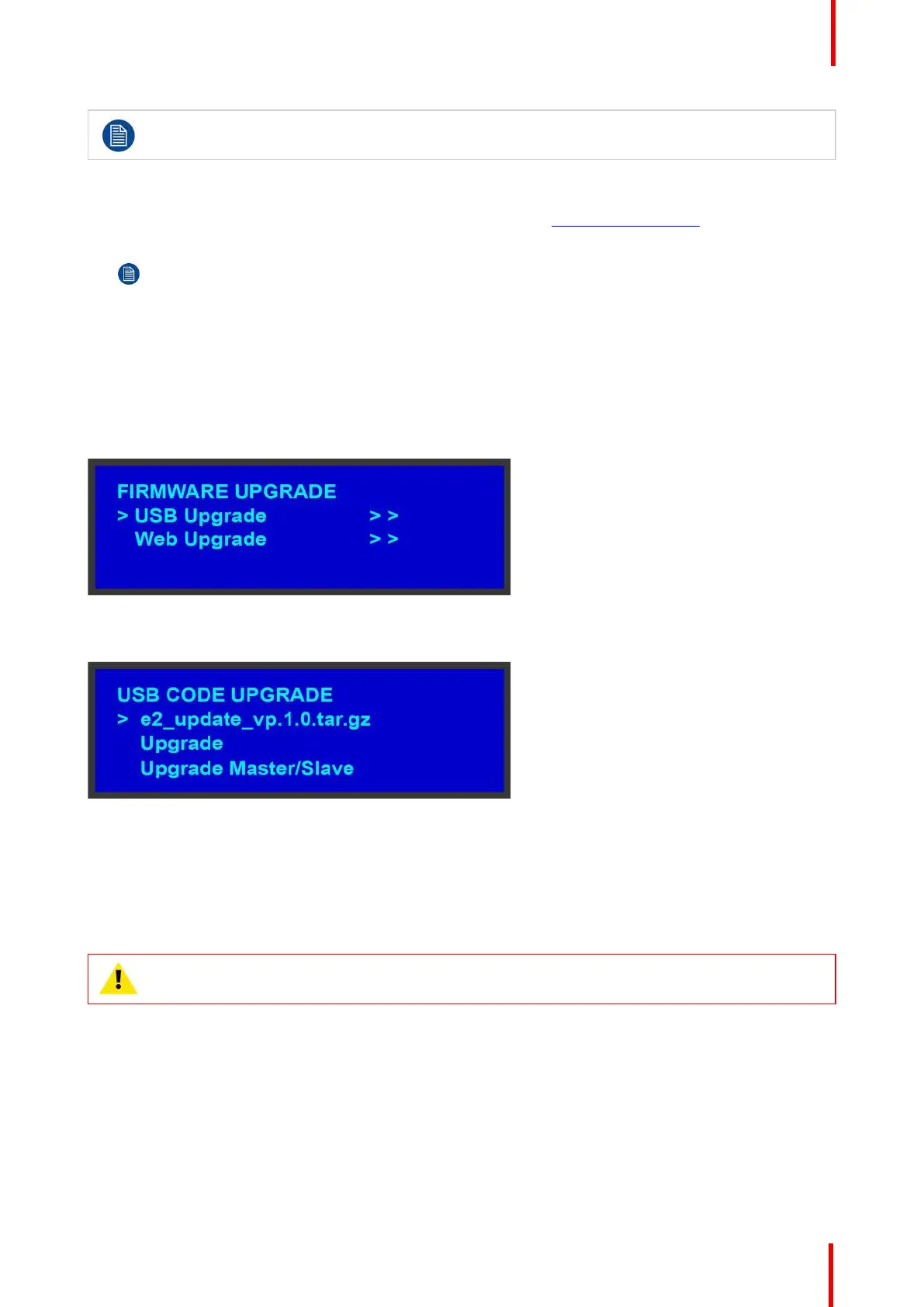R5905948 /12 Event Master Devices 303
Upgrading software with the USB port requires the “em_update_vp.xx.xx.tar.gz” file to be within a
directory named EM.
Preparing the flash drive with the upgrade file.
1. Download the software upgrade for free from Barco’s website (URL: http://www.barco.com). Click on
myBarco and login to get access to secured information. Registration is necessary.
Note: If you are not yet registered, click on New to myBarco and follow the instructions. With the
created login and password, it is possible to login where you can download the Event Master series
processor software. It is not necessary to install any other software.
2. Unzip the downloaded software upgrade package to the USB drive. This operation automatically creates an
EM folder on the USB drive with the firmware file (em_update_vp.xx.xx.tar.gz) inside it.
Performing the firmware upgrade using the USB
1. Insert the flash drive into the unit’s USB port.
2. Select Firmware Upgrade from the Setup Menu. The Firmware Upgrade submenu appears.
Image 8-2
3. Select USB Firmware Upgrade. The menu shown in the following illustration appears.
Image 8-3
4. Scroll to the file you want to use, and press SEL.
5. Scroll to Upgrade and press SEL again.
A progress message appears.
6. When the file is loaded, the unit powers down and reboots.
CAUTION: Do not remove the flash drive or power down the Event Master series processor until
the firmware file is uploaded.
Updating firmware