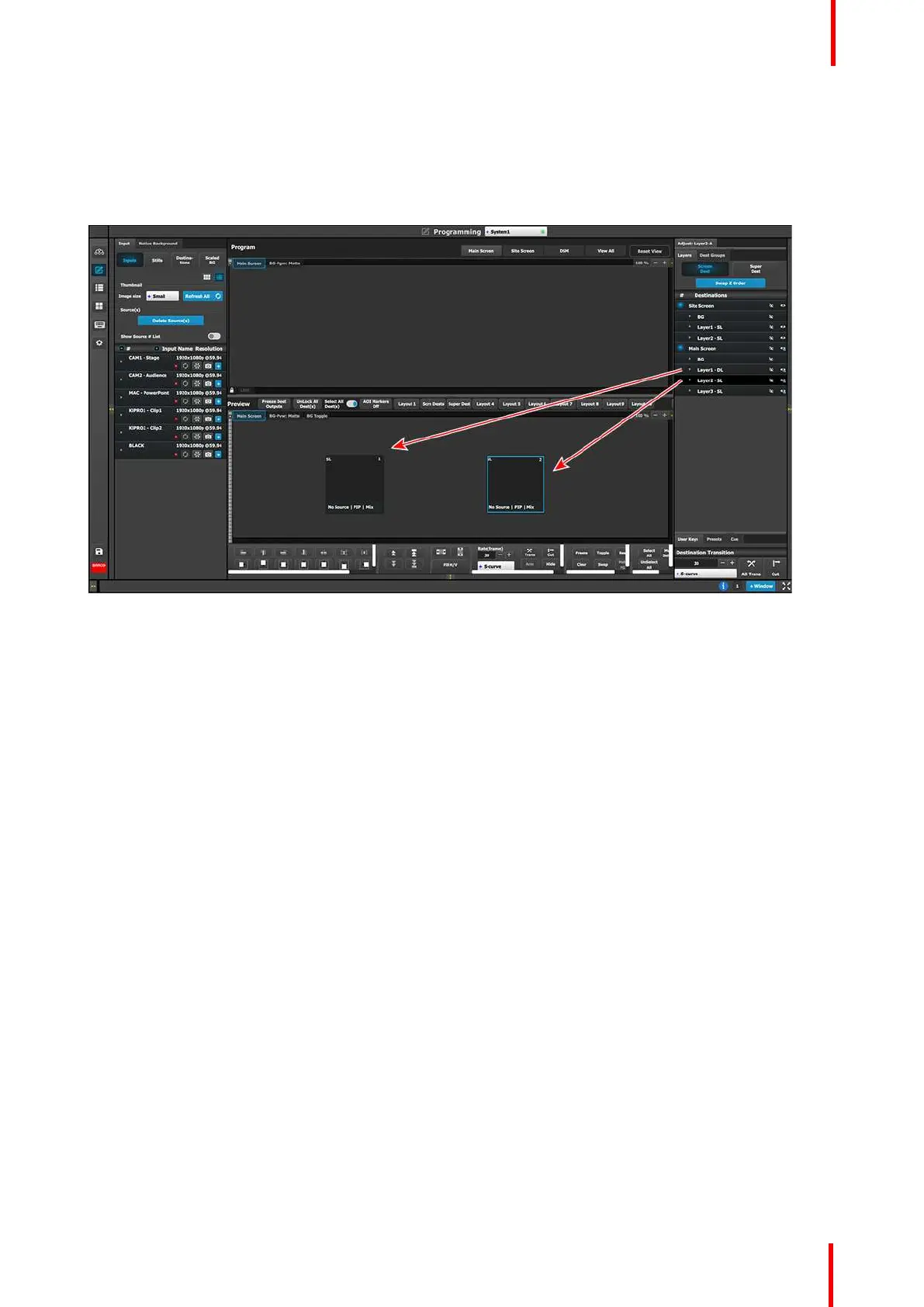R5905948 /12 Event Master Devices 321
Part2: Main Screen
1. On top click on the Main Screen tab to only view the Main Screen.
2. Under the Layers tab, click on the arrow next to “Main Screen”.
3. Drag Layer1 and Layers 2 anywhere into the preview screen. Two black, square boxes will appear.
Image 9-21
4. Click on the Adjust tab on the top and select the “Window Adjustment” Icon.
5. Unlock the aspect ratio lock by clicking in the lock icon.
6. Click each layer separately and adjust their sizing parameters as follows. Note: You need to unlock the aspect
ratio for each layer.
Layer1
1. H Size: 1720
2. V size: 970
3. H Pos: 100
4. V Pos: 50
Layer2
1. H Size: 1720
2. V size: 970
3. H Pos: 1920
4. V Pos: 50
7. Click the sources under KiPRO1 and Mac-Power Point and drop them into the respective layers.
8. Select both layers on the Preview.
9. Transition the layers to program.
10. Drop the KiPRO2 source to the layer on the left.
General operation example