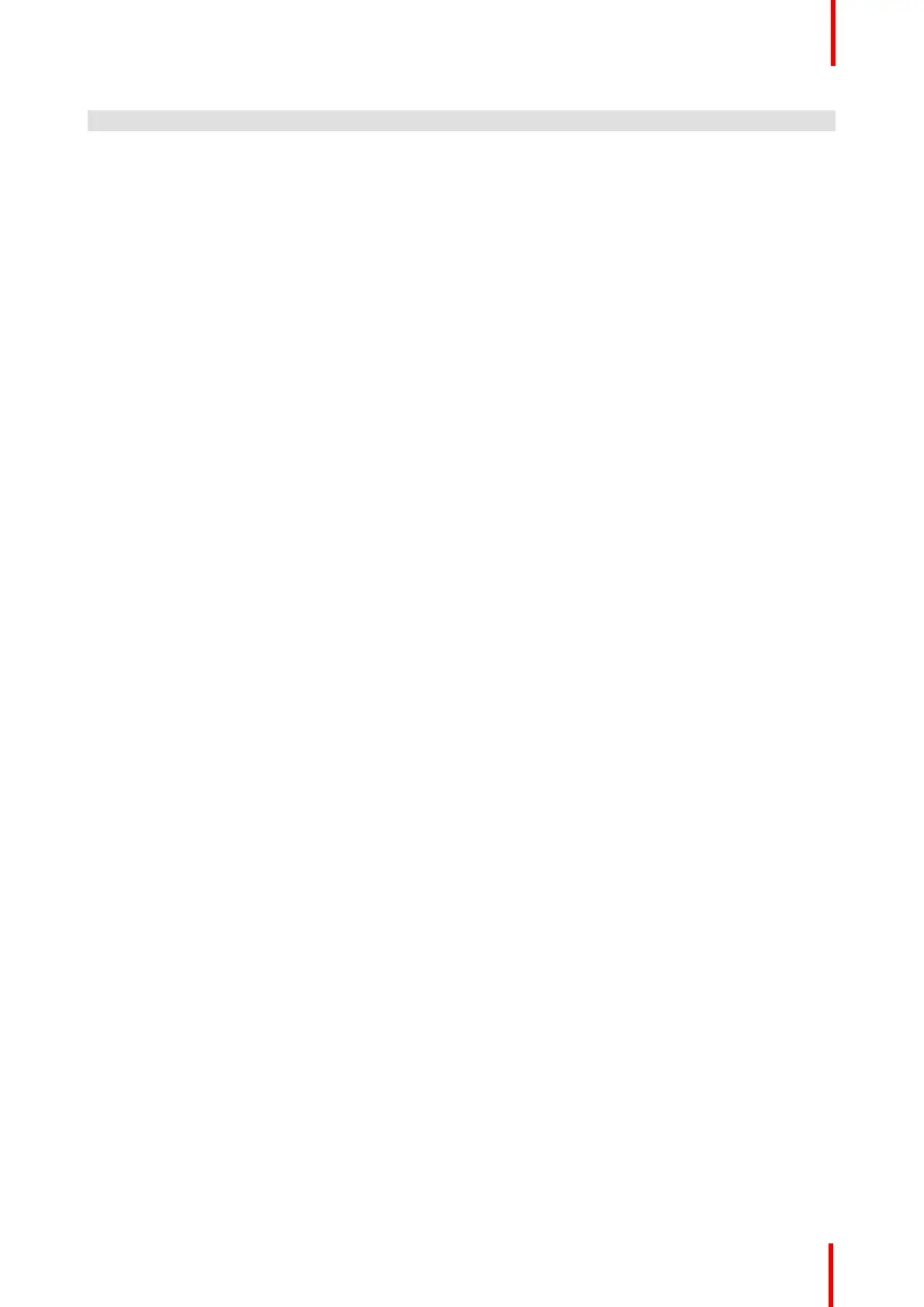R5905948 /12 Event Master Devices 571
Problem Possible cause
Remedy
with a VPU card or with the
motherboard. In this case, contact
your Barco customer service
support for further assistance.
The Event Master unit and the PC
running the GUI don’t communicate
Cabling/network switch issue Check all of the Ethernet cables
and verify that they are plugged in.
If you are using a network switch
verify that is on and is operating
properly.
Wrong IP address IP address is not within your LAN
range.
Conflict between network
addresses: Check if the Event
Master unit network address is not
already in use by another device on
the local network.
DHCP is not enabled.
When the PC running Event Master
Toolset Software is connected
directly with an Event Master unit,
the dynamic configuration (DHCP)
doesn't work.
There is no DHCP server in this
configuration
You need to disable the DHCP
option and enter a static network
address compatible with the PC
running the Event Master control
software (range, Subnet mask,..).
Event Master unit constantly
reboots after a software upgrade
Invalid upgrade (deployment or
defective installation)
Press and hold the SEL and ESC
keys simultaneously until the front
panel shows the choice of
performing a factory reset or
continuing. Performing a factory
reset will allow the Event Master
unit to boot normally. If the problem
persists, contact you local Barco
customer service support for further
assistance.
Can't read or write to or from the
USB drive
Incorrect USB format or bad USB Ensure that your flash drive is
formatted to use the FAT32 file
system. If you can't access the USB
from a PC, then you have a faulty
USB drive.
The front panel display screen is
too dark
display brightness Use the “VFD brightness” sub-
menu in the System menu to adjust
the intensity of the front panel
vacuum fluorescent display (VFD)
screen.
The unit is not responding to any
front panel button presses.
Front panel is locked To unlock the front panel, press and
hold the SEL and ESC buttons
simultaneously for 3 seconds.
When the panel is unlocked, the
display screen displays the Status
menu.
After factory reset, the IP address is
lost
Wrong mode of the factory reset
command was used
Use the “Factory Reset, Save IP”
choice in the “factory reset” sub-
menu when you perform a factory
reset.
Unable to perform web upgrade Unable to perform web upgrade Make sure Event Master unit
connection with the LAN is
available.
Make sure there is an internet
access in the LAN
Troubleshooting