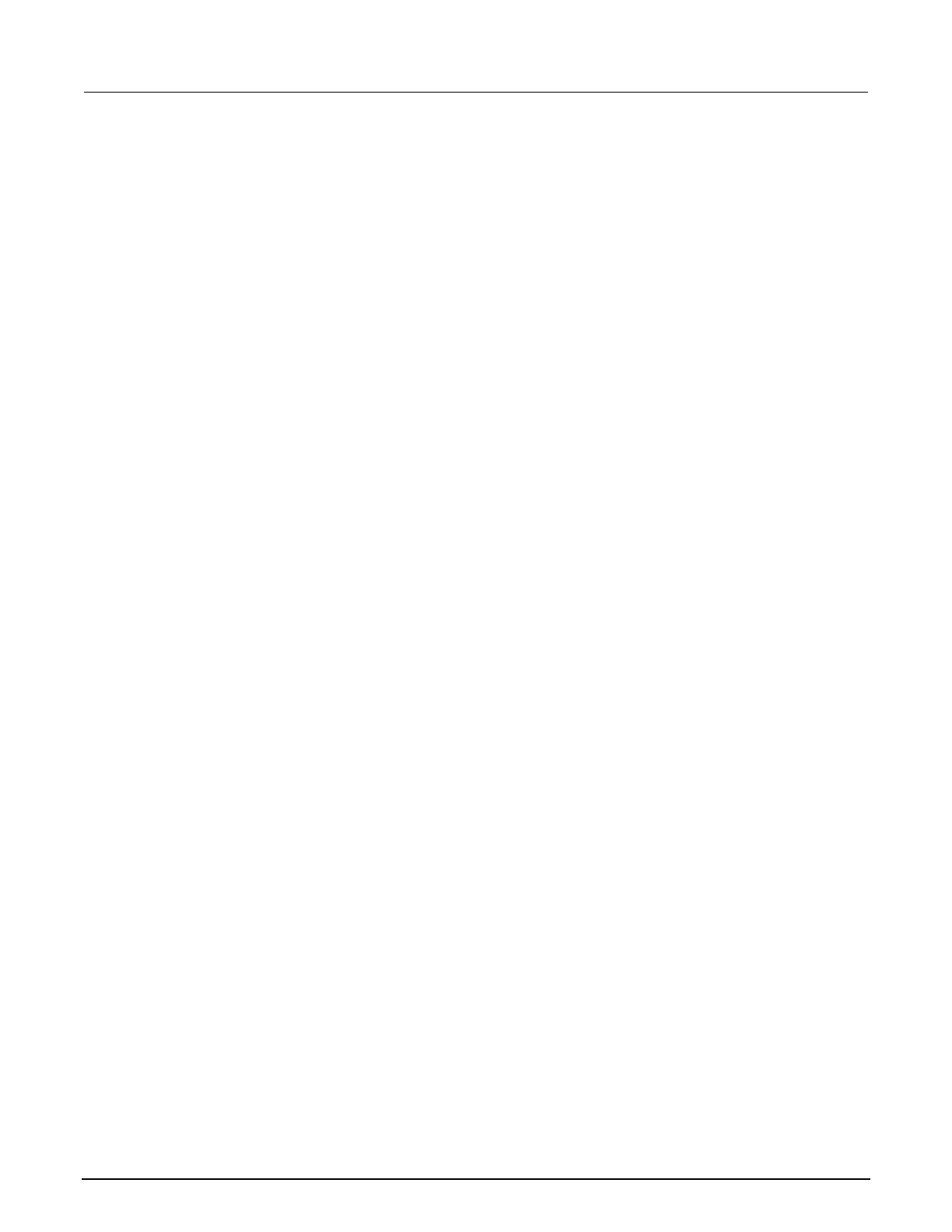2: General operation Model DMM7510 7½ Digit Graphical Sampling Multimeter
2-144 DMM7510-901-01 Rev. B / May 2015
To set up triggers to occur based on input trigger pulses:
1. Press the MENU key.
2. In the View menu, select Graph.
3. Select the Trigger tab.
4. Set the Source Event to External.
5. Select Digital Input, TSP-Link Input, or External Input.
6. Set the length of the Delay that occurs before each measurement. 0 sets no delay.
7. Set the Position. The position marks the location in the reading buffer where the trigger will
occur. The position is set as a percentage of the active buffer capacity. The buffer captures
measurements until a trigger occurs. When the trigger occurs, the buffer retains the percentage of
readings specified by the position, then captures remaining readings until 100 percent of the
buffer is filled.
8. Set the Trigger Clear behavior. Select Enter to clear previously detected trigger events when
entering the wait block; select Never to immediately act on any previously detected triggers and
not clear them.
9. Set the Edge to rising, falling, or either.
10. If you are setting a digital or TSP-Link input, select the input Line that generates the trigger.
11. To start the measurements, select the Trigger Mode Indicator at the upper right of the screen and
select Initiate Trigger Model. The trigger model waits for an input on the selected source.
To set up waveform analog triggers:
1. Set the function to DC current, DC voltage, digitize current, or digitize voltage function.
2. If you selected the DC current or DC voltage function:
a. Press the MENU key.
b. Select Settings.
c. Select a range (the range cannot be set to Auto).
d. Set Auto Zero to Off.
3. Press the MENU key.
4. In the View menu, select Graph.
5. Select the Trigger tab.
6. Set the Source Event to Waveform.
