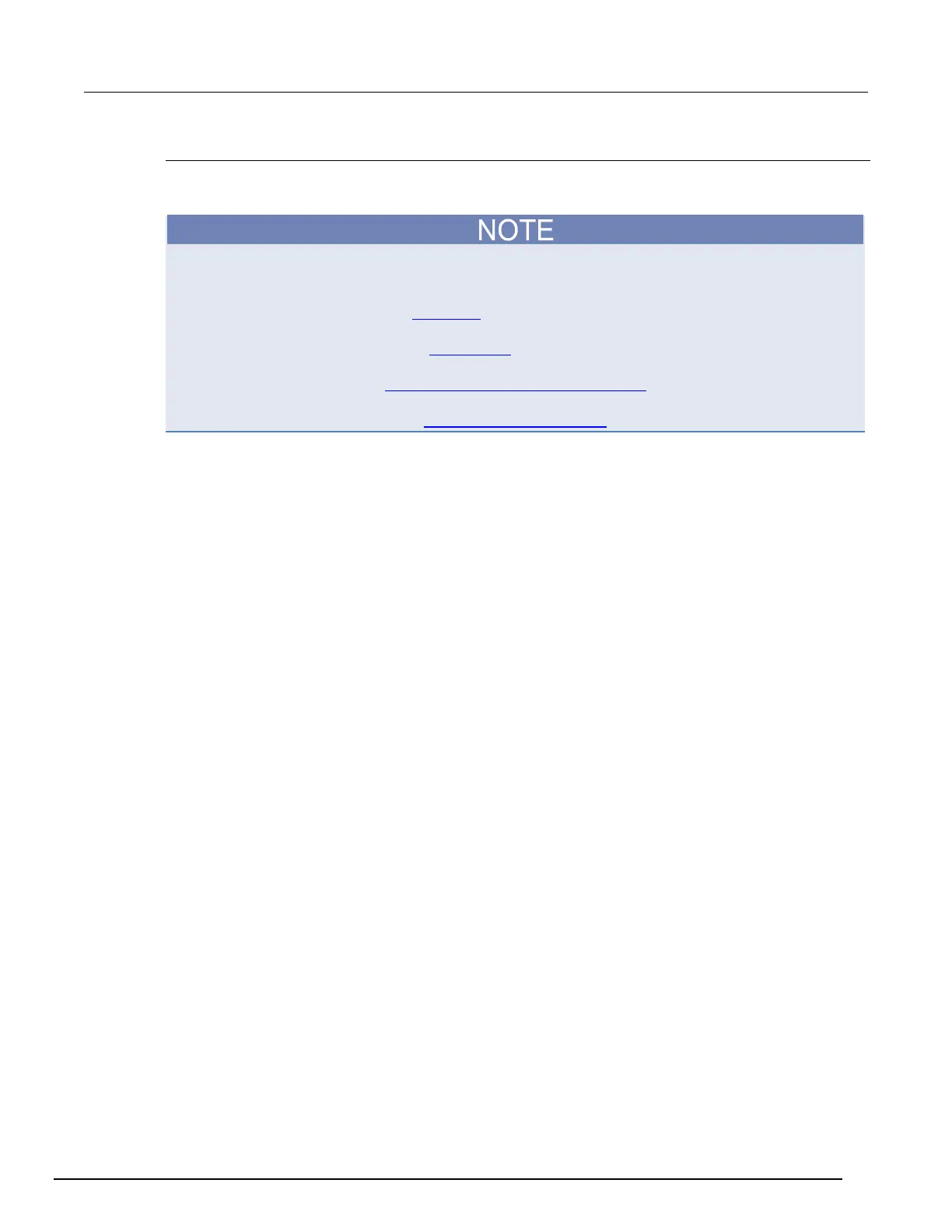7½ Digit Graphical Sampling Multimeter Reference Manual Section 2:
DMM7510-901-01 Rev. B / May 2015 2-143
Setting up triggers
You can use the Trigger tab of the Graph menu to begin a single acquisition of data based on
different trigger sources.
This section describes in general how to set up triggering. It does not describe details on the trigger
sources.
For detail on the digital I/O, refer to Digital I/O (on page 3-47).
For detail on the External I/O, refer to External I/O (on page 3-59).
For detail on TSP-Link, refer to TSP-Link System Expansion Interface (on page 3-104).
For detail on analog triggers, refer to Analog triggering overview (on page 3-64).
You can set triggers to be generated from the:
• Display TRIGGER Key: The trigger occurs when you press the TRIGGER key.
• External Digital: The trigger occurs when an external stimulus is detected. The external pulse can
come from a digital input line, TSP-Link input line, or the rear-panel external input line.
• Waveform: Select an analog edge, pulse, or window to trigger. Analog triggers are only available
for the DC voltage, DC current, digitize voltage, and digitize current functions.
When you set up triggers through the Trigger tab, the instrument defines the LoopUntilEvent trigger
model template with the trigger settings. Readings are placed in the active reading buffer. If a trigger
model exists, it is replaced by the new settings.
When you set up the Trigger tab, settings are not applied if you press the EXIT key. However, the
settings are retained and displayed when you return to the Trigger tab. Select another Graph tab or
press MENU or HOME key to leave the Trigger tab and apply the changes.
To set up triggers to occur when the front-panel TRIGGER key is pressed:
1. Press the MENU key.
2. In the View menu, select Graph.
3. Select the Trigger tab.
4. Set the Source Event to Display TRIGGER key.
5. Set the length of the Delay that occurs before each measurement. 0 sets no delay.
6. Set the Position. The position marks the location in the reading buffer where the trigger will
occur. The position is set as a percentage of the active buffer capacity. The buffer captures
measurements until a trigger occurs. When the trigger occurs, the buffer retains the percentage of
readings specified by the position, then captures remaining readings until 100 percent of the
buffer is filled.
7. Set the Trigger Clear behavior. Select Enter to clear previously detected trigger events when
entering the wait block; select Never to immediately act on any previously detected triggers and
not clear them.
8. To start the measurements, press the TRIGGER key.
9. Select the Graph tab to view the readings.
10. Press the TRIGGER key to initiate a trigger. The trigger point is indicated by a small triangle
above the point.
