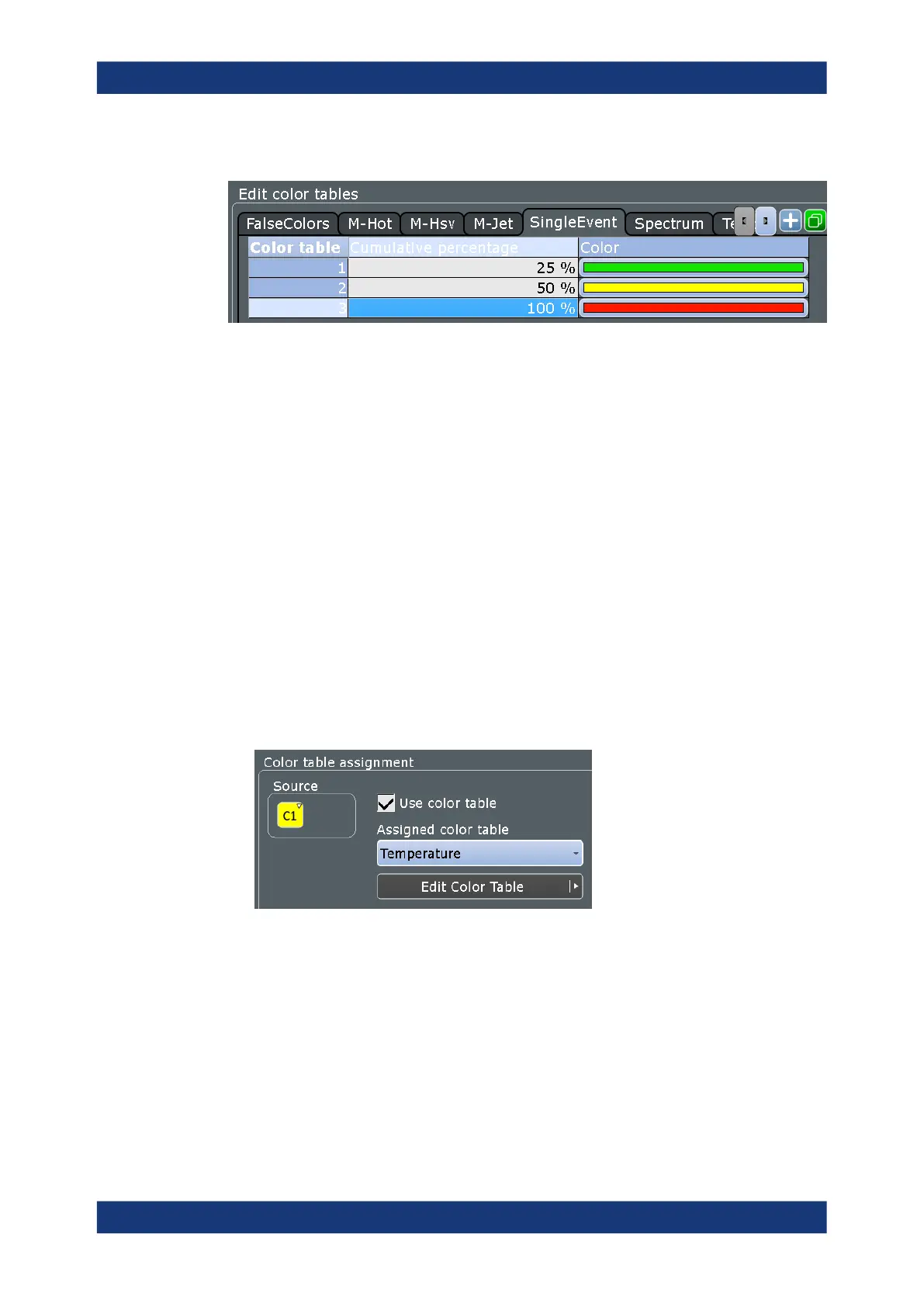Instrument setup
R&S
®
RTE
155User Manual 1326.1032.02 ─ 20
Example:
In this example, values with a cumulative occurrence under 25% (very short or rare
display) are displayed green. Values with an occurrence of 40% are yellow-green. Val-
ues with an occurrence of 90% (displayed almost for the entire duration of the signal)
are a deep shade of orange.
To create a color table
1. On the "Display" menu, tap "Signal Colors".
2. To create an empty color table: tap the "Add" button and enter a name for the
new color table using the on-screen keyboard.
To copy an existing color table: select the color table you want to copy, and tap
the "Copy" button. Enter a name for the new color table using the on-screen key-
board.
To assign the color table and enable its use
1. Open the "Signal Colors/ Persistence" tab of the "Display" dialog box.
2. Under "Color Table Assignment", select the "Source" for the waveform.
3. Enable "Use Color table".
4. Under "Assign color table", select the color table you want to assign to the wave-
form.
The waveform colors are displayed according to the definition in the color table.
4.4.3.3 Configuring the appearance of dialog and result boxes
You can optimize the display of dialog and result boxes so they do not interfere with the
waveform display and you can still analyze the results and settings.
Display configuration
