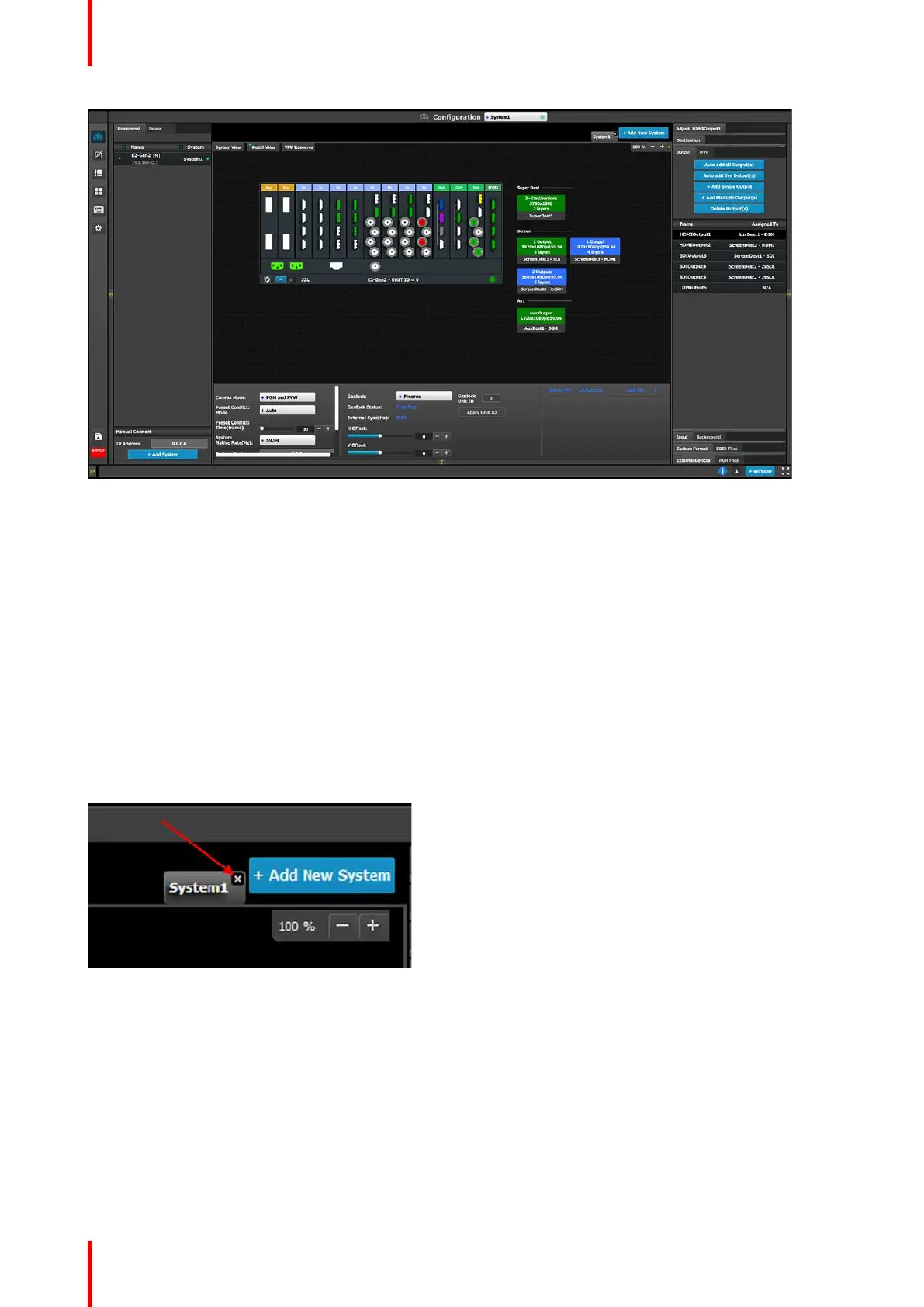R5905948 /12 Event Master Devices114
Image 6-10: Diagram area – E2 Gen2
How to create a new system
1. Click on the Add New System tab on the top.
A new empty tab is created.
2. Drop a device on this system. Refer to the procedure to add a device in the section “Configuration Menu >
Network resource area”, page 111.
3. Change the system name to avoid confusion when you control more than one system on the same Event
Master Toolset Software.
Double click on the tab, the tab background changes to a dark blue color indicating that modifications to the
name can be made.
How to remove a system
1. Click on the “X” button on the system tab.
Image 6-11
A confirmation window appears.
2. Click on OK.
The tab is removed.
How to select a device in the system
1. Click on the area situated below the Event Master series processor graphic representation.
EM GUI orientation