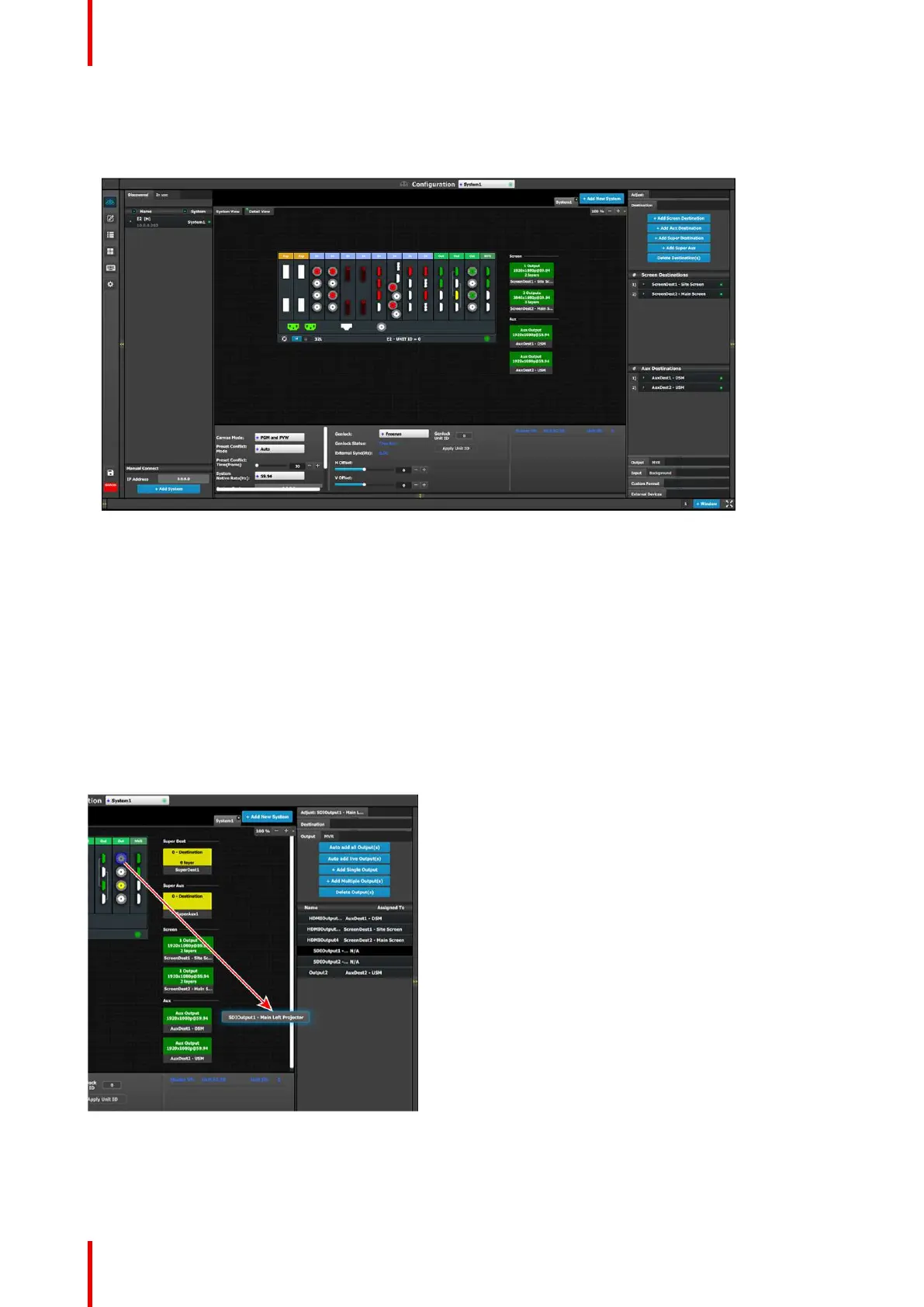R5905948 /12 Event Master Devices158
2. Click on the Add Screen Destination, or the Add Aux Destination, or the Add Super Destination, or the
Add Super AUX button (Destination tab).
These buttons have white text on a blue background.
Image 6-40: Add destination buttons
If the Add Screen Destination or Add Aux button is pressed without selecting an output configuration, the
software will automatically assign the first unassigned output configuration (from left most output card) to a
destination. The output configuration format is copied to the destination output format.
New Screen, Aux, Super, or Super Aux destinations can be added as long as there are unassigned output
configurations to destinations.
Alternatively, you assign outputs to destinations by dragging them into the Destination block. In the example
below, the output 1 was assigned to ScreenDest1 and the destination format was set to 1920x1080 reflecting
the format of output1.
When output 2 is dragged into the same destination, the format changes to 3840x1080 reflecting a 2x1 setup.
When outputs are dragged into a destination in this manner, the software assumes it is a horizontal setup with
0 pixel overlap. The overlap can be modified in the Wide menu. If a vertical or grid setup is desired, then the
output configuration needs to be setup as such in the output configuration menus.
Image 6-41: Add Output to Destination
EM GUI orientation