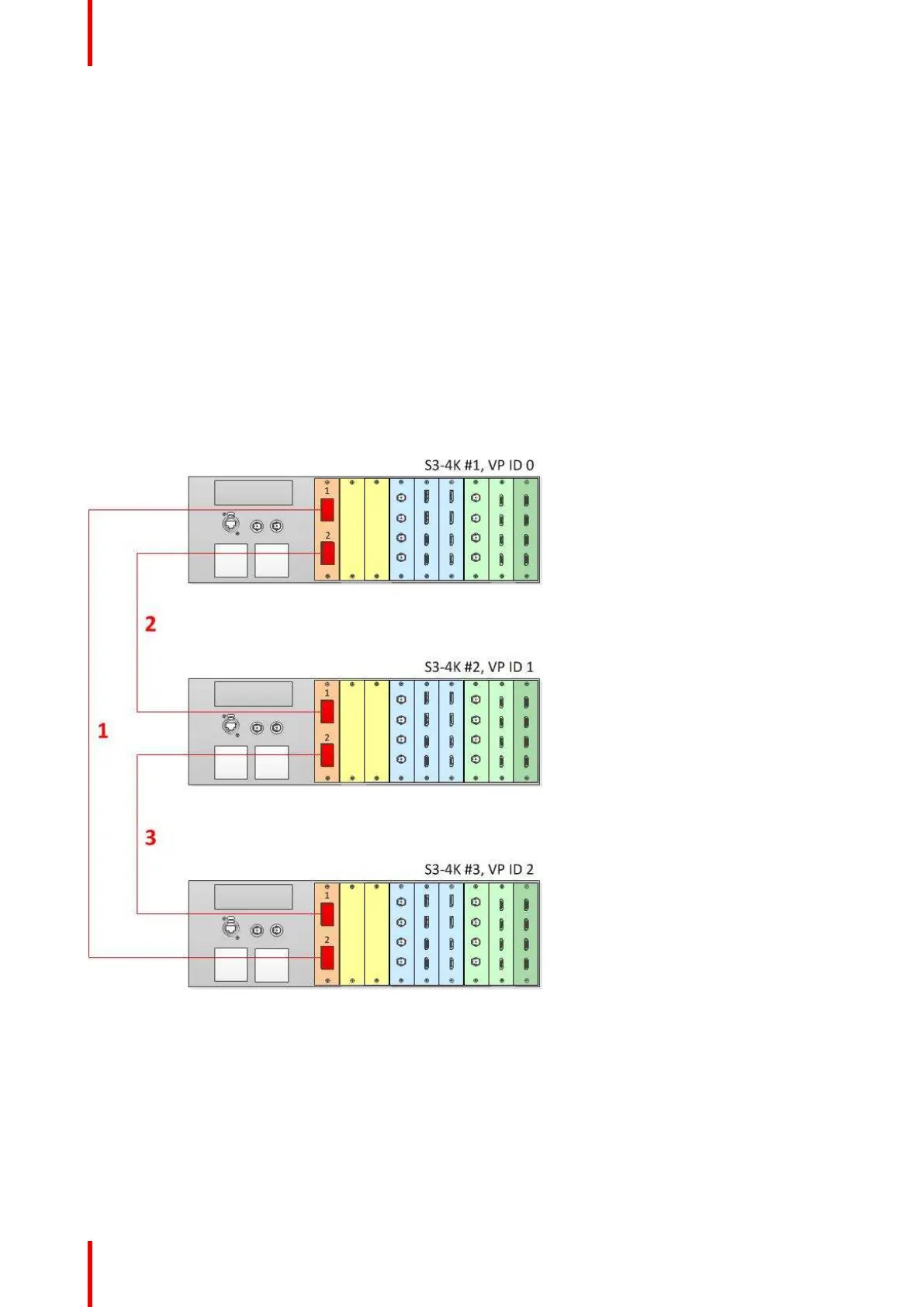R5905948 /12 Event Master Devices190
6. Click the blue add button to add the first EX unit.
If the EX is daisy-chained to another EX unit, you must add the first EX in the chain before the second EX in
the chain is displayed, then repeat this step to add the second EX in the chain.
7. Click the blue add button to add the second EX unit.
8. (Optional) At this point it is suggested that you select and name appropriately each unit so that you can
identify it in your setup.
How to Link Three S3–4K Units
Each S3– 4K has a single Link card in slot 1, identified by a yellow stripe at the top. Make sure to use the
locking mechanism and then push each cable until it locks in place.
Connect the Link cables provided with each S3–4k between the Link connectors as follows:
• VP ID 0, Link Card slot 1, Link 1 >> VP ID 2, Link Card slot 1, Link 2 [1]
• VP ID 0, Link Card slot 1, Link 2 >> VP ID 1, Link Card slot 1, Link 1 [2]
• VP ID 1, Link Card slot 1, Link 2 >> VP ID 2, Link Card slot 1, Link 1 [3]
See image 6-39 for an example of the cabling between three S3–4K units.
Image 6-55: Cabling between three S3–4K units
Event Master Configuration for Linking Three S3–4Ks
1. Start the Event Master Toolset version 5.1 or higher.
2. Make sure that the three S3–4Ks are discovered on the network and that they have different Unit IDs.
3. Drop one of the S3–4Ks in the GUI.
The other two S3–4Ks will appear below the dropped S3–4K as grayed-out representations of S3–4Ks.
You will be presented the option on each of the two grayed-out units to add as a master or as a slave.
EM GUI orientation