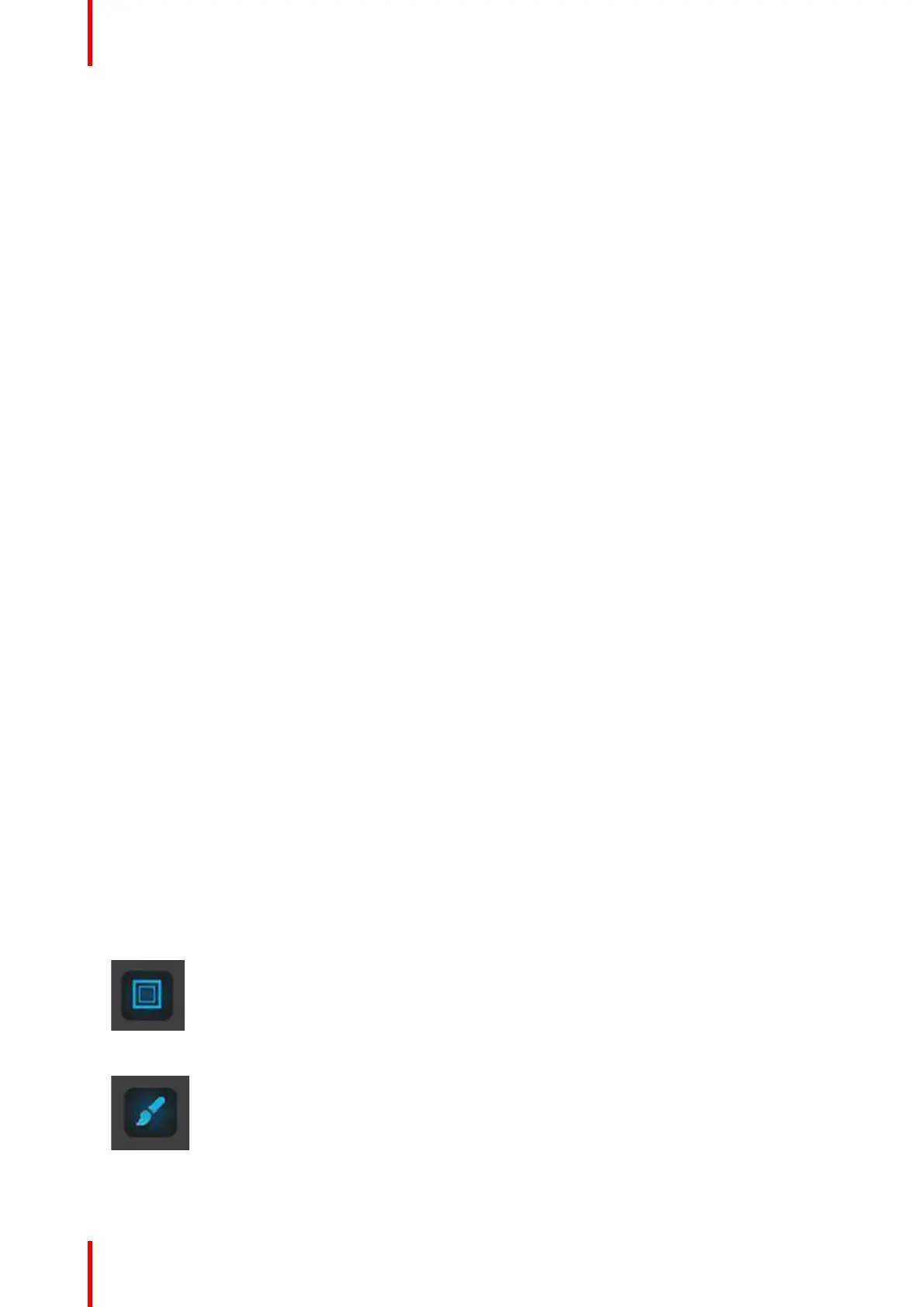R5905948 /12 Event Master Devices286
Add Layers to Destinations
With a screen destination selected, click on the Adjust tab that is located on the top of the adjustment panel.
1. Under the Assign sub-menu scroll down until you see the Layers section.
There are three radio buttons for layer size (SL, DL, and 4K) and two buttons for layer type (Mix and Single).
Chose the combination of radio buttons from the two choices for the layer size and type you wish to add. The
default selection is SL Mix Layer.
2. Click on the +Assign Layer to Destination blue button.
Click on this button as many times is required to add the layers you are assigning to the destination. Observe
the number of layers indicated in the Layer box is incremented every time the add button is pressed. See also
“Configuration Menu > Layer optimization”, page 288.
3. If you need to delete layers, click on the Blue button Delete layers.
(Optional) Edit the Name
1. Double click on “Destination1” in the Name list to edit the name.
2. When the area turns blue, click the eraser icon to clear the field.
3. Type a new name and press the Enter key when done.
(Optional) Adjust Destination Parameters
Click on the “Adjust” tab that is located on the top. In this Tab there are three sub tabs: Assign, Output and
Wide (See below).
(Optional) Adjust Destination Parameters part 1 > Assign Tab
From this menu you can:
1. Edit the name.
2. Set the dimensions if more than one connector.
3. Use the Auto Configure Output Format function that reads the EDID of the connected device and will produce
a signal like that if still within the rules of VESA timings.
4. Delete outputs (remove output(s) from the destination).
5. Assign or Delete Layers.
(Optional) Adjust Destination Parameters part 2 > Output Tab
From this menu you can:
1. See the output canvas (raster) size.
2. See in what order and place the outputs populate the Destination.
3. Select outputs for manipulation.
4. Choose more actions in sub tabs:
•
Position:
- Enable Test Patterns with raster box and enable diagonal motion
- Define the Area of interest (AOI).
•
Color:
- Perform color adjustments.
System Setup