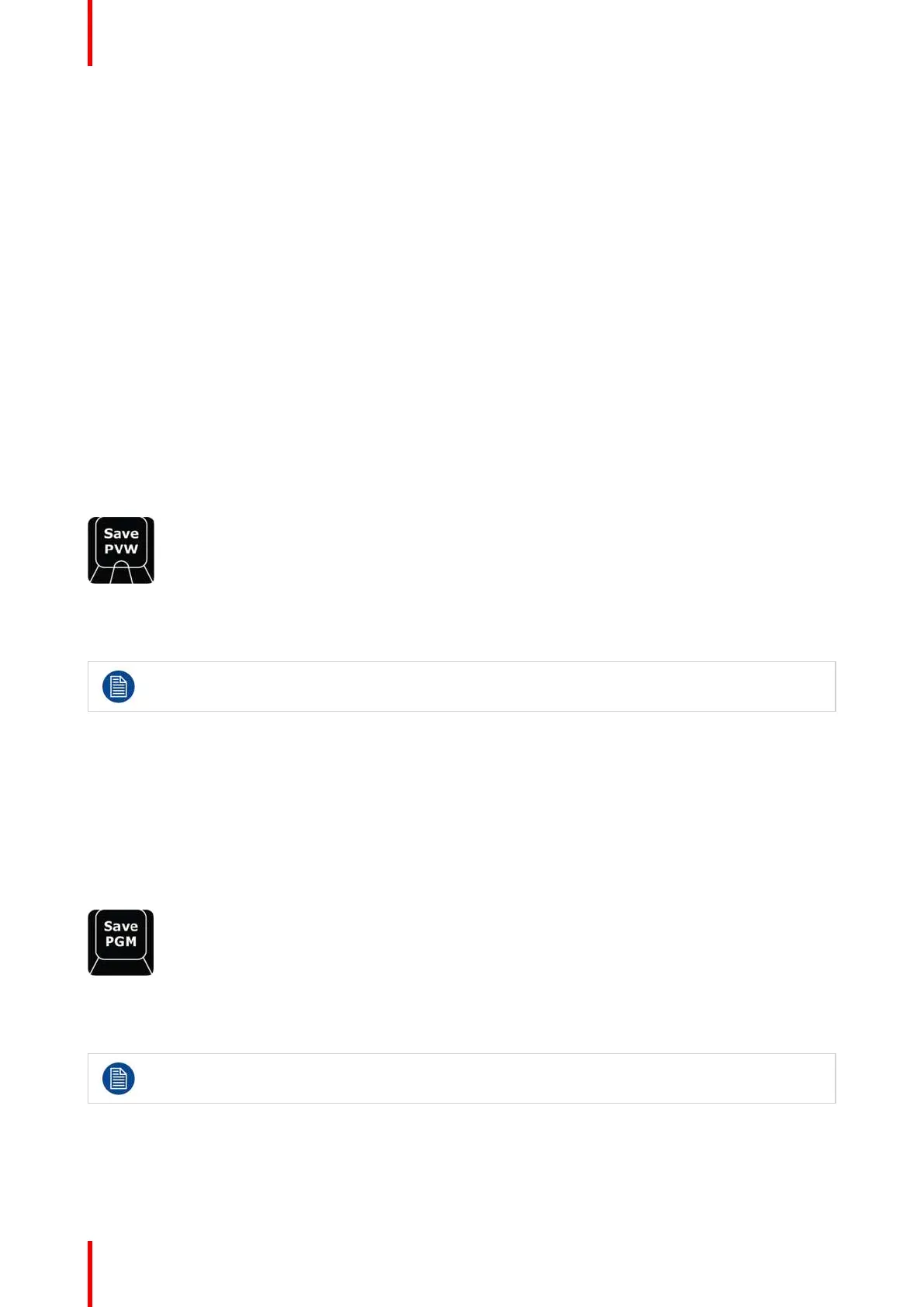R5905948 /12 Event Master Devices374
The built-in touchscreens are numbered 1 and 2. The DVI outputs on the back of the EC-200 mirror those
monitors, while the output on the EC-210 shows a discrete third instance of the Event Master Toolset.
When the Screens button is pressed, the contextual displays will be populated with:
Contextual
Button
Display Description
CD1 Config 1 Changes the left touchscreen's active menu to the Configuration Page.
CD2 Program 1 Changes the left touchscreen's active menu to the Programming Page.
CD3 MVR 1 Changes the left touch screen's active menu to the Multiviewer Page.
CD4 Config 2 Changes the right touchscreen's active menu to the Configuration Page.
CD5 Program 2 Changes the right touchscreen's active menu to the Programming Page.
CD6 MVR 2 Changes the right touchscreen's active menu to the Multiviewer Page.
CD7 Console 1 Changes the left touchscreen's active menu to the Controller Page.
CD8 Web 1 Changes the left touchscreen's active menu to the Settings Page.
CD9 Blank
CD10 Console 2 Changes the right touchscreen's active menu to the Controller Page.
CD11 Web 2 Changes the right touchscreen's active menu to the Settings Page.
CD12 Dest Show/Hide Reveals or hides the Destination banner in the Left screen
Save PVW (Save from Preview)
Image 12-19
Once pressed this button latches the function “Save from PVW Mode” and lights its LED as GREEN. This
allows the user to store one or several Templates / Presets or User Keys after the syntax from Preview.
When the LED is RED, it indicates that the Save PGM button turned the EC-200/EC-210 in “Save
PGM Mode”.
Example of use:
• PRESET # ENTER → Preset # is stored from Preview as new preset.
• PRESET # ENTER → If Preset # already exists, this action will overwrite it from Preview.
• PRESET ENTER → Next free preset number is created from Preview.
If either Save PVW or Save PGM is latched and the other is pressed it cancels the previous latch.
The GUI Button Save PVW will turn red to indicate the latched record state.
Save PGM (Save from Program)
Image 12-20
Once pressed this button latches the function “Save from PGM Mode”. This allows the user to store one or
several Templates / Presets or User Keys after the syntax from Program.
This button does not have its own LED. Therefore, the LED on the Save PVW button will light RED
to indicate that the "Save from PGM Mode" is active.
Example of use:
• PRESET 5 ENTER → Preset 5 is stored from Program as new preset.
• PRESET 5 ENTER → If Preset 5 already exists, this action will overwrite it from Program.
• PRESET ENTER → Next free preset number is created from Program.
Controller Operation
