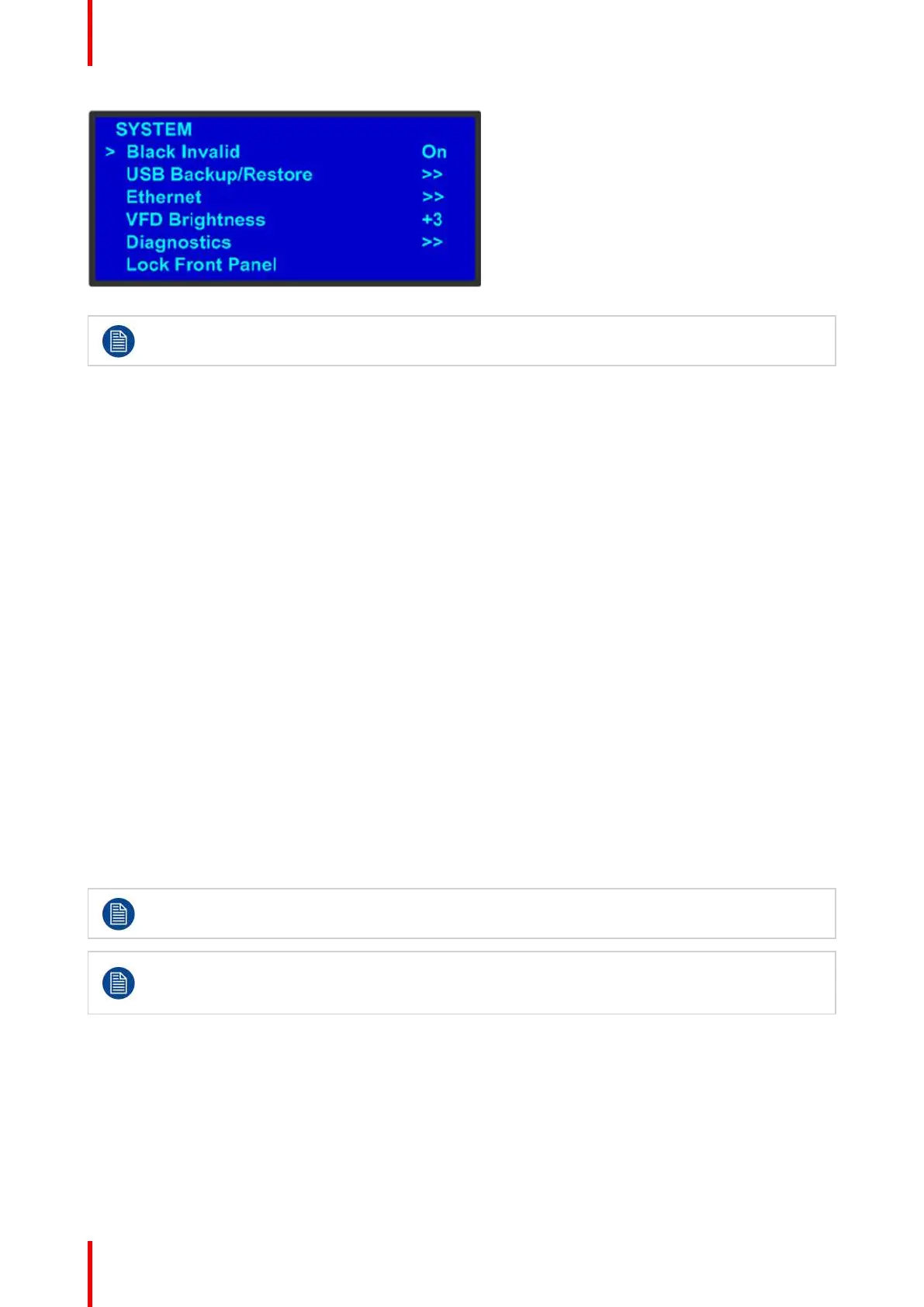R5905948 /12 Event Master Devices86
Image 5-3: System menu
The unit’s display screen is four lines high. Throughout this chapter, entire menus are shown for
ease of reference, unless otherwise noted.
Please note the following important menu rules and conventions:
• The top line names the current menu, in upper-case letters.
• Subsequent lines typically display two fields:
- For a function, the left-hand field names the function. The right-hand field shows the function’s current
parameter (or value). In the preceding illustration, Black Invalid is a function and On is its current
value.
- For a submenu, the left-hand field names the submenu that you can access. The right-hand field
displays a double arrow (>>), indicating that a submenu is available. In the preceding illustration, USB
Backup/Restore and Ethernet are two of the available submenus. To use a submenu, scroll to it and
press SEL. Then scroll through the list that appears.
- The navigation cursor (>) in the left-hand column indicates the current line on which you can take
action. This arrow moves as you rotate the ADJUST knob on the front panel. When you reach an
editable field and press SEL, the navigation cursor changes to an edit cursor (#).
Making a menu selection
To select a menu item, use the ADJUST knob to scroll to the item, then press the SEL button on the front
panel.
• To scroll through a menu:
- Turn the ADJUST knob counter-clockwise to scroll down.
- Turn the ADJUST knob clockwise to scroll up.
• To open a submenu, scroll to the submenu line and press SEL.
• To change a parameter, scroll to the desired line and press SEL. The navigation cursor changes to the edit
cursor. Use the ADJUST knob to modify the value:
- Turn the ADJUST knob clockwise to increase a value.
- Turn the ADJUST knob counter-clockwise to decrease a value.
- Press SEL to accept a parameter or value. The edit cursor changes back to the navigation cursor.
You must press SEL to accept the value.
Throughout this user’s guide, the term “select” is used as an abbreviation for “scroll to a menu line
and press SEL.”
Example: Select the Ethernet menu to begin configuring network settings.
Exiting a menu
• In the edit mode (i.e., the edit cursor is visible), press ESC to exit a menu without changing the original
parameter.
• To navigate back up the menu structure, press ESC again. Each press takes you back up the menu tree by
one level.
Front Panel Menu orientation