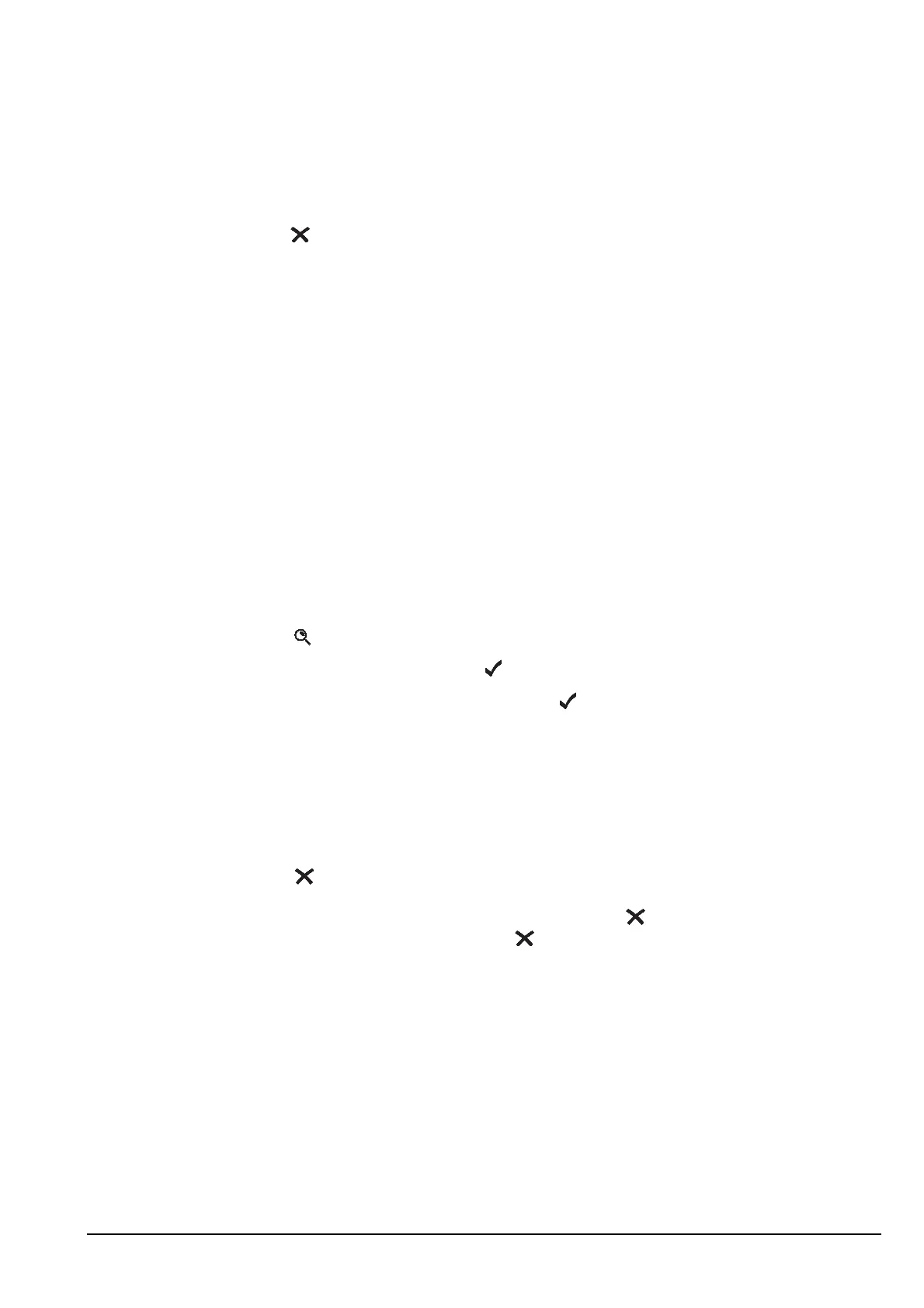Using lists
Manpack Transceiver 2110 series Reference Manual 111
Setting the home screen
The home screen is the screen that can be displayed quickly, regardless of the list you
happen to be in. It is displayed after you:
• switch the transceiver on
• hold from any location
The default home screen is the Channel List, but almost any screen can be used as a
home screen. If you want to see the current time, make the time screen the home screen.
When you set the home screen, values are not recorded. For example, if you make the
Channel List the home screen, it displays the currently selected channel, not the channel
that was selected when you set the home screen.
Setting the home screen
To set the home screen:
1 Go to the screen you want to make the home screen.
1 Hold to open the List Manager.
1 Scroll to Config..., then press .
1 Scroll to Set home screen, then press .
The home screen is set and the List Manager remains open.
Displaying the home screen
To display the home screen from any location:
1 Hold .
1 To return to the channel screen, press VIEW.
NOTE
If you want to make a screen in the Control List the home screen, you
must log in as administrator to see the Control List (see page 128,
Logging in to admin level from user level).
NOTE
If you are editing a setting, holding cancels your changes and exits
the setting. Holding again displays the home screen.