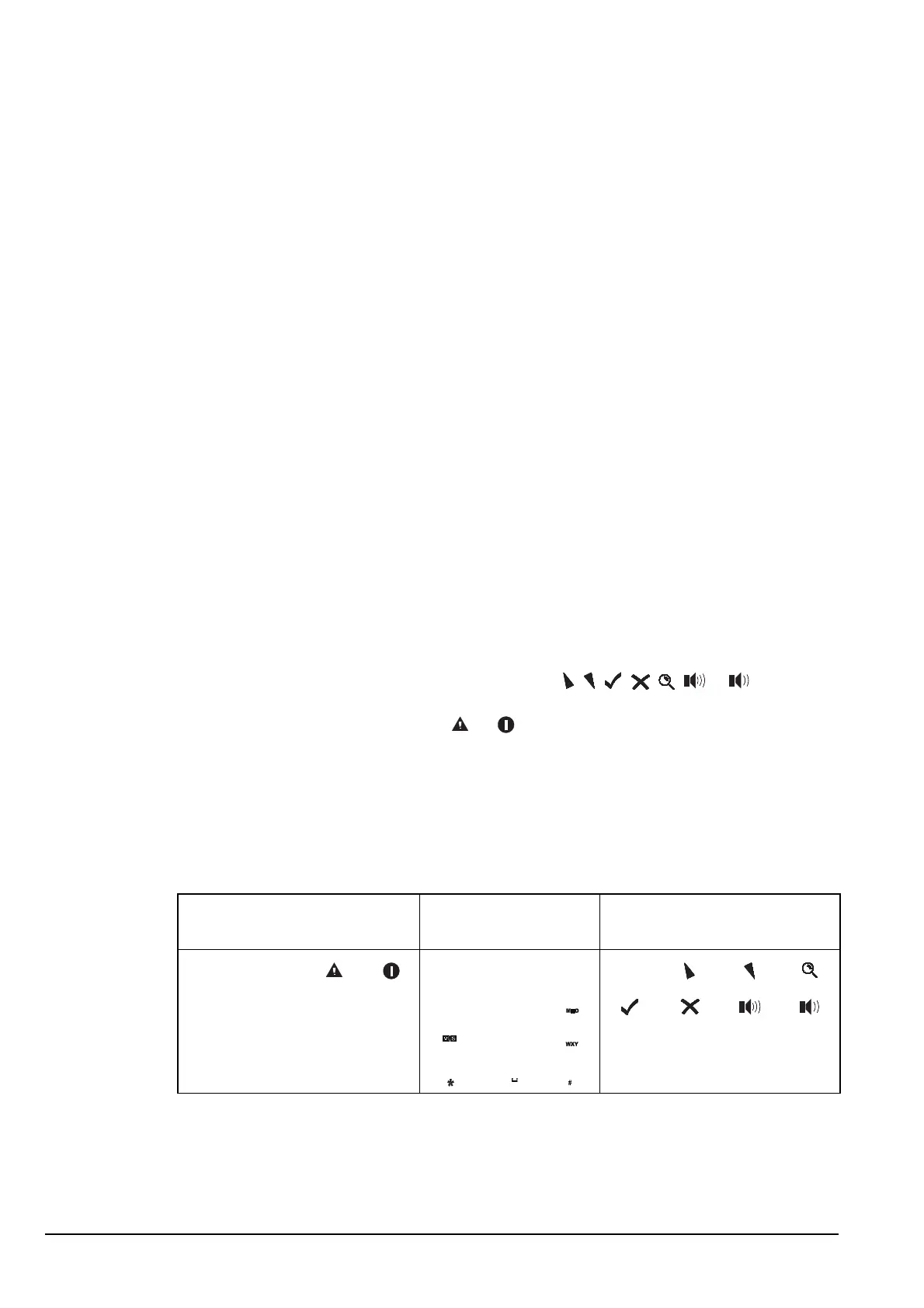Hot keys
338 Manpack Transceiver 2110 series Reference Manual
About hot keys
If you want to automate some of the tasks you perform with the transceiver you can
create hot keys on the front panel to perform the tasks for you. For example, if you
frequently call a particular station using an entry in the Address List you can create a hot
key to select the Address List from the Main Menu, search for the entry, then make the
call. Performing these tasks is then as simple as pressing the hot key.
Hot keys can be created to perform any task or series of tasks that involve using a list.
These include:
• opening a list at a particular entry
• displaying the time screen in the Control List
• calling a specific station
• changing a setting
Table 3 on page 23 lists the standard hot keys on the front panel.
Creating a hot key is a simple process. The transceiver prompts you for information
about the way you want the hot key to operate and puts this information into a macro. It
then prompts you to press the key to which you want to assign the macro (that is, the key
that you want to be the hot key for the task), then enter a name for the macro. Using the
hot key is as simple as pressing the key.
Full-time and part-time hot keys
Any key can be used as a hot key except the CALL, , , , , , or key. If you
want to be able to use a hot key at any time, regardless of any task you may be
performing, use the MUTE, SCAN, , or keys on the front panel. These keys can be
used as full-time hot keys.
The remaining keys on the front panel, that is, 0 to 9,
*
and #, can be used as part-time
hot keys. They operate as hot keys at any time except when you are entering or editing
text. In this situation they are used to enter characters and cannot be used as hot keys.
Table 40: Full-time and part-time hot keys
Full-time hot keys Part-time hot keys Keys that cannot be used as
hot keys
MUTE SCAN CALL
PTT button on handset
