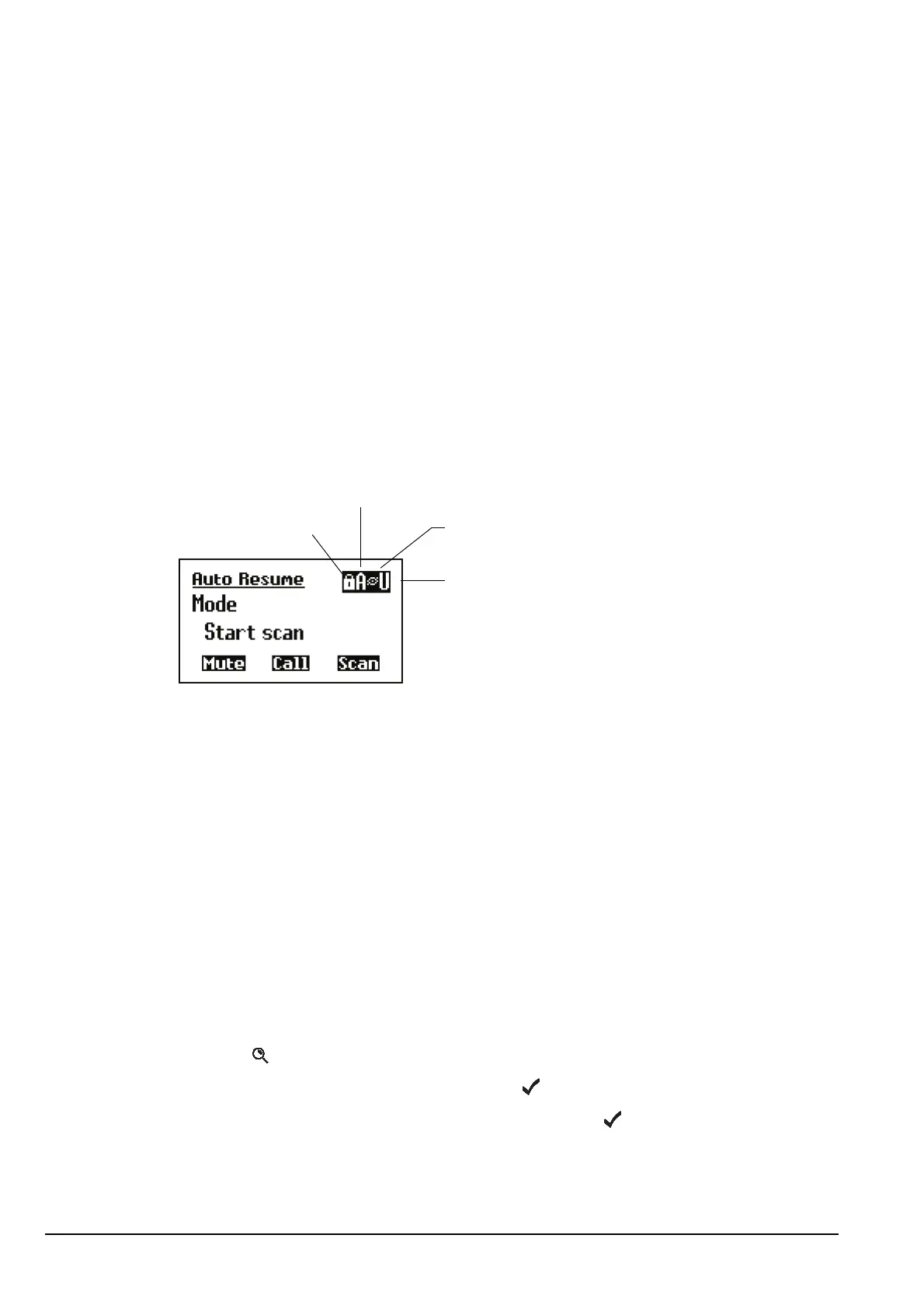Using lists
130 Manpack Transceiver 2110 series Reference Manual
Displaying full and normal view
Full view is a feature that enables you to display any items that have been hidden at the
level into which you are logged, and to see the level at which items have been locked.
When you switch to full view, icons are displayed at the top right of the screen to indicate
whether an item is locked and/or hidden, and the level at which these restrictions were
set (for more information on access levels see page 126, Restricting access to
information). When you switch to normal view, the icons and any items that have been
hidden are removed.
Figure 29 shows the front panel screen in full view. The entry in this figure is locked at
admin level to prevent it from being edited by users, and hidden at user level to prevent it
from being displayed to users in normal view.
Figure 29: Full view
If you want to unlock an item that was locked at the same level as that into which you are
logged, you do not need to switch to full view. For example, if you are logged in to user
level and want to unlock an item locked at user level, you can do so in normal view.
If you want to be able to see an item that has been hidden in normal view, you must first
switch to full view to display the item (with its hide icon), then use the Config... Show?
entry in the List Manager. When you return to normal view, the item is displayed.
For more information on locking and hiding items at different levels see page 133,
Locking and unlocking information and page 131, Hiding and showing information.
Switching between full and normal view
To switch between full and normal view:
1 Hold to open the List Manager.
1 Scroll to Display options..., then press .
1 Scroll to Full view? or Normal view?, then press .
Full view or normal view is displayed and the List Manager remains open.
level at which item
was hidden (U=user)
level at which item
was locked (A=admin)
hide icon
lock icon