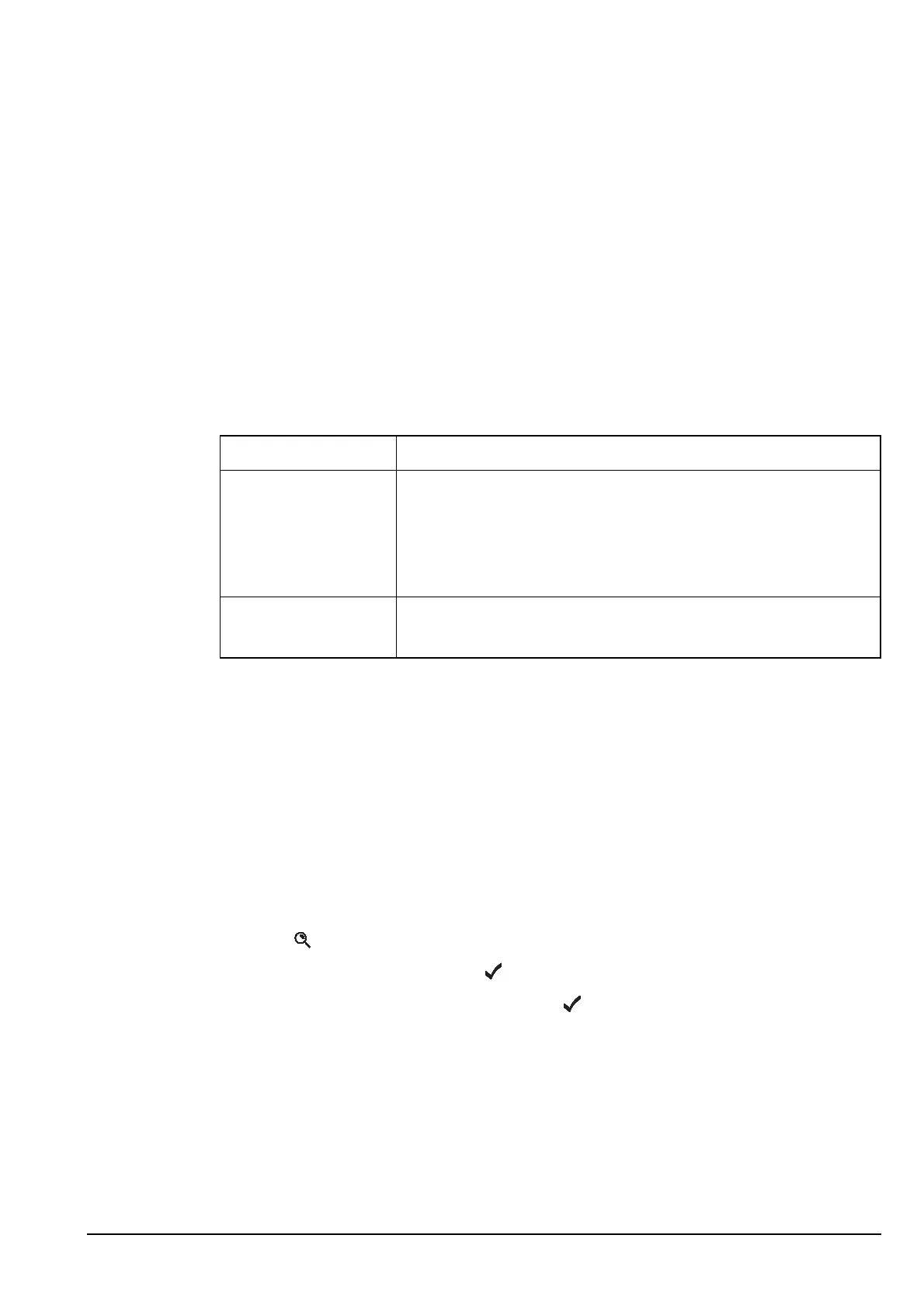Using lists
Manpack Transceiver 2110 series Reference Manual 133
Locking and unlocking information
If you want to prevent users from changing information, in particular lists, entries and
settings, you can lock these items. For example, if you want to prevent users from
changing the station self address of the transceiver you can lock the Address entry in the
Control List. If you want to prevent users from changing any information in the Control
List you can lock the entire list. In addition, locking items prevents them from being
accidentally changed.
You can lock lists, entries and settings at one of two levels: user level and admin level
(for more information see page 126, Restricting access to information). Table 22
summarises the effects of locking information at these levels.
When you log in to admin level, all locked items are temporarily unlocked.
Locking or unlocking an item at user level
To lock or unlock a list, entry or setting at user level:
1 Go to the list, entry or setting you want to lock or unlock.
1 Hold to open the List Manager.
1 Scroll to Config..., then press .
1 Scroll to Lock? or Unlock?, then press .
The item is locked or unlocked and the List Manager remains open.
Table 22: Locking items at user and admin levels
Locking an item at... Means that...
user level • anyone logged in to user level can unlock the item by using
the Unlock? or Locks off? entries in the List Manager, then
they can edit the item
• anyone logged in to admin level can edit the item without
unlocking it first
admin level • the item cannot be edited by anyone logged in to user level
• the item can be edited by anyone logged in to admin level
NOTE
If you want to lock a group of entries in a list, make sure that the
entries in the list are grouped, then go to the name of the group you
want to lock. For more information on grouping entries see page 121,
Grouping and ungrouping entries.
