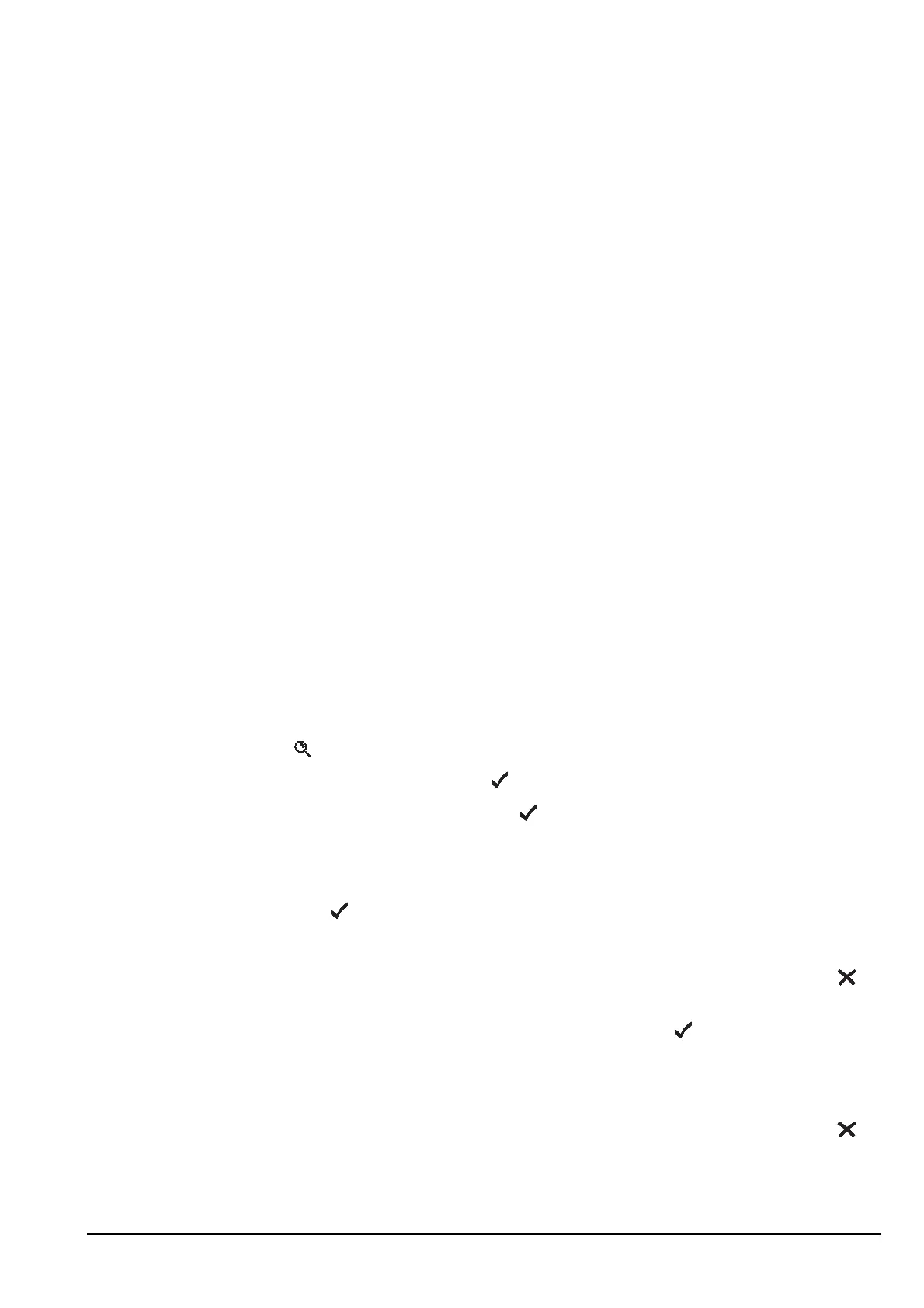Hot keys
Manpack Transceiver 2110 series Reference Manual 347
Creating a macro to perform two or more tasks
If you want to create a macro that performs two or more tasks in succession you can do
so by joining two macros or by adding to a macro.
For example, if you have created a macro to display the GPS Screen entry in the Control
List and another to send your GPS position to a particular station, you can join them to
create one macro. If you have created a macro that performs the first task, you can add to
it by creating a macro to perform the second task, then add this macro to the first macro
in one step.
Joining macros
Joining macros involves joining two existing macros. Before you begin you must
consider the order in which you want the macros performed. The transceiver prompts
you to select the macro you want performed first, then the macro you want performed
second. It then makes a copy of the second and joins it to the end of the first. The new
macro takes the name of the first macro. You can rename the macro if necessary (see
page 346, Renaming a macro).
To join two macros:
1 Decide on the order in which you want the hot key to perform the macros.
1 Hold to open the List Manager.
1 Scroll to Macros..., then press .
1 Scroll to Join macros, then press .
1 Do one of the following to select the macro you want performed first:
• Press the key to which the macro is assigned.
• Press to go to the Unassigned entry.
The list of macros assigned to the key or entry is displayed.
If there are no macros assigned to the key or entry, (none) is displayed. Press to
go back a step, then press the key to which the macro is assigned.
1 Scroll to the macro you want performed first, then press .
1 Press the key to which the macro you want performed second is assigned.
The list of macros assigned to the key or entry is displayed.
If there are no macros assigned to the key or entry, (none) is displayed. Press to
go back a step, then press the key to which the macro is assigned.
NOTE
You cannot join two macros if the first macro is assigned to the Special
entry in the Keypad List. You can, however, make a copy of this macro,
assign it to a key or to the Unassigned entry in the Keypad List, then join
another macro to the copy (for help see page 344, Copying a macro).