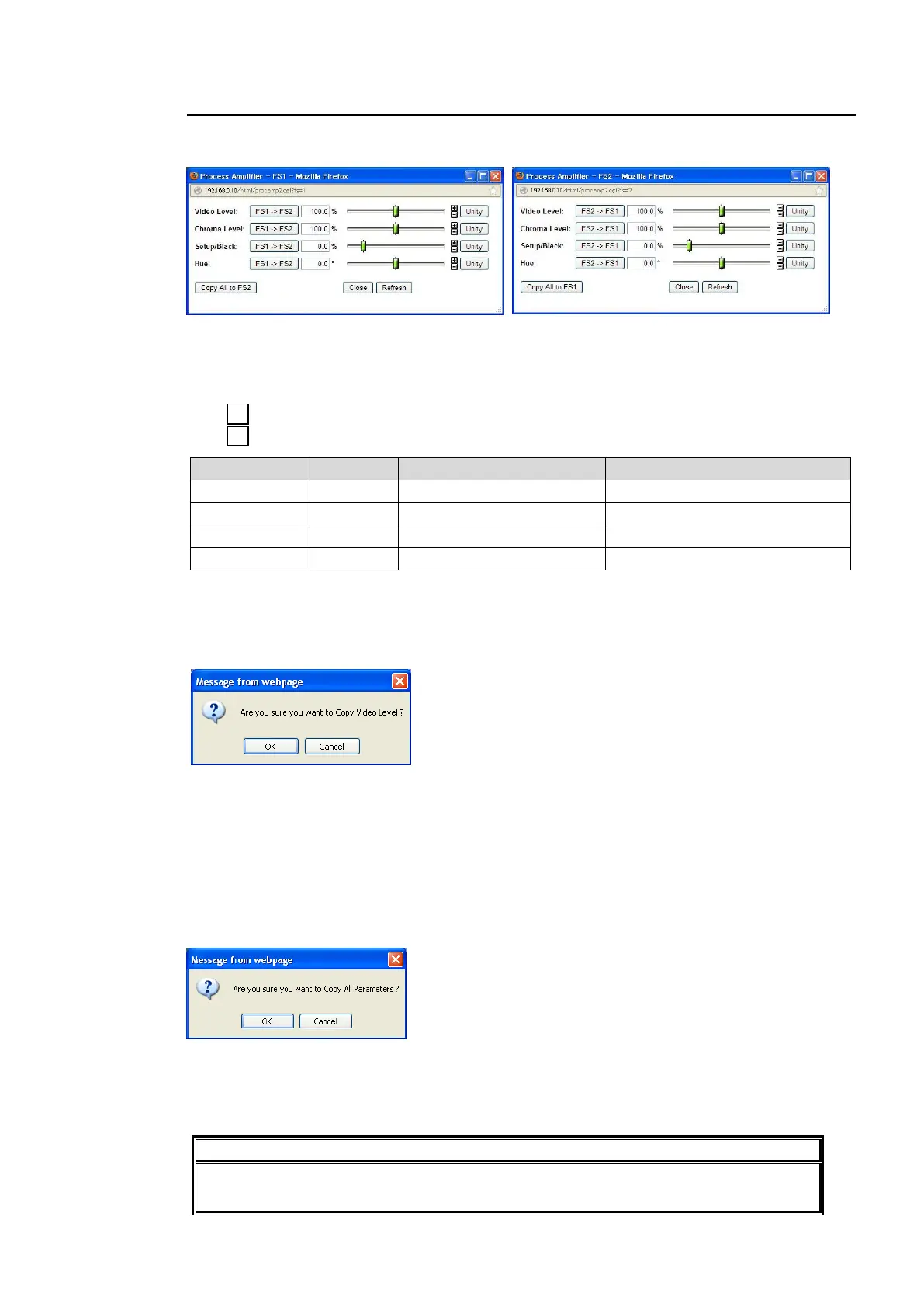162
9-2-4. Proc Amp
Clicking block (3) on the video block diagram opens the Proc Amp setting dialog box for the
corresponding FS.
After completing the settings, click Close to close the dialog box.
Click Refresh to update the settings.
Click Unity to reset to the default settings.
Click to increase the value by the smallest steps.
Click to decrease the value by the smallest steps.
Adjusts the chrominance level.
FS1<->FS2 Copying
The FS1->FS2 button (in the FS1 Proc Amp dialog box) next to Video Level allows you to
copy the Video Level setting of FS1 to FS2.
A confirmation dialog as shown below appears.
Click OK to copy the FS1 Video Level setting to FS2.
Click Cancel to stop copying.
Chroma Level, Setup/Black, and Hue settings can also be copied to FS2 in the same manner.
To copy FS2 settings to FS1, click the FS2->FS1 button in the FS2 Proc Amp dialog box, and
proceed in the same manner.
Copy All to FS1/FS2
Click Copy All to FS2 (in the FS1 Proc Amp dialog box) to copy FS1 Video Level, Chroma
Level, Setup/Black, and Hue settings to FS2. A confirmation dialog as shown below appears.
Click OK to copy all FS1 Video Level, Chroma Level, Setup/Black, and Hue settings to FS2.
Click Cancel to stop copying.
To copy all FS2 Video Level, Chroma Level, Setup/Black, and Hue settings to FS1, click Copy
All to FS1 in the FS2 Proc Amp dialog box in the same manner.
If Correction Mode is set to Sepia in the Color Corrector menu (9-2-7), the Chroma
Level and Hue settings cannot be changed.
