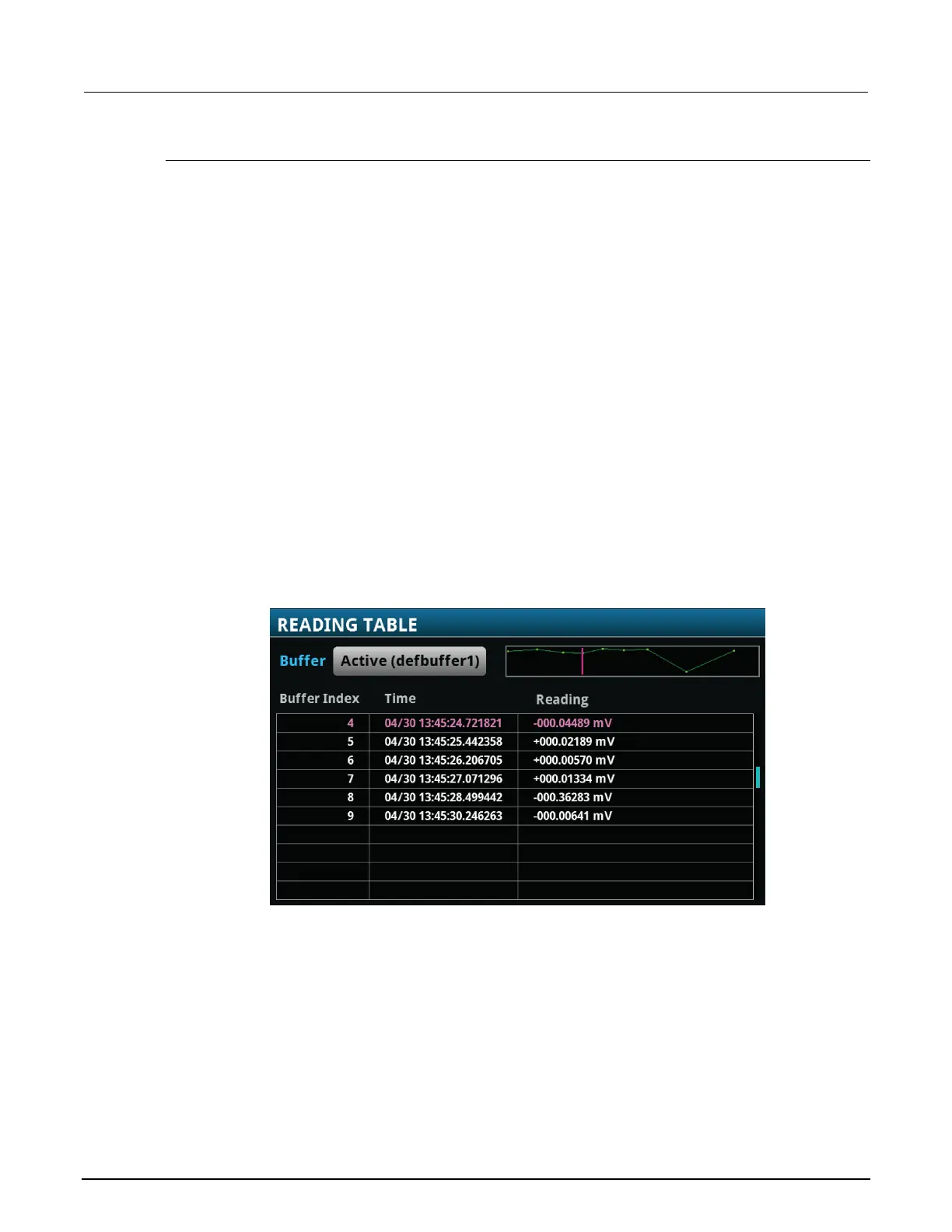3: Functions and features Model DMM7510 7½ Digit Graphical Sampling Multimeter
3-26 DMM7510-901-01 Rev. B / May 2015
Viewing and saving buffer content
You can view the content of buffers from the front panel.
However, the front panel may not be flexible enough for your particular type of data analysis. For
further analysis, save the contents of the reading buffer to a USB flash drive. The stored file can be
loaded directly into Microsoft
®
Excel
®
or another tool. The file contains all of the information the
instrument records about each data point in the reading buffer. When you save the buffer data, you
may indicate a starting or ending point to save only a portion of the data. If you do not specify a
starting and ending point, the entire buffer data is saved. You may also specify how you want the time
saved with the time format parameter.
You can append the contents of a reading buffer to a file that is already on the USB flash drive. When
you append data, you can specify the starting and ending point in the buffer to save only a portion of
the data and time format as you do when you save the buffer.
All readings are saved in the comma-separated value (.csv) file format. This format stores tabular
data (numbers and text) in plain-text form. You can import the .csv file into a spreadsheet.
The Model DMM7510 does not check for existing files when you save. Verify that you are using a
unique name to avoid overwriting any existing .csv files on the flash drive.
Using the front panel to view the contents of a reading buffer:
1. Press the MENU key.
Under Views, select Reading Table. Data for the active reading buffer is displayed.
Figure 115: Reading table
2. To display data for a different reading buffer, select the buffer.
3. To view a specific data point, swipe the table up or down. If there are many data points, touch an
area on the reading preview graph in the upper right corner of the screen to get closer to the data
you want, and then scroll to the data point.
4. Press the HOME key to return to the Home screen.
