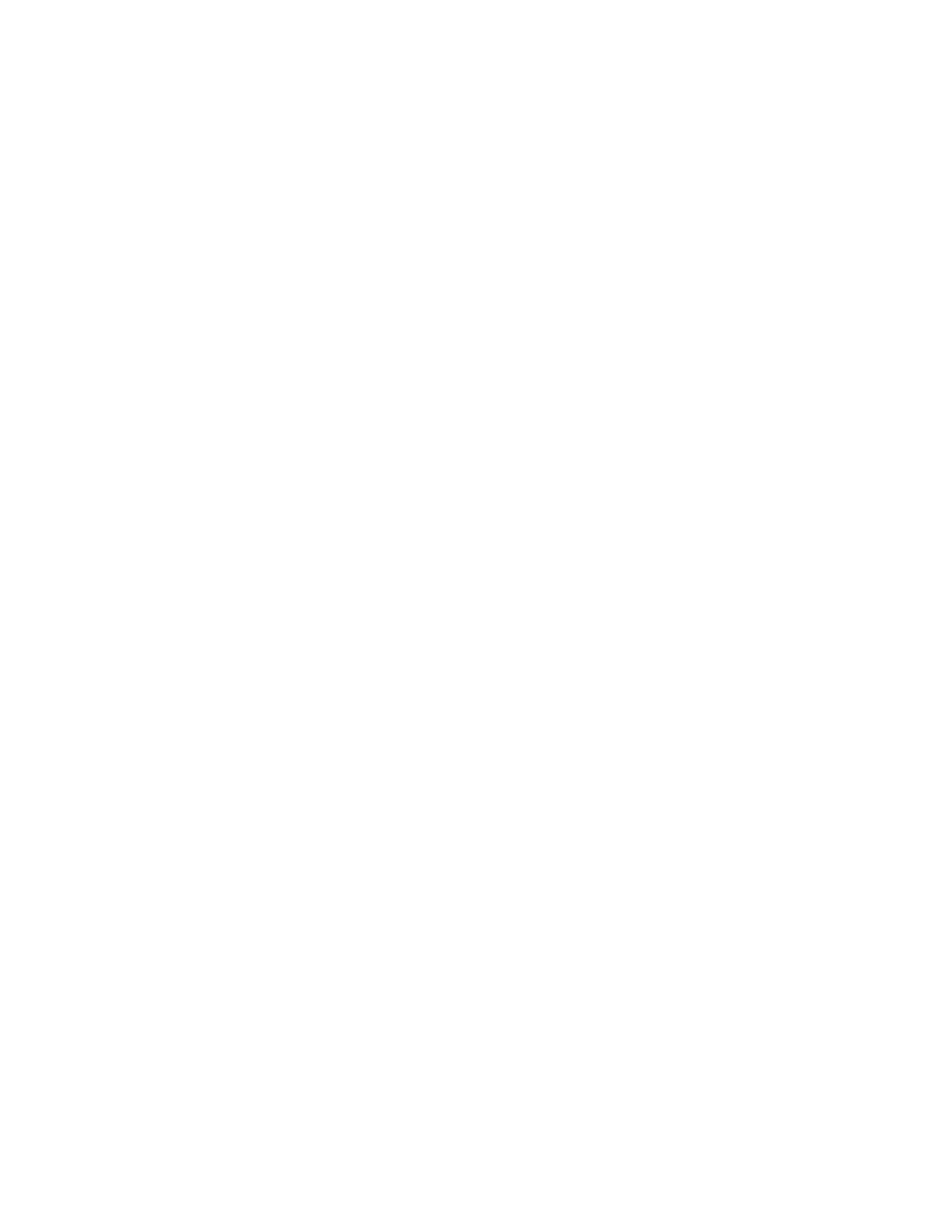F3 – Setup Menu
Gem-5 User’s Manual 147
Service and “Conditional Service Elapsed” is shown on the F4 – Faults screen on
page 221.
Note: This item is conditioned by the “Allow Conditional Service” setting in the
F1 – Model Selection screen.
Suggest Mode Fault: Choices are AUTO (default) or YES. This is used when
Enable Krypton Mode Service is set to YES in the F1 – Common Values screen.
The YES setting for the fault requires manual clearing of the fault and return to
service. The AUTO setting for the fault will automatically return to the current
service mode (Krypton or Normal) if the background returns to its previous level.
Pressing F1 – Normal Service when Normal Service is suggested will automatically
clear the Suggest Normal Service fault. Pressing Shift+F1 – Krypton Mode Service
when Krypton Mode Service is suggested will automatically clear the Suggest
Krypton Mode Service fault.
Background Update Timeout: Choices are AUTO (default), NO, and YES. If the
door is left open longer than the value in setting Maximum Time between
Background Updates (see F2 - Wait Timeouts) then monitor goes out of service. If
this is set to “AUTO” then closing door will automatically return the monitor to
service. Should be set longer than Maximum Count Time setting (see F2 - Wait
Timeouts on page 106 ).
Dosimeter Reader Fault setting to always be shown when Ctrl+F10 – Factory
Setup, F7 – Dosimeter Reader Configuration (on page 40) Badge Type is “DBR or
DOSICARD” regardless of state of “Enable Key”. When the fault response is set to
“AUTO” and badge reader has a fault at the beginning of the clean sequence, it will
ask the occupant to leave instead of asking occupant to go back after announcing that
the “Badge Reader is Unavailable” (UNAVAI_B.WAV).
Auxiliary Sensor Board Fault: The control program checks for proper
communications with the Auxiliary Sensor Board through the Detector Interface bus.
The unit is taken out of service if an Auxiliary Sensor Board fault is reported. This
could result from a failed component, a damaged or disconnected cable, or a power
supply problem.
Cold Side Barrier Fault: Choices are “AUTO” (default) or “YES”. This is used by
models with Auxiliary Sensor Board installed and automated barriers. This is a hard
fault (which requires a board reset) reported by the motor control board. It also waits
for the Wait for Auto Barrier Reset time (as set in the F2 – Wait Timeouts screen
on page 106) then initiates a reset sequence, then waits for Closed or Opened signal
as well as Not Fault signal before clearing the barrier’s faults and returning to service.
Hot Side Barrier Fault: Choices are “AUTO” (default) or “YES”. This is used by
models with Auxiliary Sensor Board installed and automated barriers. This is a hard
fault (which requires a board reset) reported by the motor control board. It also waits
for the Wait for Auto Barrier Reset time (as set in the F2 – Wait Timeouts screen
on page 106) then initiates a reset sequence, then waits for Closed or Opened signal
as well as Not Fault signal before clearing the barrier’s faults and returning to service.