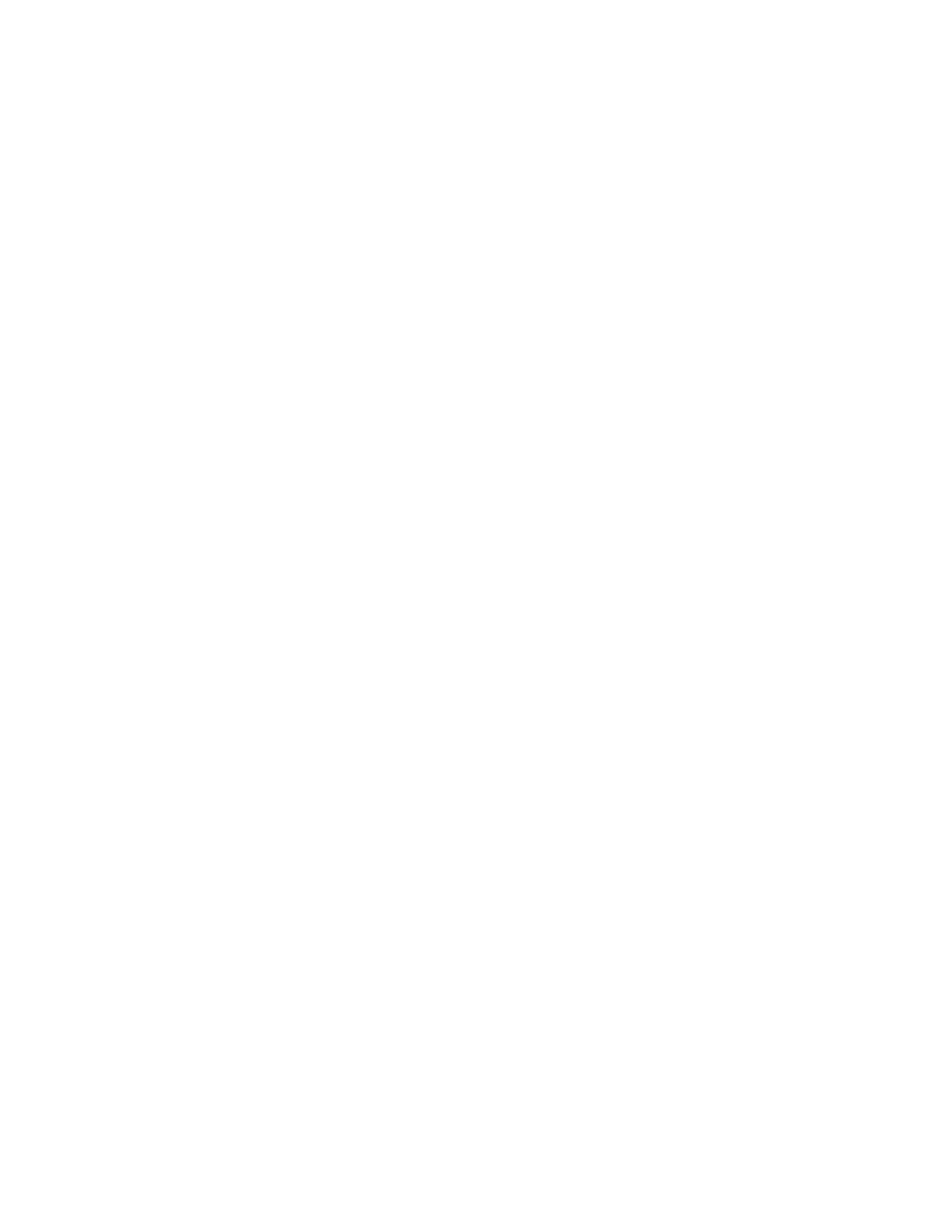Chapter 5 Parameters Definition
148
Cold Side Barrier Failed To Close: Choices are “AUTO” (default) or “YES”. If
“AUTO” then fault is auto reset when Cold Side Closed terminal becomes active or if
its a Motor Control fault and Wait for Auto Barrier Reset has elapsed. This is a
timeout fault. It is also auto cleared when the Closed signal appears.
Cold Side Barrier Failed To Open: Choices are “AUTO” (default) or “YES”. If
“AUTO” then fault is auto reset when Cold Side Opened terminal becomes active or
if its a Motor Control fault and Wait for Auto Barrier Reset has elapsed. This is a
timeout fault. It is also auto cleared when the Opened signal appears.
Hot Side Barrier Failed To Close: Choices are “AUTO” (default) or “YES”. If
“AUTO” then fault is auto reset when Hot Side Closed terminal becomes active or if
its a Motor Control fault and Wait for Auto Barrier Reset has elapsed. This is a
timeout fault. It is also auto cleared when the Closed signal appears.
Hot Side Barrier Failed To Open: Choices are “AUTO” (default) or “YES”. If
“AUTO” then fault is auto reset when Hot Side Opened terminal becomes active or
if its a Motor Control fault and Wait for Auto Barrier Reset time has elapsed.
This is a timeout fault. It is also auto cleared when the Opened signal appears.
Note: For all the barrier faults above, the system will attempt to open a barrier when
Manual Stop is pressed even if a barrier is showing a Fault. In addition, for
the “AUTO” settings, auto barrier fault recovery waits for Closed or Opened
signal as well as Not Fault signal before clearing the barrier faults.
Hot Side / Cold Side Security Key Access: Choices are “AUTO” (default) or
“YES”. Both settings will open both Hot Side Barrier and Cold Side Barrier (i.e.,
as specified by the Hot Side Security Key Open and Cold Side Security Key Open
settings on both the Hot Side and the Cold Side on the F4 – Access Configuration
screen on page 28). “YES” will leave monitor in Out of Service Screen. “AUTO”
will return monitor to normal service when Security Key Access is removed.
Emergency Supervisor Access: Choices are “AUTO” (default) or “YES”. Both
settings will open both Hot Side Barrier and Cold Side Barrier (i.e., as specified by
the Security Supervisor Open settings on both the Hot Side and the Cold Side on
the F4 – Access Configuration screen on page 28). “YES” will leave monitor in Out
of Service Screen. Auto will return monitor to normal service when Security
Supervisor Access is removed.
F5 – Configuration
The Configuration screen (Figure 65) provides access to various configuration
settings that might be available on the unit. The line items that appear on the screen
will reflect the configurable options applicable to the particular model. Items greyed
out are only available when applicable to the model or option as set in the Ctrl+F10 –
Factory Setup Menu on page 17.