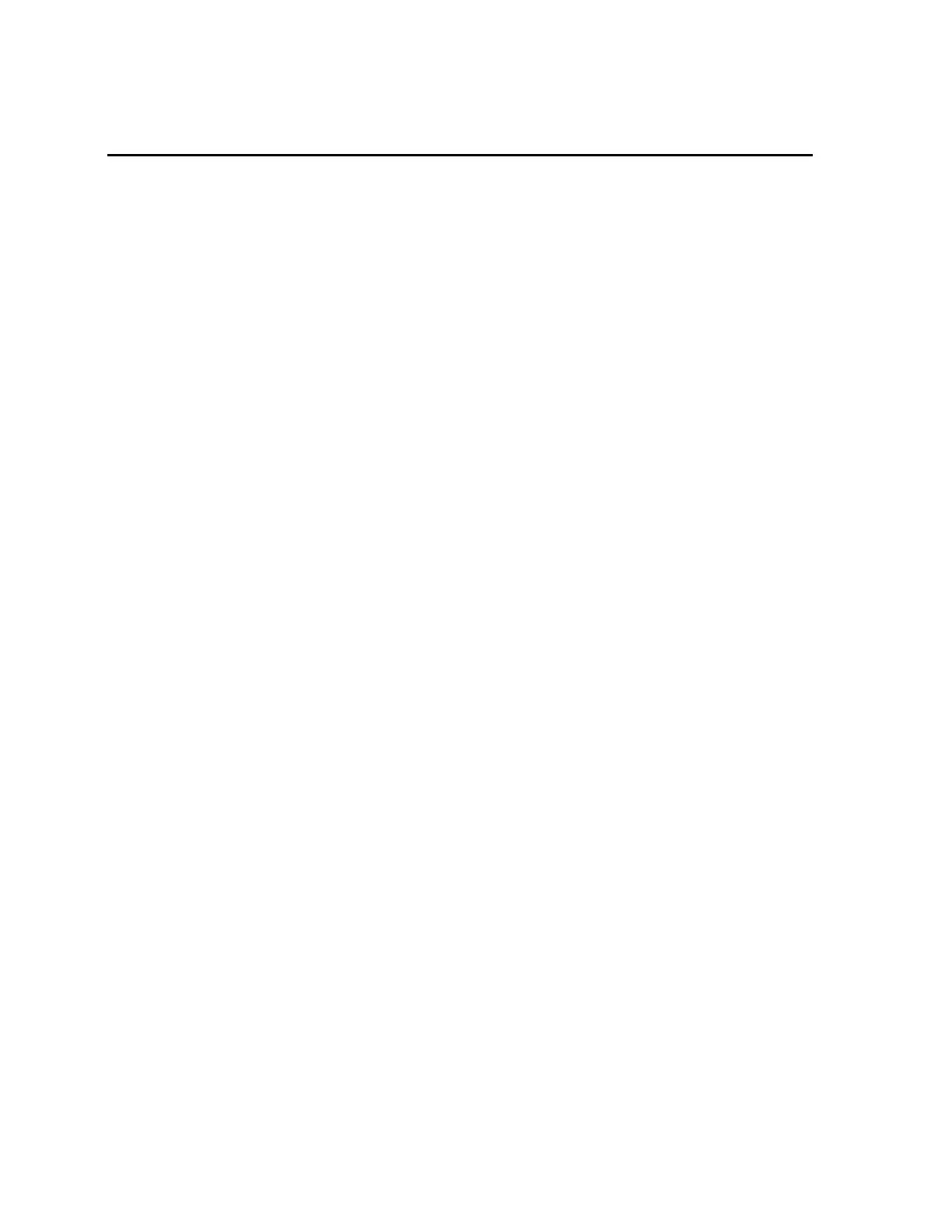Chapter 6 Diagnostics/Maintenance
194
6. Diagnostics/Maintenance
This chapter describes the features that are specifically designed to assist with
diagnostic work during troubleshooting. It describes the menu items, for example the
Test Menu, which deal directly with diagnostics, while omitting information already
covered in the chapters Unit Setup (on page 72) and Parameters Definition (on page
93). However, note that overall system operation is affected by the setup parameters
described in the Unit Setup and Parameters Definition chapters above. Therefore,
service personnel should be familiar with all three chapters.
The monitor is self-diagnosing and
automatically identifies faults such as failed high
voltage, failed detector, failed preamplifier, failed sensor board, etc. The
F5 – Information Menu, F6 – Printout Menu and F2 – Test Menu as well as the
F4 – Faults screen, are designed to aid the technician performing diagnostic work.
The F6 - Printout, F7 – All Setup Values Printout on page 267 is also useful
(especially if one would like to involve your local Mirion Technologies (Canberra
CA) Ltd. technical support affiliate). Simply e-mail the SETUP.TXT file for
diagnostics purposes.
Using Test Screens
All test screens have a common “look and feel”. The active function keys (if any) are
generally displayed on the right-hand side of the screen along with a brief description
of their purpose.
The arrow keys are used to move around the screen, selecting the line item for
change. The +, -, CTRL +, CTRL -, and CTRL + E keys are used to change the value
of the selected item. When entering characters for a text entry (blue boxes), the last
character typed may be deleted using the BACKSPACE key. In addition, text entry
one can use standard Window edit features. This allows text to be selected
SHIFT+LEFT Arrow key (◄) or SHIFT+RIGHT Arrow key (►), Cut (CTRL+X),
Copy (CTRL+C) or Paste (CTRL+V).
The following keys are common to most all test screens and are described here for
convenient reference.
Function Keys
F6 = Set Factory Default: loads the Default setting for the selected line item only.
CTRL+F6 = Set All Factory Defaults: resets all values on the screen currently
displayed to Factory Default values.
CTRL+F7 = Recall Previous Settings: Undoes any changes made since opening the
current screen.
▲, ◄, ►, ▼, Enter = Select Item: The arrow keys are used to move the highlight
box horizontally or vertically to select a particular line for editing. The ▼ arrow or
Enter key accepts the current value and moves to the next line item.