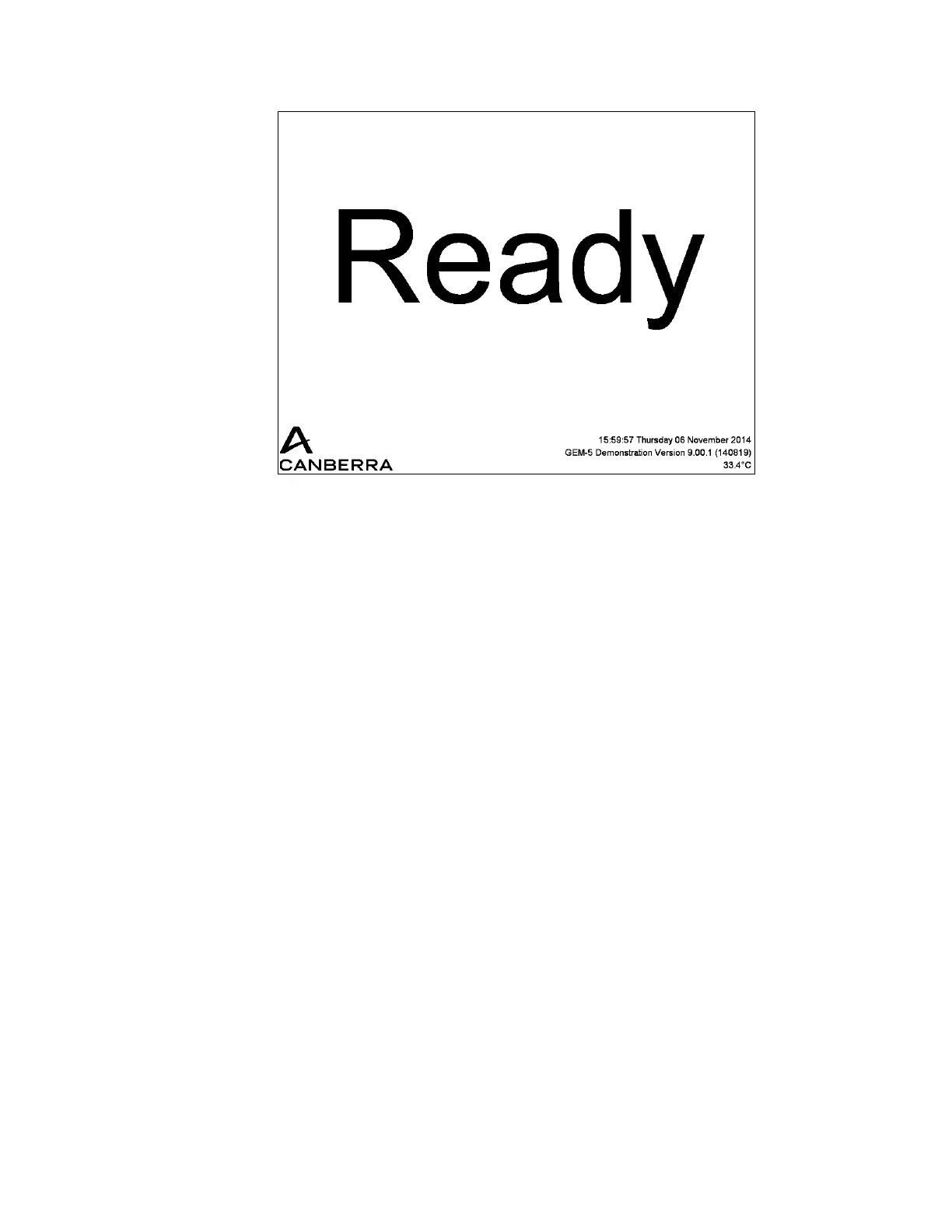Chapter 3 Principle of Operation
54 Gem-5 User’s Manual
Figure 24 Ready Mode Display Screen.
Note real-time clock, computer temperature and software version information.
The monitor remains in Ready mode while the approach sensor is activated and
during a delay time called the Approach Sensor Reset Time, which is set in the
F2 – Wait Timeouts screen. During this time, no new background information is
acquired. If another sensor is activated within the Approach Sensor Reset Time, for
example the Occupied Sensor is triggered when a user steps onto the unit, then the
monitor goes to Position mode. However, if the approach sensor is no longer
activated and the Approach Sensor Reset Time expires before another sensor is
triggered, then Background Update mode resumes.
The text color is usually cyan, however this changes to yellow if the monitor is in
Conditional Service (see F4 – Faults screen).
POSITION Mode
Note: In One-Step and Walk-Through modes, the GEM-5 does not check for body
position (other than the Occupied sensor) so the unit goes directly to Monitor
mode after the badge scan, if applicable.
From Background Update mode or Ready mode, the activation of the Occupied
sensor, or any hand, foot, head, toe, or body sensor, activates Position mode. If an
identification device such as a barcode reader is installed, a voice instruction such as
“Please scan your badge” is given, along with a visual message. Position mode does
not proceed until the User ID is entered. Configuration of the unit for an
identification device is performed via line item Badge Scan on the F3 – Badge
Configuration screen on page 25).
The “POSITION” screen (see Figure 25) indicates which sensors have not been
triggered by displaying arrows that point to the appropriate areas of the monitor. A
spoken announcement also directs the occupant (as applicable for the unit) to close