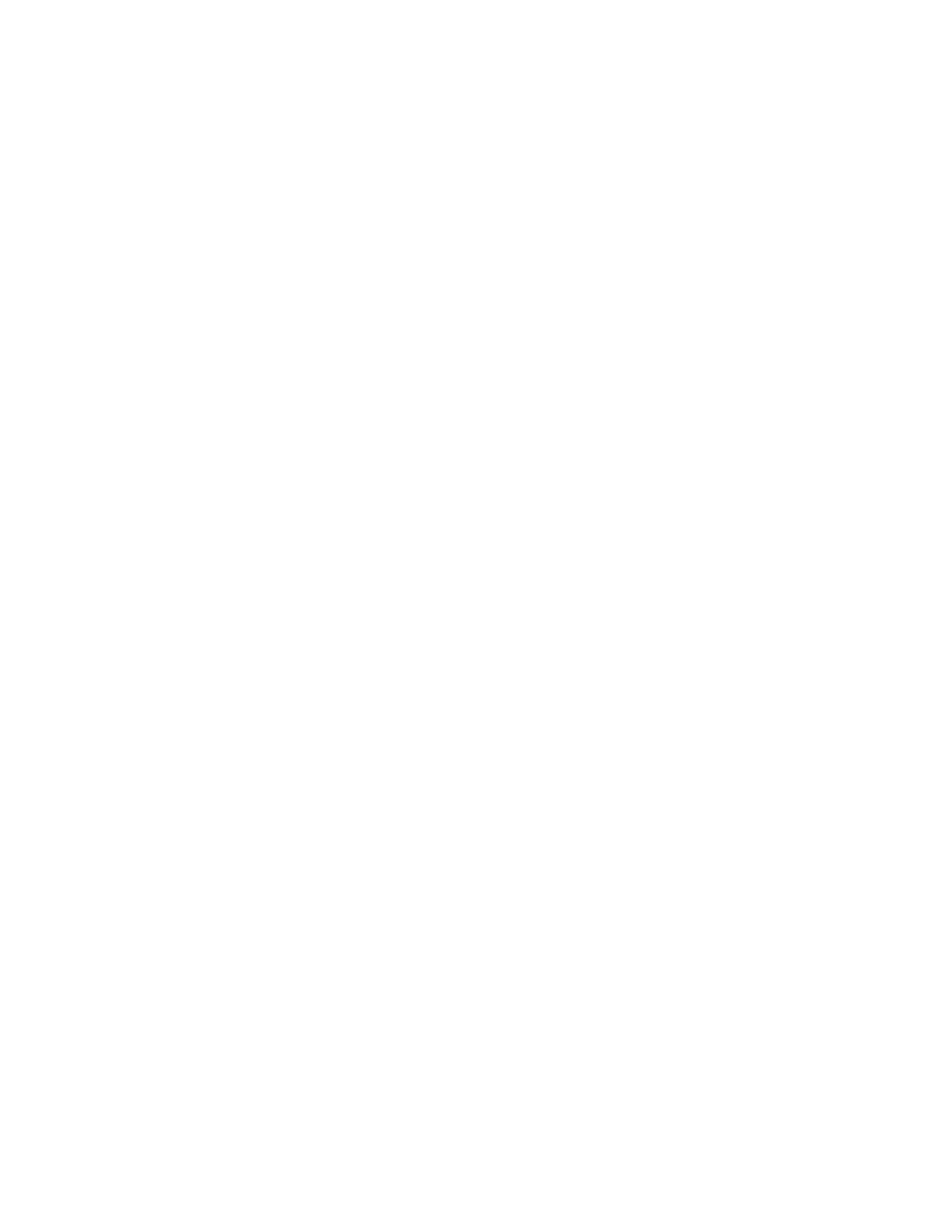F3 – Setup Menu
Gem-5 User’s Manual 181
• Contamination Check Results Printout files (RESULT….TXT are created
following every monitoring result.
• Prior to sending files to the computer running CHistory or to the mapped
drive, a new Monitor History Printout file (MON_HIST.TXT) and a Service
History Printout file (SRV_HIST.TXT) are created.
Print Screen files (*.bmp): Choices are the same as for TEXT files, i.e. “NO“,
“COPY“ and “MOVE“ (default). A BMP file of the current screen image is created
in the DATALOG directory whenever the keyboard Print Screen key is pressed,
provided Print Screen (Key) is set to “BMP“ in theF8 – Printout screen starting on
page 169.
Note: When a contaminated event occurs the Contaminated screen is automatically
saved in a BMP file (see CONTAMINATED Mode). To make this available
to CRemote, the Send Data Log Method is set to “Mapped Drive – Daily” or
Mapped Drive – Next Opportunity” and “Check Results (result*.txt)” and
“Print Screen (*.bmp)” are sent to the Remote Folder \ Unique Name
immediately. It can also be set to TCP/IP (UDP packets) and CRemote can
automatically request these files.
Plot files and Data files (*.csv): Choices are “No”, “Copy” and “Move”. Select
“Move” to copy files (*.CSV) from the DATALOG directory to the mapped drive,
overwriting the previous version if it exists. After successful transfer all *.CSV files
are deleted from the DATALOG directory so that the same information is not
transferred next time. Select “Copy” if the files should not be deleted. Defaults are:
“Copy” for Discriminator Plots (disc*.csv), Plateau Plots (plat*.csv) and Additional
Test Data (optimize*.csv) and “Move” for Verification Test Result Data (result *
vt.csv) and Calibration Result Data (calib*.csv).
F11 – (Operation) Instruction Menu
The Operation Instruction Menu screen (Figure 78) is used to create and edit the text
and instructions that are displayed during the monitoring process. There is a separate
screen for each of the operating modes, e.g., Ready (F1), Background (Shift+F1),
Position (F2), Go Back (F3), Clean (F4), Contaminated (F5), Turn (F6), and Out of
Service (F7). There is an additional Messages (F8) screen for text that overlays other
operation screens. In addition, Banners (F10) and Alarm Test (F11) may be
available. UNICODE European accented characters can be entered using Alt-
numeric keystroke combinations as per (see that section for other character types).