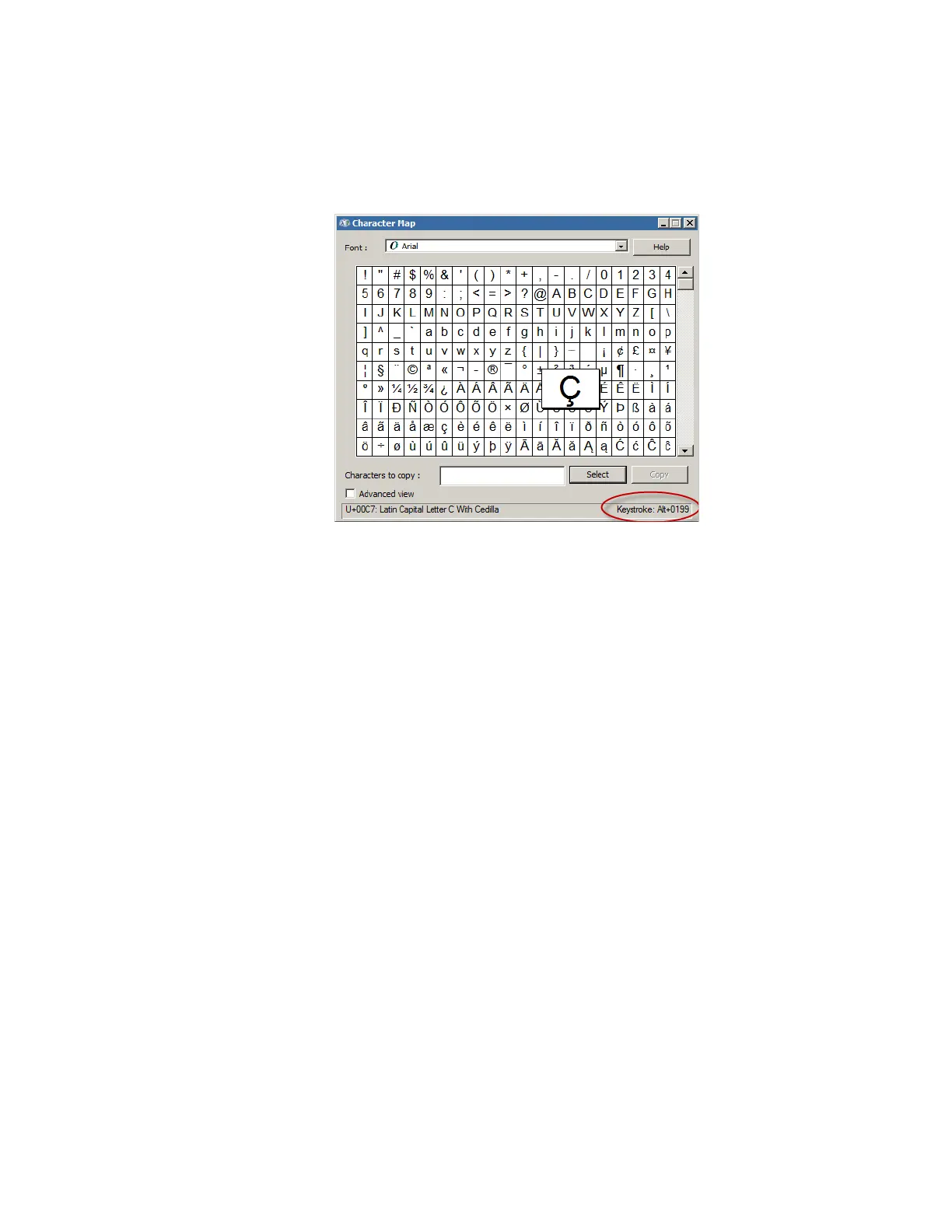Appendix E Further Information
320
Note: A more general solution is to use the Character Map application in Windows.
Go to Start | All Programs | Accessories | System Tools | Character Map
and select the character required. See the bottom right hand side of the
windows for the key combination as per the example in Figure 137.
Figure 137 Windows Character Map Application
Support for Non-US Keyboards
The system provides support for non-standard key issues with the SL 75 OEM USB
FRENCH keyboard:
1. The Home, End, Page Up, & Page Down keys require the Shift key to be held
and the Monitor program will process the Shift+Home, Shift+End, Shift+PgUp,
and Shift+PgDn.
2. The key-labeled Alt on a French keyboard is seen by Windows® as the right
side Alt key of a standard US keyboard. When mapped as a French keyboard,
this key is processed as Alt Graphic and is used to get a third character from
some of the keys.
The implications are:
a. The Alt+character (menu) keys are not available to Windows. This
requires the pointing device to be used to access menu items instead of
the keyboard.
b. The Alt+F4 key combination is not available to exit the Monitor
program. A check has been added to the monitor code, which processes
the F4 key, and, if either Alt key is pressed, then the exit program
message is generated.