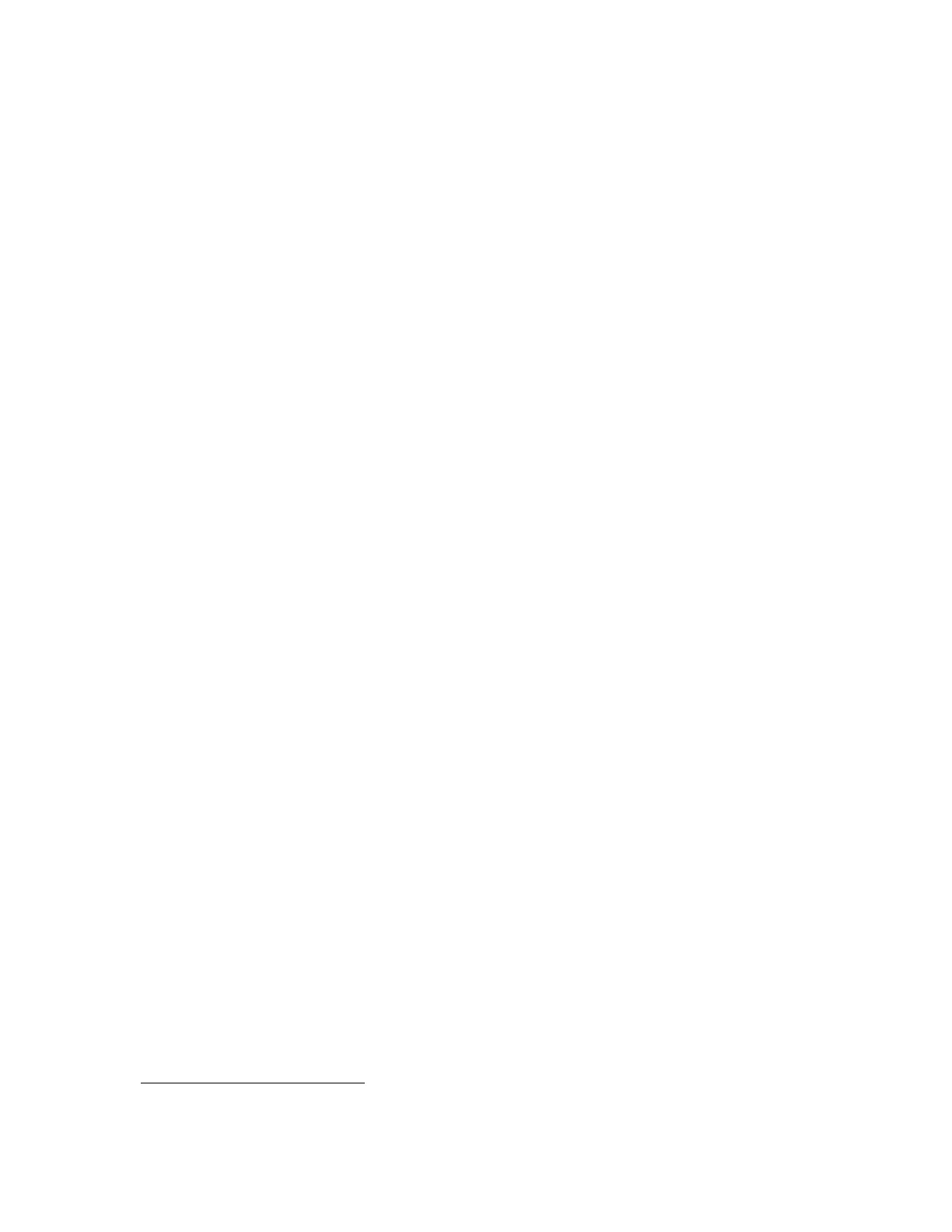F6 – Printout Menu
Gem-5 User’s Manual 267
F7 – All Setup Values Printout
This report records the current settings for all of the setup screens except for
calibration, which already has its own setup reports (see Calibration Printout (page
257) and Calibration Data Printout (page258)). These setup values are obtained from
the Setup Menu settings files (on page 297). To save paper and to emphasize
differences, setup screens that have detection zone-specific settings are scanned for
the most common values and these are printed as “Typical”. Zone settings that are
different from “Typical” are then printed separately
15
. The Group Settings section
does not repeat the Calibration Source for individual uses when it is the same as the
typical value.
By default, a new SETUP.TXT file is created in the
D:\MonitorProgram\DATALOG directory, overwriting the previous version if it
exists, each time the monitor is returned to normal service from the Service Menu,
thus ensuring that the SETUP.TXT file always contains the current settings.
Auto-saving of this printout is set up in the F8 – Printout screen (on page 148). This
is one of the files that can be transferred automatically to the central history computer
or the mapped network drive if the F9 – Data Transfer (Network) Setup is configured
as appropriate (i.e., set to “MOVE” or “COPY”). If this transfer is successful then all
these files are deleted from the DATALOG directory.
In general, the F8 – Print Out screen settings (on page 148) determine which check
results files are saved and for how many days they are retained while the F9 – Data
Transfer (Network) Setup screen settings (on page 155) determine which are
transferred.
Notes: The SETUP.TXT file is extremely useful for troubleshooting purposes and it
is recommended that, at a minimum, it be e-mailed to
your local Mirion
Technologies (Canberra CA) Ltd. Customer Service entity if technical
support is desired for the monitor in question.
The SETUP.TXT file skips the Shift+F2 – Additional Test section if it is not
being used.
An example All Setup Values Printout Preview screen is shown Figure 126 on page
268.
15
For example, [Shift+F2 Additional Tests] [F1 Optimize HV] has [Typical] sections for [Gamma] as well as differences
from typical.