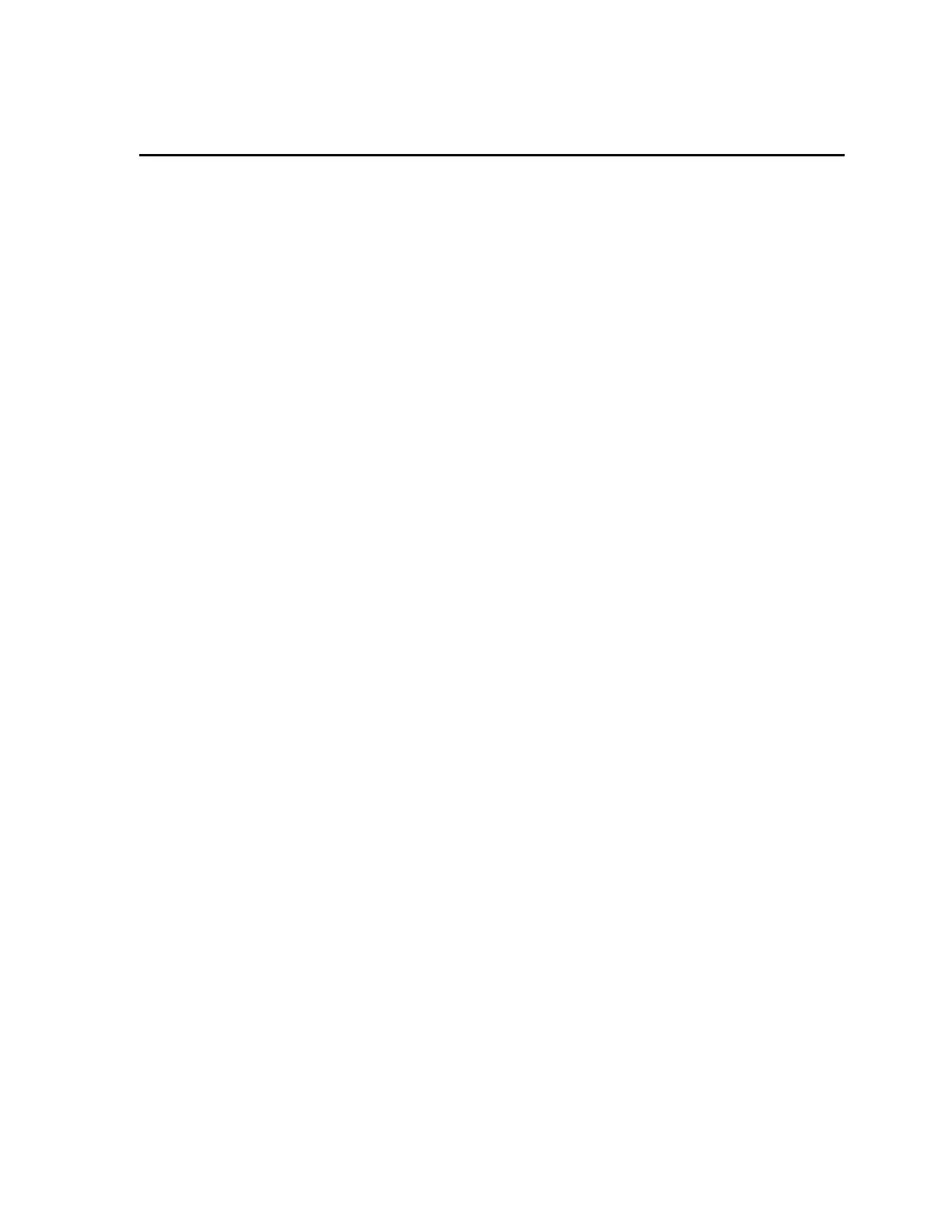Gem-5 User’s Manual xi
Preface
All Mirion Technologies (Canberra CA) Ltd. contamination monitors are based on
similar detectors, sensors, counting and control electronics and computer hardware.
Most changes in the modular hardware have evolved from technological
enhancements, which were then incorporated into all newly manufactured monitors.
In addition, the software, which controls the operation of the unit and the built-in
diagnostics, is similar on all models. As a result, much of the Installation and
Maintenance information and the procedures for Setup, Operation, Calibration and
Diagnostics provided in this manual apply to several models similarly.
The software is adapted to reflect the actual configuration of each model, such as the
type, number and location of detectors and the applicable options. As a result, the
screens displayed on different models may differ slightly from those in this manual;
however, the procedures described apply to all units, except where noted.
• The intended use of Personnel Contamination Monitors is for contamination
monitoring for persons. Any other use is considered prohibited.
This man
ual describes the Mirion Technologies (Canberra CA) Ltd. Monitor
Software
Version 9.00.1, including information on Setup, Operation and Calibration
as well as the extensive diagnostic and testing capability usin
g the Test menus. The
software rev
ision number is displayed on several screens, including the “READY”
and the “FAULTS” screens.The following typographic conventions are used
throughout this manual.
Names of Keys on the Keyboard
This manual shows the names of the keyboard keys as they usually appear on a
keyboard and are seen in capital letters (for example, ESC, ENTER, CTRL).
Key Sequences
If a comma ( , ) separates the names of the keys, this means they must be pressed in
sequence. For example, “Press
ALT, SPACEBAR” means that you should press ALT
and release it, then press and release the SPACEBAR.
Key Combinations
A plus sign (+) between two key names means that these keys must be pressed at the
same time. For example, “Press
ALT+ESC” means that you should press the ALT key
and hold it down while you press the ESC key.
Dialog Box Elements
Dialog Box Elements are shown in Bold type. Elements of a dialog box include:
check boxes, check boxes, combo boxes, drop down lists, group boxes, radio options,
tabs, text boxes, field names, etc. Note that the font is different from that used for
menu commands, soft keys, and buttons.