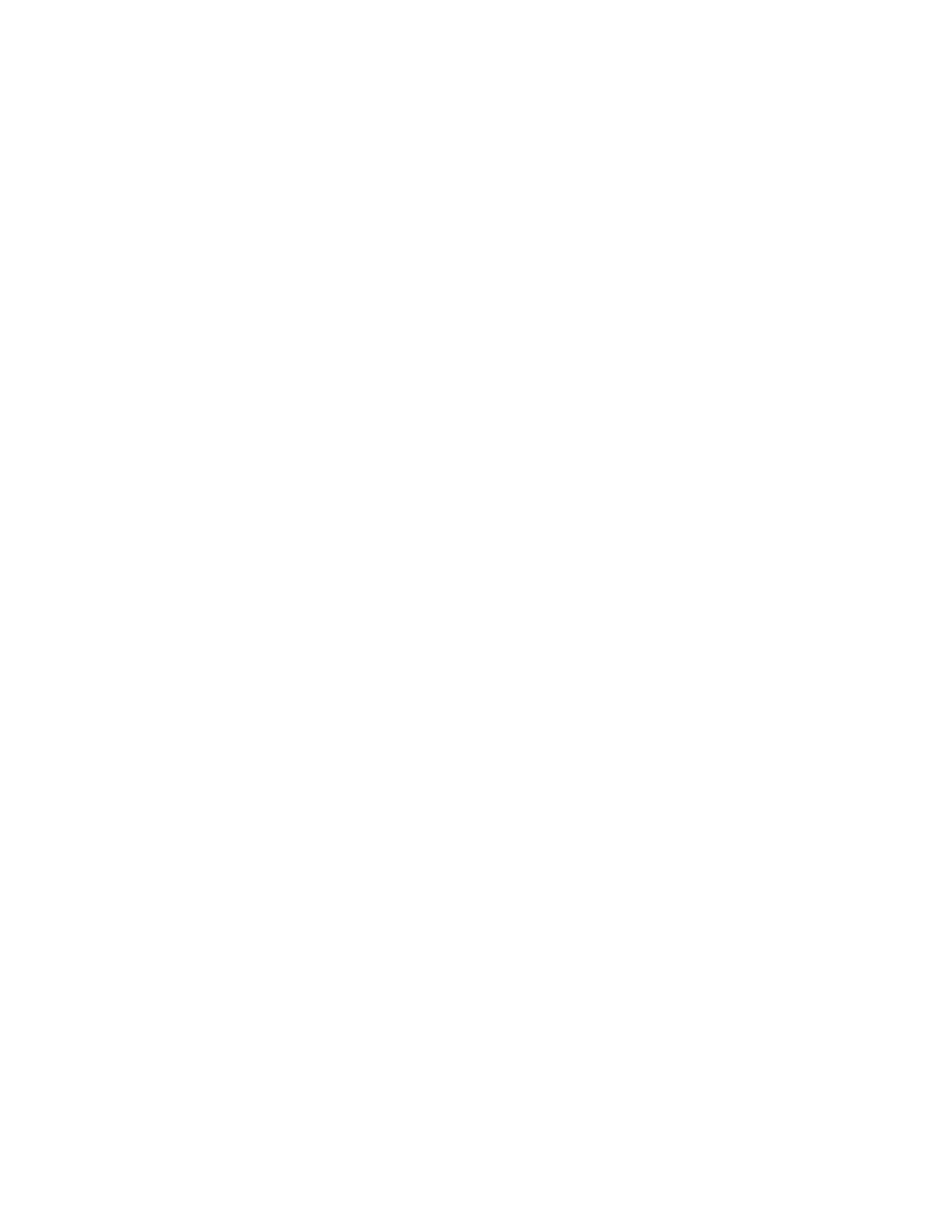Chapter 2 Installation - First Use of System
28 Gem-5 User’s Manual
Notes: Changing a setting here reapplies defaults to Access Configuration settings
for Hot Side Access Scanner and Open Barrier settings (page 28). This
also affects defaults for Wait Timeouts (on page 106) settings. Also, note that
this does not check for terminals that are assigned to more than one function.
Badge Scanner is ignored during a Cold to Hot sequence.
Please note:
• The Badge Scanner can be used to open Hot Side Barrier by setting the
Access Configuration Open Barrier (Hot Side) setting to “After Badge
Scanned” (below). In this case if Badge Reader is disabled the Open Barrier
(Hot Side) behaves the same as its "Normal" setting.
• If Badge Reader Enabled is set YES (and Enable Key terminal is active)
then it is required to be scanned prior to monitoring even if it is not used to
open the hot side barrier.
• The Voice files SCAN.WAV or ENTERID.WAV are used when prompting
for the badge to be scanned.
• F3 - Setup, F11 - Instructions, F1 - Ready, Scan Badge or Enter ID settings
are used when prompting for the badge to be scanned.
F4 – Access Configuration
The Access Configuration screen is shown in Figure 12. Note that depending on the
Sensor Board or Auxiliary Sensor Board being used, its various terminals are shown
along with the Board # and ID (to help identify).
Some points to consider are:
• To allow for access control in both directions the Entry is referred to as Hot
Side and Exit as Cold Side on relevant screens.
• The term “Barrier” is used as a generic designation for doors and barrier
arms.
• If both Hot side and Cold side barriers are present then only one is allowed to
be open at a time during normal operation.