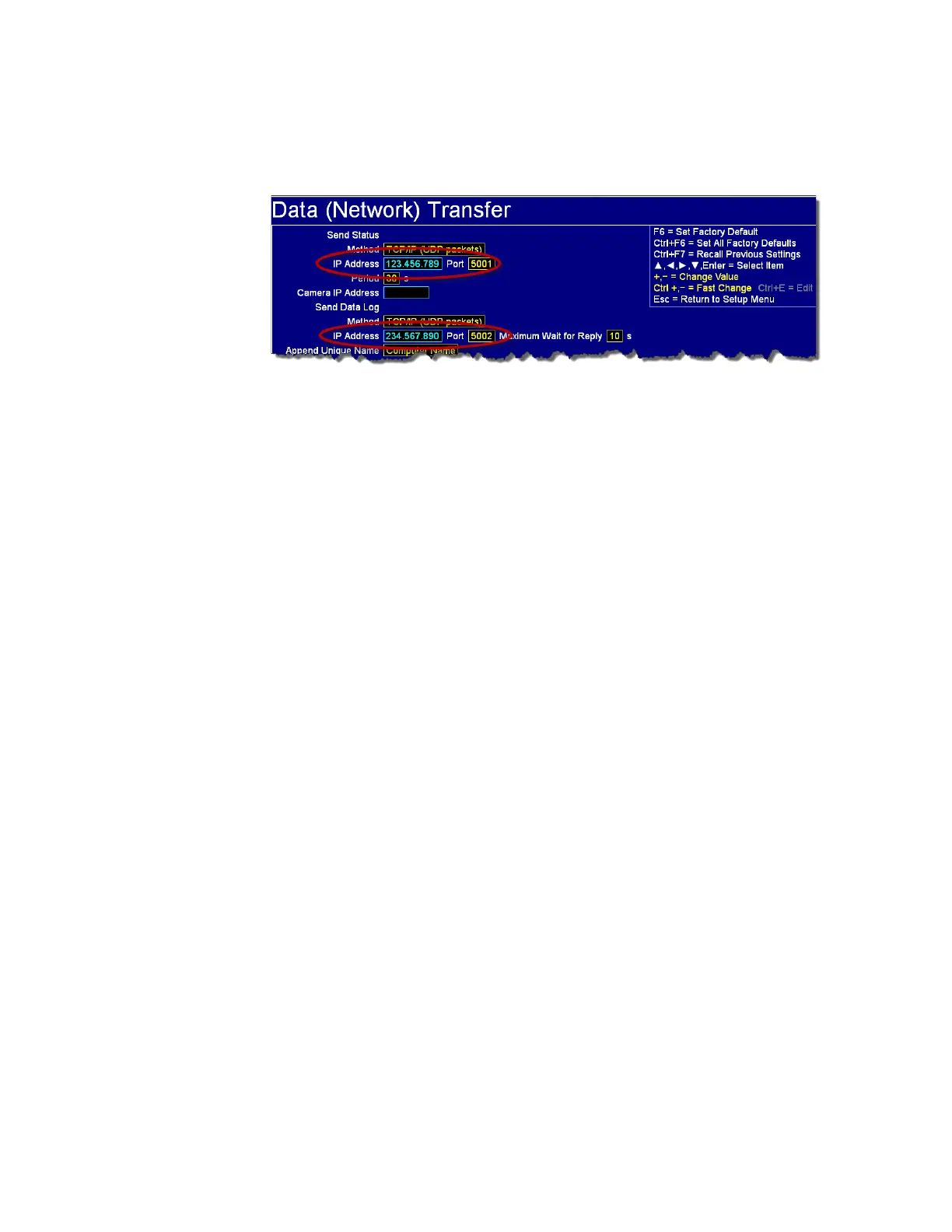Plan Your Network Connection
Gem-5 User’s Manual 403
Another IP Address field appears; change it to the IP address of HOST#2 recorded in
section Installation of WebRemote, Monitor 9.0 (or above), and DashBoard Software
on page 399.
Figure 167: Send Status Packets to HOST#1 and HOST#2
Plan Your Network Connection
Once WebRemote is installed on a contamination monitor (after installing Windows
Embedded 7, and Monitor 9.0), a tablet or PC can access the monitor via LAN or via
direct link.
It is recommended to use a static IP address on the contamination monitors. This can
be done by disabling the DHCP on the router and assigning an IP for each
contamination monitor. See the local IT administration for DHCP support and
configuration.
• A Static IP enables the contamination monitor to keep a permanent IP
address
• It is recommended to keep a list of the IP addresses of the contamination
monitors